S/A Week End Dates (SA06)
The Maintain Week End Dates (SA06) program is used to maintain Week End Dates. This program defines the starting and ending dates for each week within each year creating user definable "weekly buckets". These weekly definitions are used to generate:
- Weekly invoice sales files via the Schedule Invoices/Credits (IN43) update. IN43 accumulates both dollar and unit sales into each pre-defined week. Rather than numerous daily invoice details, the result is a single value representing the accumulated weekly dollar and unit sales for the week defined.
- Weekly purchasing receipt files via the Enter Receipts/In-Transits (PO60), Receive In-Transit to Stock (PO63) and Enter Inventory Adjustments (IC50/Receipts) programs. PO60/63 and IC50/Receipt type adjustments accumulate both receipt dollar and unit values into each pre-defined week.
Once a weekly sales "bucket" is populated with data, the Calendar Type and Week End Date that defines that "bucket" are disabled for modification and are no longer accessible. The disabling feature works from the most recent bucket backwards. In other words, if your last week populated with sales data was week 10, and weeks 11 through 19 have no sales data in them, then you process a sale or PO for week 20, all weeks between 10 and 20 will be disabled, even 11 through 19. This protects the Week End Dates and Calendar Type from being changed inadvertently.
Note: The Week End Dates must be setup prior to any invoicing or purchasing action. In a new installation, the pass programs may not have been processed, since they may not have been required. If the calendars are not created and IN43, PO60, PO63 or IC50/Receipts are invoked, a message will display explaining that the calendar for the current year being processed must be set up before the programs will run.
The following list defines every field on SA06:
- Calendar Year - enter or select from the query the calendar year with which you want to work.
- Calendar Type - select a calendar type from the drop list. Valid options include:
- Regular - normally runs from the beginning of the year to the end of the year.
- Growers - must abide by specific rules when defining the first Saturday of the calendar year (as set by the Growers Industry). For example, if December 31 is a Sunday, Monday, Tuesday, or Wednesday then the last Saturday of the year is the last week ending date. If December 31 is a Thursday, Friday or Saturday then the first Saturday of the Next year is the last week ending date.
- Regular - normally runs from the beginning of the year to the end of the year.
- Week 01 Start Date - enter or select from the query the start date for week 01. If you are manually entering the calendar, the Week 01 Start Date must be in the previous, current or following calendar year.
- Week 01 End Date ... Week 54 End Date - enter or select from the query the end date for weeks 01 to 54.
- Note: Week 01 End Date must not be equal to or less than the Week 01 Start Date.
- All subsequent Week End dates must not be equal to or less than the previous Week End date.
- You must enter a date in all of the Week End fields. However, you do not need to enter dates in the 53rd and 54th Week End Date fields. These two fields are 'overflow' fields. For example, if you use the auto generate function to update the Week End fields, you may have a day or two left over that do not constitute a full week and fall into the 53rd Week End Date 'bucket'. You can remove this field and update Week End Date 52 to include the day(s).
- Note: Week 01 End Date must not be equal to or less than the Week 01 Start Date.
There are two options under the Tools menu that allow you to automatically create your calendar:
- Auto Generate - this option automatically calculates the End Dates once Week 01 Start Date has been entered, regardless of the calendar type.
- Copy From - this option allows you to copy calendars from one company to another. Here is an example of the Copy From window:
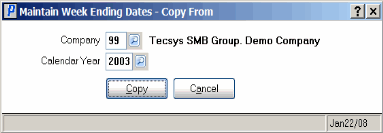
Maintain Week End Dates - Copy From- Note: You cannot copy calendars from the same company. For example, if you are in Company 76 you will not be able to select 76 as the Company you want to copy the calendar from.
- Only a valid year can be copied. If the year has not been created for the Company selected, The following message displays: "Company XX does not have Week End Dates set up for 20XX. OK". Click OK and select a year that is valid.
- If you attempt to copy a calendar that already exists, the following message displays: "Calendar Year already exists in company xx. Do you want to continue? Yes/No". Select No to terminate the copy transaction.
- If you select Yes to continue, and the calendar year already contains week end dates, the following message displays: "Calendar Year xxxx already has Weekly Sales records in company xx. Copy cannot continue. OK". Click OK to close the message window.
- If you select Yes and the calendar year does not contain week end dates, the dates will be copied from the selected company into the current company.
- Note: You cannot copy calendars from the same company. For example, if you are in Company 76 you will not be able to select 76 as the Company you want to copy the calendar from.
The following table outlines the function every button on SA06:
| Button Label | Icon | Functionality |
| Submit |  |
Saves the information entered for the current calendar year. |
| Delete |  |
Deletes the current Calendar Year. You can delete calendars under the following circumstances: when the year is purged by invoking Purge Weekly Sales (SA94) and Purge Weekly Purchases (PO87), AND if the of the week end dates are inaccessible and there are no records in Maintain Special Sales Periods (SA07). |
| Clear |  |
All fields on SA06 clear and you can begin again by adding a new calendar year. |
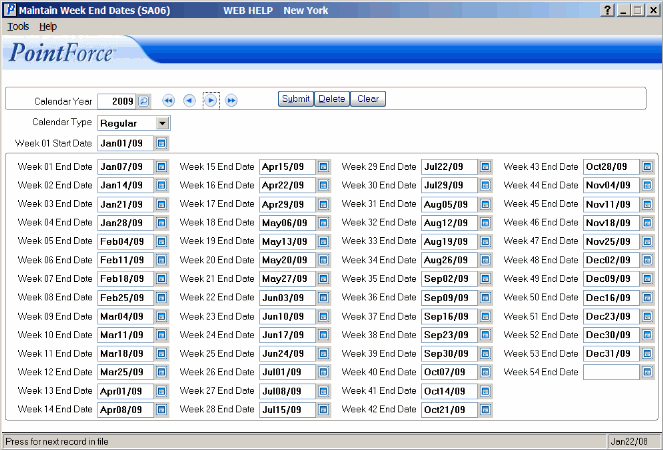
Maintain Week End Dates (SA06)
