Miscellaneous (RS41)
|
Additional Information Troubleshooting Retail Sales |
The Misc folder in Enter Cash Counter Invoices is used to add additional information to the Sales Order for the Customer entered in the Header section. This information includes the Sales Rep(s), Quote Expiry Date, Invoicing Terms and Routing, plus additional Customer identifiers such as Store, Department, Freight Terms and the Operator ID that took or revised the Sales Order.
The following list defines every field on the Miscellaneous folder:
- In the Salesrep section:
- First - the First Sales Rep field defaults to the Sales Rep code assigned to the current Customer in Maintain Customer Master (SU13). To change the default Sales Rep, enter or select from the query a new Sales Rep code. The Sales Rep entered in this field is used in the calculation of Commissions. Note: Commissions are based on the Sales Rep's assigned to the transaction in the First and Second Sales Rep fields.
- Second - the Second Sales Rep field is used to split a portion of the Commissions on the Sales Order with another Sales Rep. Enter or select from the query the Second Sales Rep. This feature is particularly convenient when two Sales Reps manage one account or when Product sales specialists are compensated with partial Commissions.
When a Second Sales Rep is assigned to the Order in this field, the Commission % Split field is enabled to specify the percentage of the transaction's Commissions that are awarded to the Second Sales Rep.
A Second Sales Rep specified in this field overrides the Second Sales Rep identified in Maintain Commission Rates (SA02) and applies to all Inventory Detail lines that are eligible for Commissions on the transaction.
- Commission % Split - the Commission % Split field determines the percentage of a transaction's Commissions that are awarded to the Second Sales Rep. This field is used in conjunction with the Second Sales Rep field; the Commission % Split field is enabled when a valid Sales Rep is entered in the Second field. The Commission % Split entered here overrides the % Split specified in SA02.
- First - the First Sales Rep field defaults to the Sales Rep code assigned to the current Customer in Maintain Customer Master (SU13). To change the default Sales Rep, enter or select from the query a new Sales Rep code. The Sales Rep entered in this field is used in the calculation of Commissions. Note: Commissions are based on the Sales Rep's assigned to the transaction in the First and Second Sales Rep fields.
- In the Dates section:
- Quote Expiry - the Quote Expiry Date field is used for Quote transactions only. The Quote Expiry date automatically defaults to the system date plus the 'Number of Days a Quote is Valid' from Company Control Initialization (CC00/Order Entry). You can change this date by selecting a new date from the query or by manually entering a new date in this field.
Expired Quotes can be printed and deleted using Print Sales Quotations (OE31).
- Quote Expiry - the Quote Expiry Date field is used for Quote transactions only. The Quote Expiry date automatically defaults to the system date plus the 'Number of Days a Quote is Valid' from Company Control Initialization (CC00/Order Entry). You can change this date by selecting a new date from the query or by manually entering a new date in this field.
- In the AR section:
- AR Terms
- the AR Terms code automatically defaults to the 'Terms Code' defined in SU13/OE/AR for the current Customer. You can override the default for this Order by entering or selecting from the query a new Terms code.
- Note: If you have entered EFT information on the Total folder (including a Pre-authorization code), and you try to change the Terms to one that does not allow EFT transactions, the following message displays: "Terms Code NET30 (the appropriate code displays) does not allow EFT as a payment type. Currently one or both payments are set up as EFT with the EFT information already entered. If you proceed the EFT information will be deleted. Do you wish to continue? OK/Cancel". Select OK to continue. Select Cancel to close the message window and return to IN41.
- Invoice To - the Invoice To selection defaults to the 'Invoice To' value defined in SU13/Invoicing for the current Customer. This field determines the address that will be printed as the 'Sold To' address on the Invoice for this transaction. You can override this field by selecting a different option. Valid options include:
- Same - Invoice to the same address stored in SU13 for the Customer.
- Paying Office - Invoice to the Paying Office defined for the Customer in SU13/OE/AR.
- Receiver - Invoice to the Ship-To address associated with this Order.
- AR Terms
- the AR Terms code automatically defaults to the 'Terms Code' defined in SU13/OE/AR for the current Customer. You can override the default for this Order by entering or selecting from the query a new Terms code.
- The Cart field displays information when the Order is processed through Evolve.
- The Apply Credit To field is available in RS41, however it is not designed to work with retail credits.
- This field works with credit note transactions in Invoice Direct Bill and Credit Note Entry (IN41) only.
- In the Store Info section:
- Store - this field is only applicable to Customers using Store numbers as defined in SU13/Info. Depending on the set up in SU13:
- The Store field defaults to the Store number entered in the 'Store' field on SU13.
- If the Store number in SU13 is set to be variable, Enterprise will make this a mandatory field.
- Department - this field is only applicable to Customers using Department numbers defined in SU13/Info. Depending on the set up in SU13:
- The Department field defaults to the Department number entered in the 'Department' field on SU13.
- If the Department number in SU13 is set to be variable, Enterprise will make this a mandatory field.
- Store - this field is only applicable to Customers using Store numbers as defined in SU13/Info. Depending on the set up in SU13:
- In the Freight section:
- Terms
- the Freight Terms field defaults to the value entered in the 'Freight' field in SU13/Invoicing for the current Customer. The Freight Terms print on the Order and on the Invoice. You can override this field by entering or selecting a different option from the query. Valid options include:
- PR - Prepaid
- CO - Collect
- PC - Prepaid & Charge
- F.O.B. - the F.O.B. field is designed to capture a description of the Free On Board conditions for the Order; for example, ORIGIN or DESTINATION. The F.O.B. description is collected for information purposes only and prints on the Order and on the Invoice.
- Terms
- the Freight Terms field defaults to the value entered in the 'Freight' field in SU13/Invoicing for the current Customer. The Freight Terms print on the Order and on the Invoice. You can override this field by entering or selecting a different option from the query. Valid options include:
- The Taken By field displays the Operator ID logged into Enterprise when the Order was taken. The information prints on the Order and on the Invoice. When the Order or associated Invoice is recalled for review in Display Orders (OE45) or in Display Invoices from History (IN45), the Taken By information also displays.
- The Revised By field displays the Operator ID logged into Enterprise when the Order was revised.
- In the Contact section:
- Use the drop down list to select one of the Contacts for the current Customer. The Contacts are originally created in Maintain Customer Contacts (SU20). This is an optional field. Tip: To remove a selected contact, select the 'blank' option from the drop down list.
- The Summary Invoice section is only available when the current Customer is set up for Summary Invoicing in SU13/Invoicing. The information in this section is based on the information entered in the beginning of RS41 process on the Summary Invoice Cost Centre screen. Here is an example of the Summary Invoice Cost Centre screen:

Summary Invoice Cost Centre- Type - refers to the Invoice Type selected. This field is for display purposes only. Valid options are:
- Regular
- Accrual - when 'Summary' is selected as the Invoice Type, Accrual is selected.
- Summary - when the Summary Invoice is generated in Summary Invoice Generation (SI90), then this option is automatically selected. Note: In OE30, this option is never selected.
- Cost Centre - displays the Cost Center selected on the Summary Invoice Cost Center screen. To change the Cost Centre, enter or select from the query a new Cost Centre.
- Requisitioned by - displays the name of the person requisitioning the Product(s), entered on the Summary Invoice Cost Center screen.
- Type - refers to the Invoice Type selected. This field is for display purposes only. Valid options are:
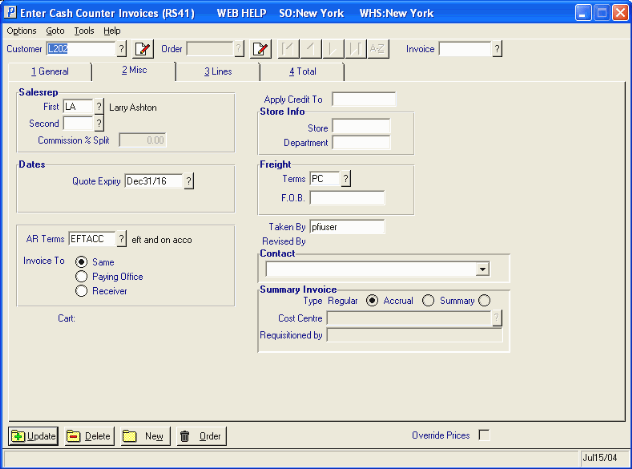
RS41/Misc
