Enter Products to Recode/Merge (RM81)
|
Additional Information Non-Inventory Product Overview Recoding Inventory Models |
The Enter Products to Recode/Merge (RM81) program maintains a list of 'source' and 'destination' Product codes for recoding and/or merging Products in Execute Product Recode/Merge (RM82).
This program creates a table of 'Old Product' codes and 'New Product' codes. RM82 uses the entries made in this table. Each old Product code is recoded or merged to the corresponding new Product code.
- If the 'New Product' code is not on file (i.e. was not previously created in Maintain Inventory Master (IM13)), all occurrences of the 'Old Product' code in any Enterprise file will be recoded to the 'New Product' code. The exception is the Invoice History file.
- If the 'New Product' code already exists in Enterprise (i.e. was previously created in IM13), all references to the 'Old Product' in open Sales Orders, Backorders, Purchase Orders, etc. are recoded to the 'New Product' code. The inventory quantities and history (movement, bookings, sales, YTD Purchases, etc.) are merged with the 'New Product' code. The exception is the Invoice History file. Upon completion of RM82, the product will exist in the Inventory Master under the 'New Product' code; the product description, pricing, etc. for the 'New Product' code will be retained.
- The 'Old Product' code is NOT recoded in Invoice History because in the event of having to reprint a customer's invoice, it must reflect the product codes as they were on the original invoice.
- Both Display Product Availability (IC45/I2 Invoice Lines by Customer) and Customer Inquiries (SU45/I2 Invoice Lines by Customer) programs display product sales statistics from Invoice History. If you wish to view statistics for a product that has been recoded (and therefore, no longer exists in the Inventory Master file), the Options menu includes an option to 'View Recoded Products'. When this option is selected, a product code that only resides in the Invoice History file can be entered. Note: If a product code has been reused in IM13, then sales statistics from Invoice History will represent all sales ever made using that product code.
- Multiple 'Old' products can be merged to a single destination product in the same run. This is most commonly done to housekeep obsolete products out of the Inventory Master; they are merged into a single product defined for that purpose.
- Note: You cannot merge Non-Inventory (NI) type products with any other type of products. Product types are assigned in IM13. For more information on Non-Inventory products, click here.
Restrictions:
- If you merge products that are used in the e-Commerce module, the e-Commerce data will be deleted. Specifically, then you will lose the data from the following programs:
- Product Publishing (EC13)
- Category Relations (EC11/Products)
- Inventory Types 'AS' (Assembled Sets) and 'MO' (Models) can only be recoded; they cannot be merged with another Assembled Set or Model product.
- If there are outstanding orders for an Assembled Set or Model, they cannot be recoded until the Sales Orders have been invoiced or cancelled.
- The same product code cannot be entered as the 'Old Product' and 'New Product'; you cannot recode/merge a product to itself.
- You cannot do a 'chain' of recodes in the same batch, i.e. you cannot recode Product A to Product B and then Product B to Product C in the same run. You must complete separate runs of RM82 in order to accomplish this.
- If you have simply recoded a product to a new code by mistake, then you can recode it back to its original product code. However, if the product was merged with another product, then the merged quantities and history cannot be 'undone'.
- The prefix characters for Special Products are defined in Company Control (CC00/Inventory). You are not allowed to specify those characters as the 'New Product' code. For example, if all Special Products start with the characters 'SPE', then you cannot recode a product to 'SPExxx'.
- If you are using a warehouse management system, you cannot recode or merge products. The following message displays: "The WM module has been been installed on this system. Currently Product Recode/Merge is not supported when a WMS system is installed. OK".
- In older versions of PFE (1.95, 2.01 and 2.11), you may have Inventory Types 'MP' (Manufactured Products) and 'BT' (Build Through). These product types can only be recoded.
Using RM81:
- Enter or select from the query a Product in the Old Product field. The Product must be set up in IM13. Once the Product is entered, the Product Description displays under the Product field.
- Enter or select from the query a Product in the New Product field. The New Product does not have to already exist in IM13; if the New Product does not exist, the Description will display as 'Not Found'.
Note: The 'New Product' field cannot contain the same Product code as the 'Old Product' field.
- To add the entry to the list box, click Update. Entries in the list box are used when the recode/merge is executed in RM82.
- To add a new entry to the list box, click New. The information in the 'Old Product' field and the 'New Product' field is cleared and you can add the new entry.
- Continue to add additional Products to the list box as required. You can add multiple 'Old Product' codes to be recoded/merged to a 'New Product' code.
- To recode or merge Special Products, click on Auto Merge Special Products. This option automatically populates the list box with eligible Special Product code(s) (Special Products with all quantities = 0 in the 'Old Product' field) and the associated 'New Product' code(s) which is composed using the parameters for the Special Product recode/merge defined in CC00/Recode & Merge.
- Once you click Auto Merge Special Products , the following confirmation message displays: "Are you sure you wish to begin Auto-Merging Special Products? Yes/No". Select 'Yes' to initiate the Auto Merge option. Select 'No' to cancel the request and close the window.
Note: Once merged, Special Products report under the "Merged" Product code on Inventory Control and Sales Analysis reports.
- To delete a line from the list box, double click on the line to recall the information and then click Delete.
- When all of the Products are added, you can print a copy of the list of Products by clicking Print.
- The Printer Selection screen automatically opens. Select the Printer destination and click OK.
- The 'Product Recode/Merge Listing' report automatically prints to the Printer selected.
Note: Once RM82 is run, the list box in RM81 is cleared.
- The Printer Selection screen automatically opens. Select the Printer destination and click OK.
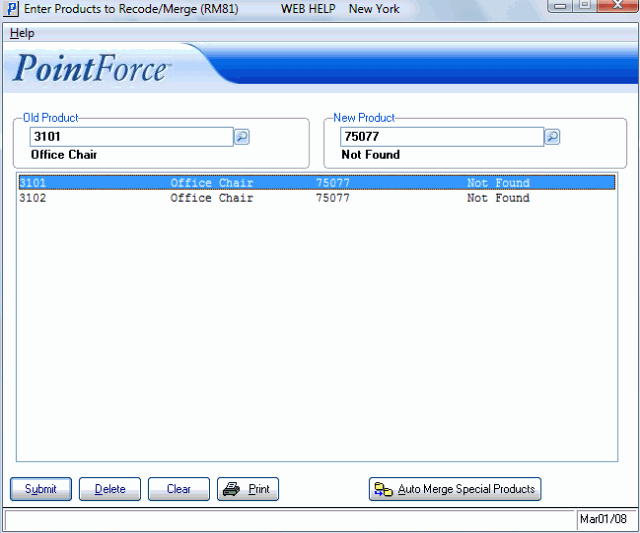
Enter Products to Recode/Merge (RM81)
