|
Additional Information Execute Customer Recode/Merge (RM85) |
The Enter Customers to Recode/Merge (RM84) program maintains a list of source and destination customer codes for re-coding and/or merging Customers in Execute Customer Recode/Merge (RM85).
This program creates a table of 'Old Customer' codes and 'New Customer' codes. RM85 uses the entries made in this table. Each 'Old Customer' code is re-coded or merged to the corresponding 'New Customer' code.
- If the 'New Customer' code is not on file, then all of the information associated with the 'Old Customer' code is moved/changed to the 'New Customer Code' which is created by program RM85.
- If the 'New Customer' code already exists in the system, then selected quantity fields (generally associated with open transactions and orders or history) are merged into the quantities already on file for the 'New Customer' code.
- Note: the 'Old Customer' code must already exist in Maintain Customer Master (SU13). The 'New Customer' code may or may not already exist in the system. The presence or absence of the new Customer dictates whether a Recode or a Merge will occur. Several 'Old' Customers may be merged to a single destination Customer in the same run. The restriction is that a customer code may not be used as both an 'Old' and 'New' customer.
Using RM84:
- Enter or select from the query a Customer in the Old Customer field. The Customer record must be set up in SU13.
- Enter or select from the query a Customer in the New Customer field. The Customer record does not have to exist in SU13.
Note: The 'Customer' field cannot contain the same Customer code as the 'Old Customer' field.
- To add the entry to the list box, click Update. Entries in the list box are used when the recode/merge is executed in RM85.
- To clear the Old and New Customer fields, click New. The information in the 'Old Customer' and the 'New Customer' fields is cleared and you can add the new entry.
- Continue to add additional Customers to the list box as required. You can add multiple 'Old Customer' codes to be recoded/merged to a 'New Customer'.
- To delete a line from the list box, double click on the line to recall the information and then click Delete.
- When all of the Customer are added, you can print a copy of the Customer Recode Merge Listing by clicking Print.
- The Printer Selection window automatically opens. Select the Device destination and click OK.
- The 'Customer Recode Merge Listing' report automatically prints to the Device selected.
- The Printer Selection window automatically opens. Select the Device destination and click OK.
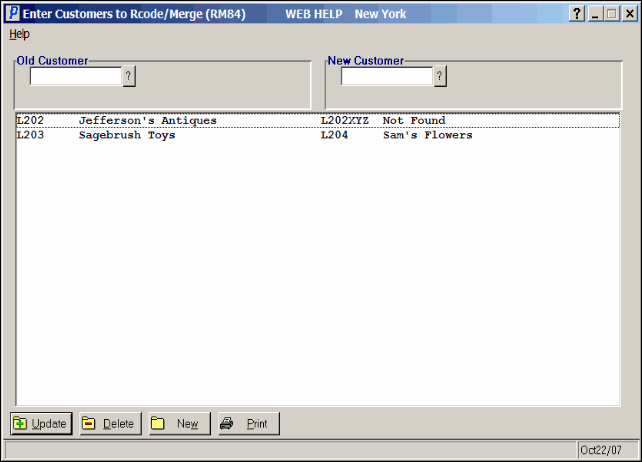
Enter Customers to Recode/Merge (RM84)
