|
Additional Information Execute G/L Recode/Merge (RM72) |
The Enter G/L Accts for Recode/Merge (RM71) program maintains a list of source and destination GL Account codes for re-coding and/or merging GL Accounts in Execute G/L Recode/Merge (RM72).
This program creates a table of 'Old G/L' accounts and 'New G/L' accounts. RM71 uses the entries made in this table: each 'Old G/L' account is re-coded or merged to the corresponding 'New G/L' account.
- If the 'New G/L Account' is not on file, then all of the information associated with the 'Old G/L Account' will be moved/changed to the 'New G/L Account' which will be created by RM72.
- If the 'New G/L Account' already exists in the system, selected quantity fields (generally associated with open transactions and orders or history) will be 'merged' into the quantities already on file for the 'New G/L Account'.
- Note: The 'Old G/L' account must already exist in. The 'New G/L Account' may or may not already exist in the system. The presence or absence of the new G/L dictates whether a Recode or a Merge will occur. Several 'Old' G/Ls may be merged to a single destination G/L in the same run. The restriction is that a G/L Account may not be used as both an 'Old' and 'New' G/L.
Using RM71:
- Enter or select from the query a G/L in the Old GL Account field. The GL record must be set up in Maintain Chart of Accounts (GL01).
Note: The GL Account cannot contain '*'s. The following message displays: "xxxx**** is invalid, '*' are not allowed for this entry. OK". Click OK to clear the message and select a valid GL Account.
- Enter or select from the query a GL in the New GL Account field. The GL record does not have to exist in GL01. The GL entered in this field cannot be the same as the GL Account entered in the Old GL Account field.
Note: The GL Account cannot contain characters like '*' or '?' . The following message displays: "New G/L Account must be charters 0 to 9 and or A to Z. OK". Click OK to clear the message and select a valid GL Account.
- To add the entry to the list box, click Update. Entries in the list box are used when the recode/merge is executed in RM72.
- To clear the Old and New GL Account fields, click New. The information in the 'Old GL Account' and the 'New GL Account' fields is cleared and you can add the new entry.
- Continue to add additional GL Accounts to the list box as required. You can add multiple 'Old GL Account' codes to be recoded/merged to a single 'New GL Account'.
- To delete a line from the list box, double click on the line to recall the information and then click Delete.
- When all of the GL Accounts are added, you can print a copy of the General Ledger Recode Merge Listing by clicking Print.
- The Printer Selection screen automatically opens. Select the Device destination and click OK.
- The 'General Ledger Recode Merge Listing' report automatically prints to the Device selected.
- The Printer Selection screen automatically opens. Select the Device destination and click OK.
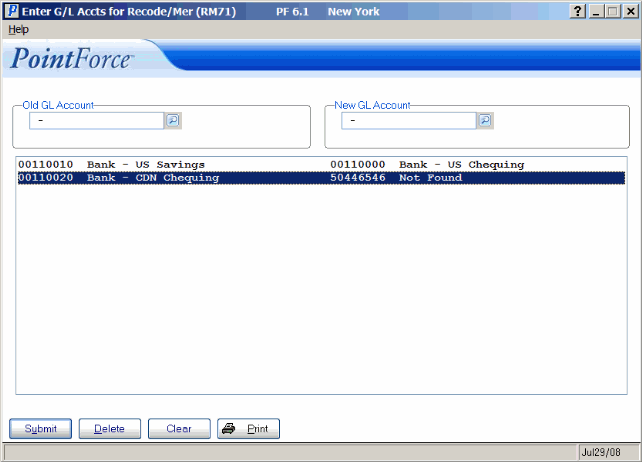
Enter G/L Accts for Recode/Merge (RM71)
