Create Advance Ship Notice (PS58)
The Create Advance Ship Notices (PS58) program generates an Advance Shipping Notice (ASN) for EDI customers based on the Trading Partner code and Bill of Lading Number (BOL) for the Shipment created in Shipping Entry (PS41), within the Packing Station Module.
- To change the Warehouse, click on Options from the top menu and select 'Warehouse'. The Warehouse Selection screen opens allowing you to change the Warehouse.
- To view all warning messages for each ASN, click on Options in from the top menu and select 'Warnings'. When selected, all non-critical warning messages display. When 'Warnings' is not selected, non-critical messages do not display.
Using PS58:
- Enter or select from the query a Trading Partner. Trading Partners are set up in Trading Partners (EI01).
- Enter or select from the query a Bill of Lading Number. The query opens the Bill of Lading Numbers screen.
- Click on the H-query to select a BOL that must be re-sent to the Trading Partner. The query opens the Bill of Lading Numbers from History screen.
- Note: Loading the query may become slower as you accumulate BOL History on your system.
- Click All Unsent BOLs to send ALL unsent BOLs to a Trading Partner. The following message displays: "Do you wish to be prompted for individual ASNs to be exported? Selecting No will process all unsent ASNs without confirmation. Yes/No". Select Yes to receive a confirmation for each ASN or select No to have all unsent BOLs sent without a confirmation.
- Note: The following messages may display when sending BOL(s) to Trading Partners:
- If the BOL selected is for a Warehouse other than the current Warehouse, the following message displays: "Bill (BOL #) is for warehouse ##. OK". Click OK to close the message window and then select the appropriate Warehouse and resend the BOL.
- If the Customer code on the BOL does not match the Trading Partner selected, the following message displays: "Customer code does not match trading partner. OK". Click OK to close the message window.
- If the Shipment is not closed, the following message displays: "Shipment (Shipment #) must be closed before processing. OK". Click OK to close the message window.
- Other non-critical messages may display while processing ASNs depending on the Trading Partner. Please refer to your Trading Partner documentation for more information.
- If the BOL selected is for a Warehouse other than the current Warehouse, the following message displays: "Bill (BOL #) is for warehouse ##. OK". Click OK to close the message window and then select the appropriate Warehouse and resend the BOL.
- Note: The following messages may display when sending BOL(s) to Trading Partners:
- PS58 controls when Invoices are generated for EDI Trading Partners. PS58 checks the 'Auto Generate Invoice' field in Company Control Initialization (CC00/EDI). The following options are valid:
- Never - the Invoice must be manually processed through Enter Inv/Direct Bills/Credit Notes (IN41).
- Always Invoice - the Invoice is automatically generated through Packing Entry (PS30) or Shipping Entry (PS41) once the Shipment is closed or when EI71 is executed.
- ASN Acknowledged
- the Invoice is automatically generated once the ASN Acknowledgment for the EDI transmission has been received by PS58.
- ASN Transmitted - the Invoice is automatically generated once the ASN EDI transmission has been successfully transmitted via PS58.
Note: For Invoices to be automatically generated through PS58, Auto Invoice Generate must be set to 'Yes' in Maintain Sales Office/Warehouse Numbers (CC96) for the Warehouse that created the Shipment.
- Never - the Invoice must be manually processed through Enter Inv/Direct Bills/Credit Notes (IN41).
- In the Bill of Lading Info section:
- Times Sent - the number of times the BOL is sent to the Trading Partner displays in this field. This field is for information purposes only and cannot be modified.
- Acknowledged - this check box is selected when the ASN Acknowledgment is received. This field is for information purposes only and cannot be modified.
- Times Sent - the number of times the BOL is sent to the Trading Partner displays in this field. This field is for information purposes only and cannot be modified.
- When all of the information is entered, the following confirmation message displays: "ASN document(s) exported: (The number of documents exported displays.) Transmit. Yes/No". Select 'Yes' to transmit the information to the Trading Partner. Select 'No' to cancel the request and close this window.
- If you attempt to close PS58 using Escape, and you have only entered a Trading Partner (the Bill of Lading Number field is blank), the following confirmation message displays: "Do you want to check the EDI Translator for ASNs to send? Yes/No." Select 'Yes' to send untransmitted ASNs in the EDI Translator for the Trading Partner specified. Select 'No' to cancel the request and close this window.
- Once the ASN documents are exported, the following message displays: "Advance Shipment Notice exported. OK". Click OK to close the window.
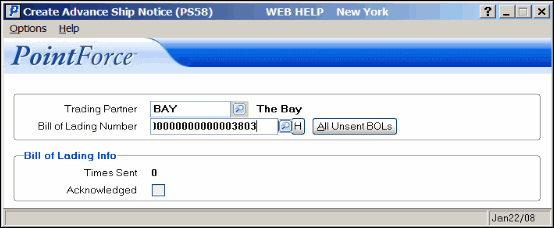
Create Advance Ship Notice (PS58)
