Shipment (PS45)
|
Additional Information Bill of Lading Header iTopia Quick Link Ship To Label |
TIP: This program has access to the iTopia Quick Link feature. For more information, click here.
The Shipment folder in the Display Packing/Shipment Info (PS45) program is a 'display' version of the Shipment from Packing Entry (PS30/Quick Ship) and Shipping Entry (PS41/Ship).
- Both the Shipment folder and the Ship Details folder are available for Closed Packing Numbers with a Shipment Number assigned. The Shipment Number can be in process, on Hold or Closed in PS30 or PS41. (The Packing folder is available to view the details of the Packing Session.)
- The Shipment folder displays a summary of the Shipment details, including:
- Ship To Name and Address
- Shipment details, including the following fields, if applicable:
- Ship Via
- Carrier
- Freight Terms
- Ship Date
- Desc/Content
- Status of Shipment
- Shipper (Shipper ID of the last Shipper to handle the Shipment)
- Comments
- Tracking Numbers
- Ship To Name and Address
- The Totals section displays the number of Cartons and Pallets, plus the Freight and Declared Value. In addition, the combined Carton and Pallet Length, Width, Height, Weight and Volume are displayed.
- The Packing No. list box displays a summary of the Pack Number(s) information:
- Packing No.
- Packer
- Close Date
- Close Packer
- Total Cartons
- The Print Options are available for the current Shipment Number. You can print the Bill of Lading, Ship To Label, UCC-128 Label and Carrier Label for the Shipment. These forms print to the printer associated with the Operator ID logged into Enterprise.
- If a print icon(s) is unavailable or 'grey', that means the Operator ID has not been granted access to print this form/label in PS11. Please see your System Administrator to modify PS11. Note: Once Schedule Invoices/Credits (IN43) runs for Invoices with Shipment numbers, the BOL (Print), Ship To Label (Print), UCC128 (Print) and Carrier Label (Print) icons are also unavailable in PS45.
- To view the details of the items packed in the Shipment, double-click on a line in the list box.
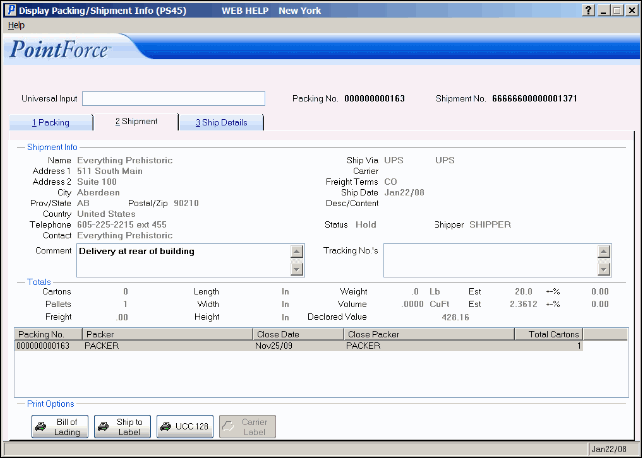
PS45/Shipment Folder
