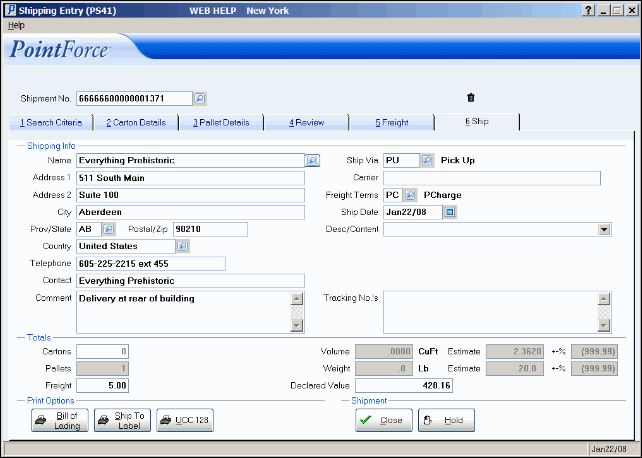Ship (PS41)
|
Additional Information Bill of Lading (BOL) Field Descriptions Header Recalling a Closed Shipment Ship To Label Troubleshooting Ship folder |
The Ship folder in the Shipping Entry (PS41) program allows you to close or complete the Shipment or put the Shipment on Hold. If you are using TMS with PS41, please refer to the Ship with TMS (PS41) topic for specific help on using the Ship folder in PS41.
- Once a Shipping Number is entered in the Header Record, the Shipping Information automatically displays. The Shipping Information is taken from the first Sales Order on the first Pack entered in either the Carton Details folder or the Search Criteria folder (as a result of the Build process).
The Shipping Information includes the following fields:
- Name
- Address 1
- Address 2
- City
- Prov/State
- Postal/Zip
- Country
- Telephone
- Contact (defaults to Company Name; you can edit this field)
- Carrier
- Ship Via
- Freight Terms
- Ship Date
- Desc/Content
- Changes to the Shipping Address can be made when the 'Override Ship To Address' field in Company Control Initialization (CC00/Packing Station) is set to:
- Yes - the Ship To Address information can be modified manually or using the query associated with the 'Name' field.
- Select Only - the Ship To Address information can be modified using the query associated with the 'Name' field only. Manual updating of the Name and Address information is not permitted.
- No - the Ship To Address cannot be modified for the Shipment.
When you click the query associated with the 'Name' field, the Ship To Address Selection window opens. The ship to's include only the ship to's from the sales order on the pack contained in the shipment, and not the alternate ship to's from Maintain Ship-to Addresses (SU14) for the customer on the order. Double click on a ship to line and the new ship to address information automatically displays.
Note: Changes to the Shipping Address will not change the Ship To address information on the Sales Order. The updated Ship To address will print on the Bill of Lading and Ship To labels only.
- The following fields are automatically populated with information or remain available for update with relevant Shipment details. Update the following fields as required:
- Ship Via - changing the Ship Via will change the information on all Sales Orders in the Shipment (when Invoices are set to Generate automatically; see step 5 for more details). The updated Ship Via will also carry through to Back Orders generated from each Sales Order.
- Carrier - the Carrier entered here is also included on the Invoice for all Sales Orders in the Shipment and on the Bill of Lading.
- Freight Terms
- Ship Date (defaults to the current date).
- Desc/Content - enter a Description/Content or use the drop down list to select a Desc/Content defined in Maintain Packing Station Tables (PS09/Desc/Content).
- Reason for Export - defaults to OS (All other Exports). This field is available for TMS Carriers (Ship Vias) only. You can use the query to select from pre-set Reason codes. You cannot define new Reason codes; you must use the existing Reason codes.
- Comment - the Shipping comments entered print in the 'Instructions/Comments' field on the Bill of Lading.
- Tracking Numbers - enter Tracking Numbers in this field as required. If Tracking Numbers are entered here, then the 'Tracking Number' field on the Carton Details folder and the Pallet Details folder is unavailable. Note: When using TMS with PS41, the Tracking Number field is unavailable.
- In the Totals section:
- The Cartons field is for display purposes only. This field displays the total number of Cartons contained in the Shipment, excluding Cartons that are on Pallets.
- The Pallets field is for display purposes only. This field displays the total number of Pallets included in the Shipment.
- Enter a Freight amount in the Freight field. The amount entered is automatically assigned to the Sales Order with the lowest Shipping Document Number (SDN) and the highest Shippable value. To allocate the freight amount to other Sales Orders in the Shipment, see the Freight folder.
If freight has already been entered on the order in OE30, and you enter an amount in the Freight field, the following message displays when the Close button is clicked: "The order(s) listed below already have Freight Charge(s) totaling $xx.xx. ###### (Sales Order number(s)). The amount in the Freight field will be added to the order(s) when the Invoice(s) is generated. Do you want to add the Freight? Yes/No". Select Yes to add the freight or select No to cancel the request.
The Freight field may be unavailable for the following reasons:
- The 'Freight Charge' field in CC00/Packing Station is unpopulated (blank).
- The 'Freight Terms' field is set to 'PR' (Prepaid).
- PS41 is running with TMS and the 'Ship Via' is related to a TMS Service Code.
Note: If you are using TMS, pertinent Shipment information is sent to the TMS system and the Freight amount is automatically entered into the Freight field.
- The 'Actual' Volume and Weight fields are unavailable for update. These fields display a combination of the Volume and Weight entered for the Pallets and Cartons in the Shipment.
- The Estimate Volume and Weight fields are for display purposes only. These fields display the accumulated total of the Volumes and Weights for the Products from Maintain Inventory Master (IM13).
- The +-% Volume and Weight fields are for display purposes only. These fields display the difference between the Actual Volume and Weight and the Estimated Volume and Weight.
- The Declared Value field automatically populates with the total shippable value of all Sales Orders in the Shipment. When you leave the Ship folder and then return to it, the following message displays: "Would you like to have the Declared Value re-calculated based on the carton contents? Yes/No". Select 'Yes' to have the Declared Value field automatically updated. Select 'No' to leave the Declared Value unchanged.
- The Cartons field is for display purposes only. This field displays the total number of Cartons contained in the Shipment, excluding Cartons that are on Pallets.
- When all of the information is correct, click on Close to release the Shipment. If you are using TMS with PS41, please refer to the Ship with TMS (PS41) topic for specific help on using the Ship folder in PS41.
- All changes made on the Ship folder are automatically saved.
- You are automatically returned to the Search Criteria folder to create another Shipment.
- Invoices are automatically generated for each Sales Order in the Shipment when the following conditions are met:
- 'Generate Invoice' is selected in CC00/Packing Station.
- 'Auto Invoice Generate' is set to YES in Maintain Sales Office/Warehouse Numbers (CC96).
- If the Shipment is for an EDI customer (Trading Partner), EDI Invoices are automatically generated when 'Always Invoice' is selected in the 'Auto Generate Invoice' field in CC00/EDI. Note: The first two conditions must also be met for EDI Invoices to be generated in PS41.
- The Invoices automatically print when 'Invoice Auto' is selected in Maintain Operator Password/Privilege (CC03) and 'Invoice Action' is set to S (Send Invoice with Goods) in Maintain Customer Master (SU13).
- When the Shipment is Closed, the Bill of Lading (BOL), Ship To Label and UCC-128 label print automatically if Auto Print is set up in Maintain Operator Controls (PS11).
Note: Depending on the set up of PS11, UCC-128 labels may only print for EDI shipments. For more information on the set up of PS11, click here.
- All changes made on the Ship folder are automatically saved.
- If the Shipment has issues or is not complete, click Hold.
- All changes made on the Ship folder are automatically saved.
- You are automatically returned to the Search Criteria folder to create another Shipment.
- The Bill of Lading, Ship To Label and UCC-128 label can be printed manually to the printer defined for the Operator in Maintain Operator Controls (PS11).
- The Shipment can be recalled by entering the Shipment Number in the Shipment No. field in the Header section or in the Carton ID field on the Carton Details folder.
- All changes made on the Ship folder are automatically saved.