Pallet Details (PS41)
|
Additional Information Field Descriptions Header Recalling a Closed Shipment Troubleshooting Pallet Details folder |
The Pallet Details folder in Shipping Entry (PS41) allows you to add a tracking number and Pallet measurements (Weight, Length, Width and Height) to a Pallet.
- In order for a Pallet ID to display on this folder, the Pallet must have Cartons assigned to it. Cartons are assigned to a Pallet on the Carton Details folder.
- Enter a Pallet ID in the Pallet ID field. This can be done using one of the following methods:
- Scan the Pallet ID label.
- Enter the Pallet ID label manually.
- Select the Pallet ID from the Pallet ID list box on this screen.
- Scan the Pallet ID label.
- Scan or enter a Tracking Number for the Pallet in the Tracking Number field. This is an optional field. The Tracking Number can be a maximum of 30 alpha-numeric characters in length.
- Note: If Tracking Numbers are entered on the Ship folder in PS41, then the Tracking Number field is unavailable.
- Note: When using TMS with PS41, the Tracking Number field is unavailable.
- Note: If Tracking Numbers are entered on the Ship folder in PS41, then the Tracking Number field is unavailable.
- Enter the Width, Height, Length and Weight in the appropriate fields. The measurements are displayed in the 'Measuring Units' defined in Maintain Sales Office/Warehouse Number (CC96).
The Volume is automatically calculated when the Length, Width and Height of the Pallet are entered.
Note: The Volume cannot exceed 9999.9999 CuFT or 99,999,999.99 CC. An error message displays when the maximum Volume is exceeded. In addition, when the Measuring Units in CC96 are set to Metric, the Volume displays in CCs up to 99,999.99 CC. Once this number is surpassed, the Volume automatically displays in CuM.
- When all of the information is correct, click Update Pallet.
- The updated Pallet information displays in the Pallet ID list box.
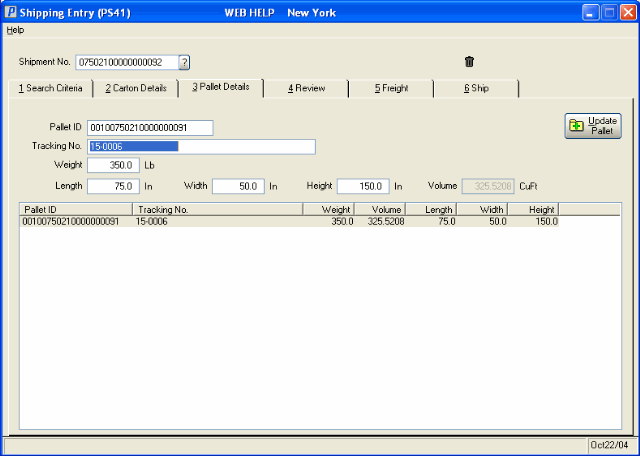
PS41/Pallet Details
