General (PS30)
|
Additional Information Deleting a Packing Number Field Descriptions Printing a Carton Content form Printing a Packing Slip Troubleshooting General folder |
The General folder in Packing Entry (PS30) displays the following information:
- Packing Number (visible on all folders in PS30)
- Packer ID currently logged into Packing Station.
- Operator ID currently logged into Enterprise.
- Print Options associated with the Operator ID currently logged in.
- Packing Criteria set by the first Sales Order entered in the Carton Details folder.
Note: You can only access the General folder when a valid Packing Number is selected.
- Every folder in PS30 displays the Packing Number field. The Packing Number is assigned once the first Sales Order is entered in the Carton Details folder. The Packing Number is a system generated number and cannot be assigned by the Packer.
- In order to access an existing Packing Number, click on the Query icon.
- The Packing Number Query screen opens. The Sort by drop down list offers 5 different sort options:
- Packing No. (default)
- Paying Office + Packing No.
- Held + Packing No.
- Packer + Packing No.
- Held + Packer + Packing No.
- The Packing Number Query screen lists all of the existing Packing Numbers. For each Packing Number, the following information displays:
- Paying Office from the first Sales Order.
- Packer ID.
- Hold Status: Y indicates the Packing Number is on Hold; blank indicates it is not on Hold.
- Closed Status: Y indicates the Packing Number is Closed; blank indicates it is not Closed.
- Shipment Control Number: the Shipment Number assigned to a Closed Packing Number that has been Updated, put on Hold or Closed in the Quick Ship folder.
- Select the appropriate Packing Number from the list.
- In order to access an existing Packing Number, click on the Query icon.
- On the General folder, the Packer ID and the Operator ID automatically display. These fields are for information only and cannot be changed by the Packer.
- The Print Options (Pack Slip (Print), Carton Content (Print), Carton ID (Print) buttons) associated with the Operator ID print the information for the entire Packing Number. If you want to print information for the current Carton, use the print icons on the Carton Details folder.
- If a print icon is unavailable or 'grey', that means the Operator ID has not been granted access to print this form/label in Maintain Operator Controls (PS11). Please see your System Administrator to modify PS11.
-
The Packing Criteria list box displays the packing criteria settings for the current Packing Number based on the first Sales Order entered in the Carton Details folder. Only Sales Orders that match the packing criteria can be added to this packing session. For example, if the packing criteria for the first Sales Order are:
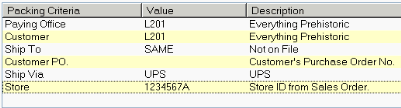
- All subsequent Sales Orders must have the same packing criteria or they cannot be added to the Packing Session.
- The Packing Criteria are set at the company level in Company Control Initialization (CC00/Packing Station). You can override the company level packing criteria at the customer level in Maintain Paying Office Packing Criteria (PS10).
- All subsequent Sales Orders must have the same packing criteria or they cannot be added to the Packing Session.

