Carton Content Form
- The Print Carton Content option is available:
- For the current Carton on the Carton Details folder. The Packing Number must be Open or on Hold.
- For the current Packing Number on the General folder. This option prints a Carton Content form for every Carton in the Packing Session. The Packing Number can be Open, on Hold or Closed.
- For the current Carton on the Carton Details folder. The Packing Number must be Open or on Hold.
- The Carton Content form contains information from the Packing Session:
- Carton ID
- Packing Number
- Sales Order number
- Sales Order Line number
- Product Code
- Product Description
- Quantity (packed)
- To Print a Carton Content form from the Carton Details folder:
- Ensure the appropriate Sales Order is active in the Sales Order field.
- Scan, enter or select from the Query list the Carton ID in the Carton ID field or scan/enter the Carton ID into the Item Entry field on the Carton Details folder.
- Click on Carton Content (Print)
 and the form prints to the printer assigned to the Operator ID as defined in Maintain Operator Controls (PS11).
and the form prints to the printer assigned to the Operator ID as defined in Maintain Operator Controls (PS11).
- Ensure the appropriate Sales Order is active in the Sales Order field.
- To Print Carton Content forms for every Carton in the current Packing Number:
- Scan, enter or select from the Query list the required Packing Number in the Packing Number field or scan/enter the Packing Number into the Item Entry field on the Carton Details folder.
- Open the General folder.
- Click on Carton Content (Print)
 and the form(s) print to the printer assigned to the Operator ID as defined in PS11.
and the form(s) print to the printer assigned to the Operator ID as defined in PS11.
- Scan, enter or select from the Query list the required Packing Number in the Packing Number field or scan/enter the Packing Number into the Item Entry field on the Carton Details folder.
- When Auto Print is selected for the Carton Content form in PS11, the Carton Content form automatically prints when the Packing Number is put on Hold or Closed on the Review folder in PS30.
Here is an example of a Carton Content form:
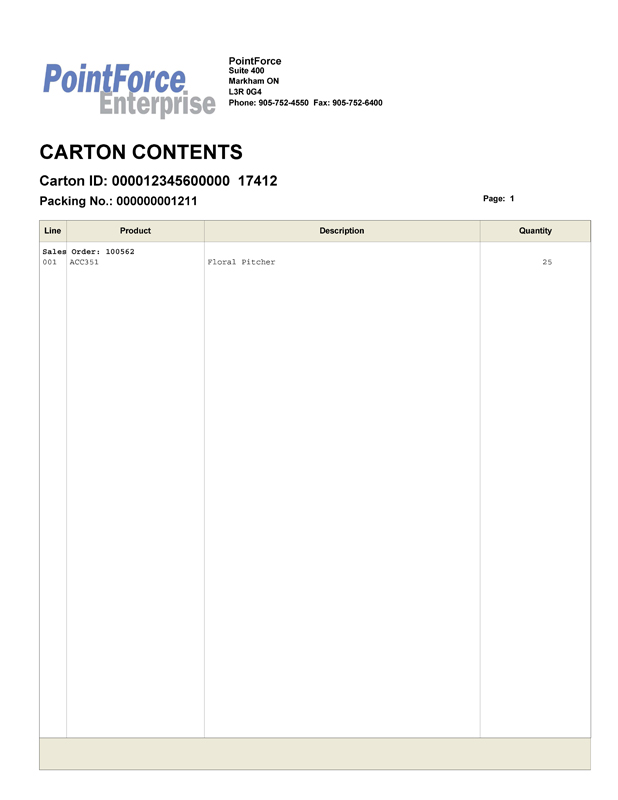
Carton Content form

