|
Additional Information About Weigh Sequences |
Carton Weights and Measurements (PS30)
The Carton Weights and Measurements screen allows you to manually enter Weight and Measurement information OR automatically obtain the Weight using the 'Get Weight' option for each Carton in the Pack. This is information is optional and is not required as part of the Packing Session.A 'Weigh Sequence' is assigned to each Carton in the Pack according to the sequence in which the Carton is weighted. For example, if you have Carton A, Carton B and Carton C in a Pack and you update the weight for Carton C first, then Carton B and finally Carton A, the Weigh Sequence is assigned as follows:
| Carton ID | Weigh Seq | |
| Carton C | 0001 | |
| Carton B | 0002 | |
| Carton A | 0003 |
Note: If a Weight is not entered for a Carton, the Weigh Sequence defaults to 9999. The Weigh Sequence displays in the 'Seq.' column in the list box on this screen.
For more information on Weigh Sequences, click here.
Adding Weights and Measurements to a Carton ID:
- The following list defines every field on the Carton Weights and Measurements screen:
- Carton ID - the Carton ID field displays valid Carton IDs for this Pack only. This field is populated in one of the following ways:
- When a Carton is currently open in the 'Carton ID' field on the Carton Details folder and the Weight/Measures button is clicked.
- When a Carton ID line in the list box is double clicked.
- When a valid Carton ID is entered directly into this field. The Carton ID must belong to the Pack.
Note: Empty Cartons cannot be entered into the Carton ID field.
- When a Carton is currently open in the 'Carton ID' field on the Carton Details folder and the Weight/Measures button is clicked.
- Box Type - the Box Type field is automatically populated if you have a 'Default Box Type' set up in Company Control Initialization (CC00/Packing Station). You can enter or select from the query a new Box Type.
- Weight - enter the Weight of the Carton manually, or if you have a Scale set up, you can click Get Weight and the Weight field automatically populates with the weight of the Carton.
- Note: If the Weight entered for a Carton exceeds the Maximum Weight entered for the Box Type in Maintain Packing Station Tables (PS09/Box Types), the following warning displays: "This carton has exceeded the Maximum Weight for its Box Type. OK". Click OK to close the message window. You can accept the entered Weight, thereby overriding the Maximum Weight.
- Est. Weight - the Estimated Weight is for display purposes only. This field displays the accumulated total Weight for all of the Products in the Carton.
- +-% - the +-% Weight field is for display purposes only. This field displays the difference between the Actual Weight and the Estimated Weight.
- Length - the Length defaults to the Length of the 'Default Box Type' set up in CC00/Packing Station. You can enter the Carton Length in this field if the Default Box Type is not set up or if a change is required. Note: If the GTIN scanned is flagged as 'Auto PS30 Update' in IM13/PO13, then the Length from the GTIN will override the default Box Type value.
- Width - the Width defaults to the Width of the 'Default Box Type' set up in CC00/Packing Station. You can enter the Carton Width in this field if the Default Box Type is not set up or if a change is required. Note: If the GTIN scanned is flagged as 'Auto PS30 Update' in IM13/PO13, then the Width from the GTIN will override the default Box Type value.
- Height - the Height defaults to the Height of the 'Default Box Type' set up in CC00/Packing Station. You can enter the Carton Height in this field if the Default Box Type is not set up or if a change is required. Note: If the GTIN scanned is flagged as 'Auto PS30 Update' in IM13/PO13, then the Height from the GTIN will override the default Box Type value.
- Volume - the Volume is calculated as the Length x Width x Height. This field cannot be edited.
- Est. Volume - the Estimated Volume is for display purposes only. This field displays the accumulated total Volume for all of the Products in the Carton.
- +-% - the +-% Volume field is for display purposes only. This field displays the difference between the Actual Volume and the Estimated Volume.
- Carton ID - the Carton ID field displays valid Carton IDs for this Pack only. This field is populated in one of the following ways:
- Once all of the information is entered click Update Carton. The Carton ID List Box updates with the information and the information in the fields clears with the exception of the Box Type (if a 'Default Box Type' is set up in CC00/Packing Station).
- If you want to reset the Weigh Sequence for the Cartons in the Pack or if you need to re-weigh and measure the Cartons in the Pack, click Reset All. The Weigh Sequence for every Carton is reset to 9999 and the Actual Weights and Measurements are returned to zero.
- Note: If one (or more) of the Cartons in the Pack is a 'Predefined Standard Ship Pack', then the following message displays: "One or more of the cartons is a Predefined Standard Ship Pack. If you continue to reset these Predefined Standard Ship Packs will lose their pre-set weight and measurements and they will have to be manually entered. Do you wish to continue? Yes/No". Select Yes to continue.
Modifying the Weights and Measurements for a Carton ID:
- Double click the Carton ID line in the list box to recall the Carton ID information.
- Edit the information as required.
- Click Update Carton to update the modifications. The List Box is automatically populated with the modified Carton ID line.
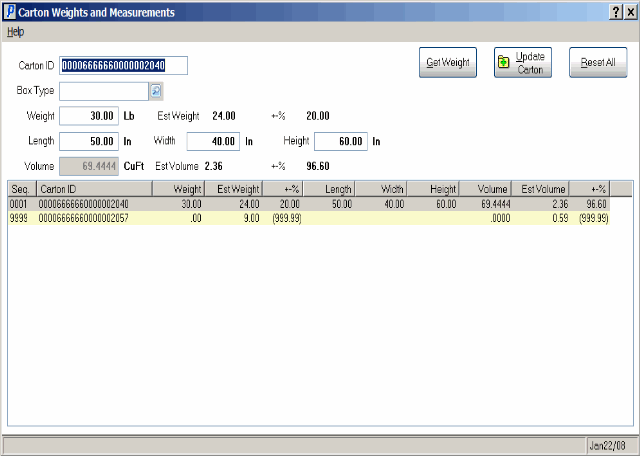
Carton Weights and Measurements
