Bill of Lading (PS30 PS41 PS45)
The Bill of Lading (BOL) is a summary of the Shipment. A BOL produced from a Shipment created in Packing Entry (PS30) includes only Carton information. A BOL produced from a Shipment created in Shipping Entry (PS41) includes both Carton and Pallet information, if applicable.
- You can print a BOL from PS30/Quick Ship, PS41/Shipment and Display Packing/Shipment Info (PS45/Shipment). A Shipment Number must be assigned to the Shipment before you can print the BOL.
Note: Once Schedule Invoices/Credits (IN43) runs for Invoices with Shipment numbers, the BOL Print button is unavailable in PS45.
- The BOL form contains the following fields of information: (When a Pallet(s) is included in the Shipment, the additional fields are indicated with an * and are displayed in blue font.)
- BOL/Shipment Number
- Bar Coded Shipment Number - if the Shipment is on Hold, ON HOLD displays above the bar code.
- Ship To
- Ship Via
- Carrier
- Freight Terms
- Ship Date
- Declared Value
- Instructions/Comments - Desc/Content field + Comment field from PS30/Quick Ship or PS41/Ship folder.
- Carton ID - Carton ID(s)
- Tracking Number - Tracking Number associated with the Carton ID from PS41/Ship.
- Total Carton Count
- Volume (Carton) - Actual from Ship folder
- Weight (Carton) - Actual from Ship folder
- H.M. - Hazardous Material (not currently in use)
- Pallet ID* - Pallet ID(s) + Total Pallet Count
- Tracking Number* - Tracking Number associated with the Pallet ID (PS41 only).
- Total Pallet Count*
- Volume (Pallet)* - from Pallet Details folder
- Weight (Pallet)* - from Pallet Details folder
- H.M.* - Hazardous Material (not currently in use)
- Shipment Totals* - Total of Pallet IDs and Carton IDs (does not include the number of Cartons in each Pallet)
- Volume (Shipment)* - Carton + Pallet Volume
- Weight (Shipment)* - Carton + Pallet Weight
- Sales Orders
- Charges - Freight Charge
- To Print a BOL:
- The Bill of Lading (Print) icon
 can be found in PS30, PS41 and PS45.
can be found in PS30, PS41 and PS45.
- In PS30, scan, enter or select from the query a Packing Number in the Packing Number field or scan/enter the Packing Number into the Item Entry field on the Carton Details folder. On the Quick Ship folder, click on Bill of Lading (Print) and the form prints to the printer assigned to the Operator ID as defined in Maintain Operator Controls (PS11).
- In PS41, scan, enter or select from the query a Shipment Number in the Shipment No. field. On the Ship folder, click on Bill of Lading (Print)
and the form prints to the printer assigned to the Operator ID as defined in PS11.
- In PS45, scan or enter the Shipment Number, Pack Number, Carton ID, Order number or Invoice number in the Universal Input field. On the Shipment folder, click on Bill of Lading (Print) and the form prints to the printer assigned to the Operator ID as defined in PS11.
- The Bill of Lading (Print) icon
Here is an example of a Bill of Lading form produced from a Shipment without a Pallet ID:
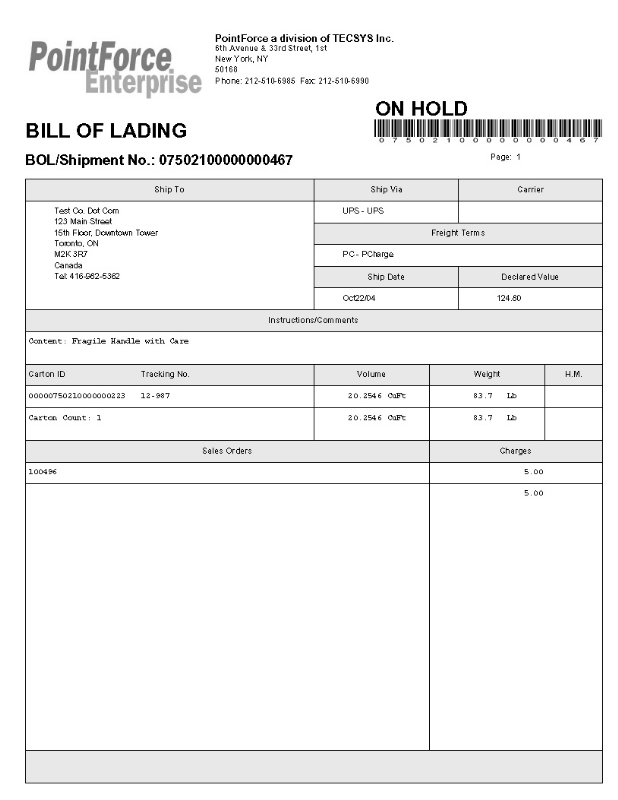
Bill of Lading form
Here is an example of a Bill of Lading form produced from a Shipment with a Pallet ID:
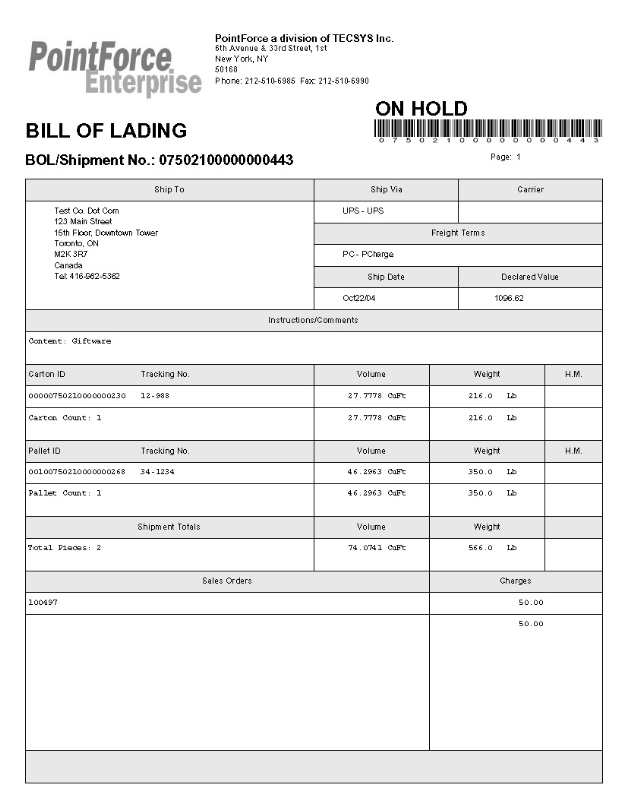
Bill of Lading form

