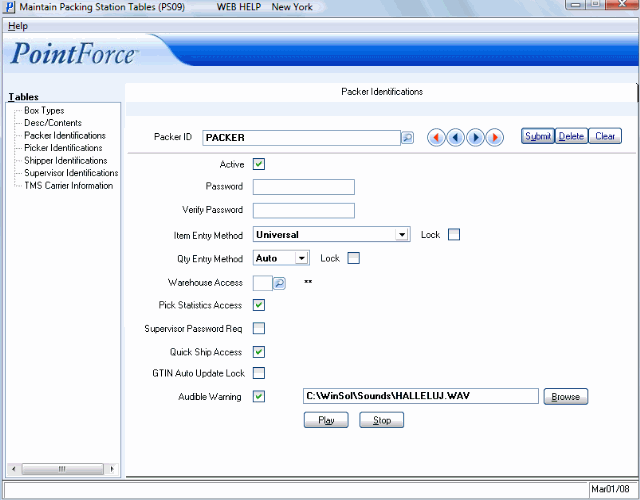Packer Identifications (PS09)
The Packer Identifications panel in Maintain Packing Station Tables (PS09) identifies the individuals packing goods in the Warehouse. The list below defines every field on the Packer Identification screen:
- Packer ID - a unique Packer ID is required for every individual packing goods in the Warehouse. The Packer ID can be a maximum of 30 characters in length. You may use an alpha-numeric combination.
- The Packer ID field is case sensitive and only accepts UPPER CASE characters. Ensure the Packers are advised to enter their ID's correctly.
- Active - the Active checkbox indicates whether a Packer ID is active. When selected, the Packer ID is active and has access to Packing Entry (PS30).
- Password - the Password field is an optional field. If you require a password to be entered when a Packer logs into PS30, then enter a password in this field. If you do not require passwords, leave this field blank.
- Passwords can be a maximum of 20 characters in length. You may use an alpha-numeric combination. Passwords are case-sensitive.
- The Password does not display when you enter it into the Password field. If you want to change or update a Password, simply re-enter the new Password in this field.
- TIP: You do not need to know the original Password to change or update this field.
- Passwords can be a maximum of 20 characters in length. You may use an alpha-numeric combination. Passwords are case-sensitive.
- Verify Password - re-enter the Password exactly as it was entered in the Password field. Passwords are case-sensitive. Once you click Update the Verify Password field can no longer be accessed.
- This field re-opens when a new Password is entered in the Password field.
- Item Entry Method - sets the default for the way the Packer enters or scans items into a Carton in PS30. Valid Item Entry Method options are:
- UCC-12 UPC
- EAN/UCC-13
- EAN/UCC-14
- EAN/UCC-8
- Product Code
- Supplier Product Code
- Customer Product Code
- Sales Order Line number
- Universal (auto search for all of the above)
- Sales Order Line/Universal
- Lock - the Lock checkbox associated with the Item Entry Method field, when selected, requires that a Supervisor override (Supervisor ID and Password) be entered in order to change the default Item Entry Method in PS30. When the Lock checkbox is not selected, the Packer is able to select any Item Entry Method from the list in PS30 without a Supervisor override.
- Quantity Entry Method - sets the default for the way the Packer updates the quantity for the item being entered or scanned and packed into the Carton in PS30. Valid Quantity Entry Method options are:
- Auto: The Packer scans or enters the product based on the selected Item Entry Method, and as the Packer scans/enters the items, the details populate in the list box in PS30. Each scan updates the Pack Qty field and decreases the value in the Outstanding field. The quantity updated in the Pack Qty (and decreased in the Outstanding quantity) is dependent on the Item Entry Method selected:
- The quantity updates by a unit count of one (1) when the following Item Entry Methods are selected:
- Product Code
- Customer Product Code
- Sales Order Line number
- Universal (when one of the above is scanned/entered)
- Sales Order Line/Universal (when one of the above is scanned/entered)
- The quantity updates based on the SKU Quantity for the GTIN set up for the Product in Maintain Inventory Master (IM13) or in Maintain Purchasing Info (PO13) when the following Item Entry Methods are selected:
- UCC-12 UPC
- EAN/UCC-13
- EAN/UCC-14
- EAN/UCC-8
- Supplier Product Code
- Universal (when one of the above is scanned/entered)
- Sales Order Line/Universal (when one of the above is scanned/entered)
- The quantity updates by a unit count of one (1) when the following Item Entry Methods are selected:
- Prompt: The Packer scans or enters the product based on the selected Item Entry Method, counts the products to be packed and enters the value in the Pack Qty field, and then clicks Update Line to update the information in the list box in PS30. The value in the Outstanding field decreases as the Pack Quantity field updates.
- Auto: The Packer scans or enters the product based on the selected Item Entry Method, and as the Packer scans/enters the items, the details populate in the list box in PS30. Each scan updates the Pack Qty field and decreases the value in the Outstanding field. The quantity updated in the Pack Qty (and decreased in the Outstanding quantity) is dependent on the Item Entry Method selected:
- Lock - the Lock checkbox associated with the Quantity Entry Method field, when selected, requires that a Supervisor override (Supervisor ID and Password) be entered in order to change the default Quantity Entry Method in PS30. When the Lock checkbox is not selected, the Packer is able to select any Quantity Entry Method from the list in PS30 without a Supervisor override.
- Warehouse Access - determines the Warehouse(s) for which each Packer ID can pack. During the Packing Session in PS30, Packers can only pack Sales Orders that belong to Warehouses listed here.
- The default value for this field is **, indicating ALL Warehouses are valid for this Packer ID.
- To assign only specific Warehouses to this Packer ID, in the Warehouse Access field, enter or select a Warehouse from the Query list. To assign a second and third (and so on) Warehouse for this Packer ID, repeat this step. The selected Warehouses display beside this field.
- To remove a Warehouse from the Packer ID, in the Warehouse Access field enter or select the Warehouse from the Query list. The Warehouse will no longer appear in the list beside this field.
- The default value for this field is **, indicating ALL Warehouses are valid for this Packer ID.
- Pick Statistics Access - checkbox indicates whether the Packer ID can access the Picker Statistics folder in PS30. When selected, the Packer has access to the Picker Statistics folder.
- Supervisor Password Required - checkbox indicates whether a Supervisor Password is required for the Packer ID. When selected, a Supervisor Password is required in the following scenarios:
- When a Packer selects a pack that was initiated by a different Packer ID.
- When the pack does not balance to the Sales Order:
- On the Carton Details folder, when the Packer adds an additional line to the Packing Session. The pack is considered over-packed on the Review folder, but the Supervisor Override is required only once (on the Carton Details folder) for the over-packing issue.
- On the Review folder, when the Packer closes a pack that is under-packed. The pack is short shipped or items are not packed.
- Note: if the Supervisor Password checkbox is not selected, the Packer can select a pack that is not their own and can under- or over-pack.
- Even when the Supervisor Password Required checkbox is not selected, a Supervisor override will always
be required to change the following fields in PS30:
- Carton Control.
- Item Entry Method field when the Lock checkbox is selected.
- Quantity Entry Method field when the Lock checkbox is selected.
- When a Packer selects a pack that was initiated by a different Packer ID.
- Quick Ship Access - checkbox indicates whether the Packer ID has access to the Quick Ship folder in PS30. When selected, once a pack is closed, the Packer is automatically taken to the Quick Ship folder. When the checkbox is not selected, the Packer returns to the Carton Details folder once the pack is closed.
- GTIN Auto Update Lock - when this check box is selected, a Supervisor Password is required when:
- a GTIN flagged as 'Auto PS30 Update' in PO13/Pack Information or IM13/Pack Info is used to pack Products on the Carton Details folder (PS30)
AND
- the Quantity Entry Method in PS30 is set to 'Auto'.
Note: The system requires the Supervisor Password only when the Weight/Measurements or Pack Quantity are changed in PS30/Carton Details.
Note: For details on what happens when the rules for packing these items are violated, see Troubleshooting Carton Details
- a GTIN flagged as 'Auto PS30 Update' in PO13/Pack Information or IM13/Pack Info is used to pack Products on the Carton Details folder (PS30)
- Audible Warning - checkbox indicates whether the Packer ID has the Audible Warning activated for PS30/Carton Details folder. As the Packer scans any bar code during the Packing Session and encounters an error or warning message, a warning "sound" accompanies the message. This allows the Packer to be away from the monitor, and know when a problem has occurred.
- When the Audible Warning checkbox is selected, a path to the default .wav file automatically displays, and the Play and Stop buttons are activated.
- Click on Play to hear a test of the sound file. You can stop the test by clicking on Stop.
- Click on Browse to view the additional sound files. The Sounds screen opens and a list of additional sound files displays. Highlight a new file and click on Open (or double-click on the file). The new sound file displays in the Audible Warning file box.
- Valid sound file types are .wav, .avi and .mid
- For more information on the Audible Warning, click here.
- When the Audible Warning checkbox is selected, a path to the default .wav file automatically displays, and the Play and Stop buttons are activated.