P/O Outstanding Print (PO80)
The Print Outstanding PO Report (PO80) program reports all open purchase orders in the system in Supplier/PO number sequence or in Supplier/Product sequence and offers several restrictions to tailor this report to your needs.
- The Printer Selection screen automatically opens. Select the device destination and click OK.
- The Report Parameters screen for PO80 opens.
- The Format field defaults to 'Outstanding PO Report'. You cannot modify the Format field.
- Select a Sequence from the drop down list. Valid options include:
- Supplier/PO
- Supplier/Product
- If a New Page for each Break is required, select the check box.
- The Levels list box displays the various Levels of detail available for the report. All Levels are automatically selected in PO80; the '>' before each Level option indicates the Level is selected. Double click on the line to remove the selector. PO80 includes the following Levels for Sequence 1 (Supplier/PO sequence):
- Detail Line
- PO #
- Supplier
- Report Total
For Sequence 2 (Supplier/Product):
- Detail Line
- Supplier
- Report Total
- Select the Restrictions that apply to the Outstanding P/O Report by double clicking on the line in the list box. Restrictions allow you to tailor PO80 to your specific needs. The '>' before a Restriction indicates the Restriction is selected. Once a Restriction is selected, it can be de-selected but the '>' remains. An '*' before a Restriction means the Restriction is mandatory. PO80 includes the following Restrictions:
- Expedite POs - when you select this restriction, the Expidite PO's window opens. Enter a date or use the query to select a date prior to which POs are expected to arrive. Any POs with an Expected Delivery Date that is less than the entered date print on the report. If you enter today's date, then only overdue POs will print. If you enter a future date, then overdue POs and those soon to go overdue print on the report.
As PO80 prints, each product is assigned a code indicating the level of expediting urgency. These codes are reported in PO80 under the 'Cde' column. The following list identifies each code:
- 1 - Product reported is on order and already has customer back orders recorded against it.
- 2 - Product reported is on order but will have insufficient stock available (including the purchase order quantity) to cover future orders.
- 3 - Product reported is on order and has no customer back orders or future orders recorded against it.
- 1 - Product reported is on order and already has customer back orders recorded against it.
- Specific Buyer - when you select this restriction, the Specific Buyer window opens. Enter or select from the query the Buyers for which you want to report outstanding POs.
- Supplier Product Code - when you select this restriction, the Supplier Product Code Selection window opens. Select the check box if you want to print the Supplier Product Code on the report.
- Ship Date - when you select this restriction, the Ship Date
window opens. The following message displays: "Print only those PO detail lines where Requested or Confirmed Ship date is on or before [ ]". Enter or select a date from the query.
- No Confirmed Date - when you select this restriction, the No Confirmed Date window opens. The following message displays: "Print only those PO Detail lines where the confirmed date is blank and the PO date is on or before [ ]". Enter or select a date from the query.
- Warehouse - the Warehouse Selection window opens. Enter or select from the query the Warehouse you want to include in the report.
- PO Type - the PO Type window opens. Enter or select from the drop down list the PO Type you want to include in the report. Valid options include:
- Stock
- Direct Ship
- Customer to our Warehouse
- Sample
- Non-Inventory - for more information on Non-Inventory POs, click here.
Note: To modify a Restriction once it is set up, reselect the Restriction and make the necessary changes.
- Expedite POs - when you select this restriction, the Expidite PO's window opens. Enter a date or use the query to select a date prior to which POs are expected to arrive. Any POs with an Expected Delivery Date that is less than the entered date print on the report. If you enter today's date, then only overdue POs will print. If you enter a future date, then overdue POs and those soon to go overdue print on the report.
- Select the Range From and To for the report. The Range must match the Sequence selected. Multiple Ranges may be entered.
- In the From field, enter the starting 'code' for the report.
- In the To field, enter the ending 'code' for the report.
- The information displays in the list box below.
- To add additional Ranges, repeat these steps.
Note: To print the entire file (all Supplier codes), simply tab through the From and To fields. The list box displays *Start and *End in the From and To fields.
- To delete a Range from the list box, double click on the line. The following message displays, "Do you wish to delete this range? Yes/No". Click Yes to delete the range.
- In the From field, enter the starting 'code' for the report.
- When all of the information on the Report Parameters screen is complete, click OK to run the report.
- The Format field defaults to 'Outstanding PO Report'. You cannot modify the Format field.
- The Report Complete screen opens when the report is generated. Enter the Acceptance Codes to accept the report (if applicable), click Restart to restart the printing of the report, or click Abort to cancel the report.
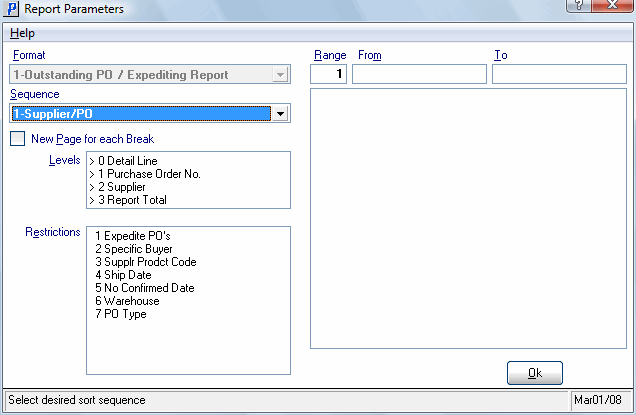
Print Outstanding POs report (PO80)
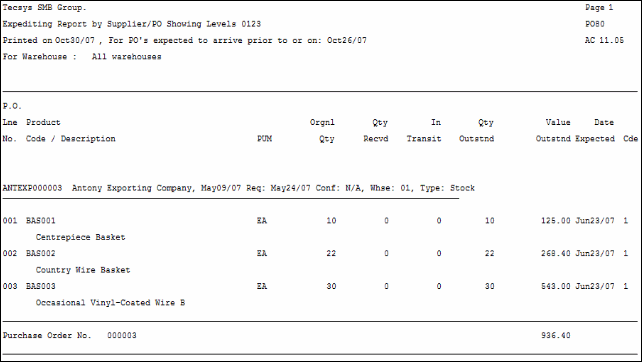
Sample output from PO80
