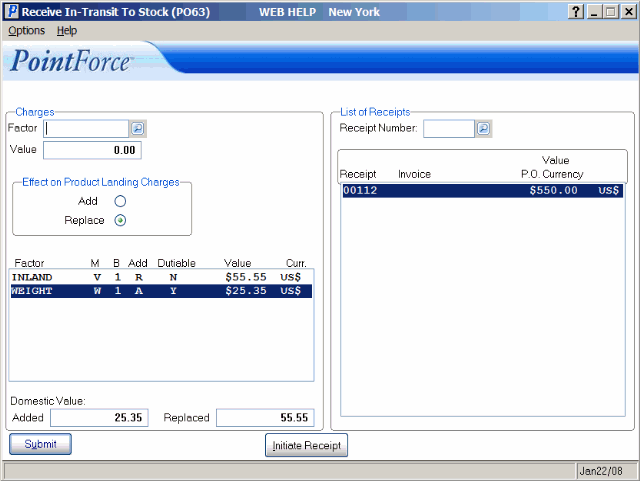P/O Intransit to Stock Receiving Entry (PO63)
|
Additional Information Receive Lot/Serial into Multibin Whs Receive Products into Multibin Whs Troubleshooting PO63 |
The Receive In-Transit to Stock (PO63) program moves Receipts from 'In-Transit' status to 'On Hand' status.
When notification from the Supplier is received that the goods have been shipped, those Shipments can be pre-Received as In-Transits in Enter Receipts & In-Transits (PO60). At that time, the quantity On Order is reduced and the quantity In-Transit is increased. When the goods are physically Received in the Warehouse, PO63 is used to complete the Receiving process. At that time, the quantity In-Transit is reduced and the quantity On Hand is increased.
- PO63 calculates the Unit Landed Cost for each line Received and updates the Latest Cost and Average Cost for each Product. For a complete explanation of these costs, see Inventory Costs-Terminology.
- If 'Receipts Accrual Processing' is selected in Company Control Initialization (CC00/Purchasing), PO63 generates interfacing records to Debit Inventory and Credit Receipts Accrual and Landing Costs Absorbed control accounts in the General Ledger. These postings are reported on Print Receiving Register (PO64) and are posted to the General Ledger when the acceptance codes for PO64 are entered.
- The default Landing Factor rates defined for the Supplier/Product record in Maintain Purchasing Info (PO13/Cost Factors) are applied to calculate each Product's Landed Cost. However, if the actual Landing charge amount is known (such as Freight or Handling Charges), then it can be entered in PO63. Landing Factors applied in this manner are apportioned into the Landed Cost of each Product based on total Volume, total Weight or total Value of the Receipt depending on the Calculation Method assigned to the Landing Factor. This results in a more exact Landed Cost for each Product. For an example of how override Landed Costs are apportioned, see Replacement & Landed Cost Calculation.
- PO63 allows Landing Factors to be apportioned across multiple Receipts. For example, a Supplier fills a backordered PO and a New PO, and ships them in the same Shipment. The Freight bill is applicable to all Products on both Receipts and should be absorbed by all Products on both Receipts.
- Because PO63 calculates and updates various Unit Costs, it is important that Receipt Quantities, Purchase Prices and Landing Factors/Costs be as accurate as possible. If the exchange rate has changed since the In-Transit was entered, or if the quantity has changed, or if any other discrepancies are detected before the In-Transit is Received into stock, you must:
- Open PO60,
- Open a new In-Transit Batch.
- Recall the In-Transit by entering the Receipt number,
- Make all necessary changes and update the Batch.
You can then Receive the In-Transit to stock in PO63.
- If Quantity or Pricing errors are detected after an In-Transit has been Received into stock, then the quantity On Hand, Average Cost and Latest Cost can be manually revised using Enter Inventory Adjustments (IC50); if 'Receipts Accrual Processing' is selected in CC00/Purchasing, then Cancel Receipts Accrual (AP36) is used to cancel the unmatched Receipt. If a Landing Charge was missed or an error is made in a Landing Charge, then that type of error can be corrected using Enter Revised Landing Factors (PO65).
When you open PO63, the Enter GL Posting Date screen automatically opens. Enter or select from the query a GL Posting Date and click OK.
- The GL Posting Date must be in the current or next AP period (as updated by AP89). If you enter a date that does not fall within this range, the following message displays: "The date entered must be in one of the periods defined in AP initialization. Current period ending: (the Current Period ending date displays). Next period ending: (the Next Period ending date displays). OK". Click OK and enter a valid date.
- The GL posting date is also the inventory movement date. This date will be assigned to the in-transit receipts processed in PO63 until the Initiate Receipt button is selected. When you update the record, the program exits. If you want to receive more in-transits before printing the Receiving Register (PO64), execute PO63, enter the desired GL posting date and proceed to receive more in-transits. You are allowed to process in-transits with different GL posting dates before printing PO64; PO64 will handle multiple GL posting dates.
Note: Once PO63 is open the warehouse defaults to the Default Sales Office setup up for your Operator ID in Maintain Operator Password/Privilege (CC03). You can change the warehouse by selecting Warehouse from the Options menu.
Note: If you are working with a Warehouse that is defined as a Multi-Bin Warehouse in CC00/Multi-Bin Warehouse Control, the following message displays before the Enter GL Posting Date screen: "Use the general receiving bin for all receipts? Yes/No". Select Yes to have all Products Received into the General Receiving Bin/Loc identified in CC00/Multi-Bin Warehouse Control. Select No and you will be prompted to enter the Bin Location for every Receipt you enter while working in the Multi-Bin Warehouse.
The following list defines every field on PO63:
- In the Charges section:
- Factor - enter or select from the query the Landing Factor to be applied to the Receipt. Landing Factors are defined in Maintain Purchasing Tables (PO09/Landing Factors). Once a Landing Factor is entered, the Landing Factor's Name displays beside this field and the currency assigned to the Factor displays beside the 'Value' field.
- Value - enter the total amount of the Landing Factor. The 'Value' is entered in the currency assigned to the Factor as displayed to the right of the 'Value' field.
- Effect on Product Landing Charges - there are two options available:
- Add - select this option if the entered Landing amount is in addition to the default Landing Factors from the Supplier/Product record defined in Maintain Purchasing Info
(PO13). The Value entered is proportionally distributed to all Products for the current Receipt.
- Replace - select this option to Replace the selected Landing Factor with the Value entered. The Value is proportionally distributed to all Products for the current Receipt.
- Add - select this option if the entered Landing amount is in addition to the default Landing Factors from the Supplier/Product record defined in Maintain Purchasing Info
(PO13). The Value entered is proportionally distributed to all Products for the current Receipt.
- Landing Factors List Box - the Landing Factors list box displays the details of each Landing Factor applied to the Receipt. Double-click on a line in the list box to recall the Landing Factor for editing or deletion. The list includes the following columns:
- Factor - displays the Factor code entered into the 'Factor' field.
- M - displays the Calculation Method associated with the Factor from PO09/Landing Factors. Valid options include:
- V - Landing Cost is calculated as a percent of selected 'Base' value.
- W - Landing Cost is calculated as a dollar value per SKU weight (pound/kilo).
- C - Landing Cost is calculates as a dollar value per SKU volume (cubic foot/meter).
- U - Landing Cost is calculated as a dollar value per unit purchased.
- B - displays the Cost Base associated with the Factor from PO09/Landing Factors. Valid options include:
- 1 - Domestic NET unit Purchase Price.
- 2 - Value for Duty - this value is used to calculate the Duty amount. It is the Net Purchase Price plus any Landing Costs that are flagged 'Dutiable'.
- 3 - Duty Paid Value - this is the sum of 'Value for Duty' plus the Duty amount.
- Add - displays the setting from 'Effect on Product Landing Charges': A - Add or R - Replace.
- Dutiable - displays the 'Dutiable' status associated with the Factor from PO09/Landing Factors. Valid options include:
- N - Duty is not charged on this Landing Cost.
- Y - Duty is charged on this Landing Cost.
- Value - displays the amount entered in the 'Value' field.
- Curr. - displays the Currency associated with the Factor from PO09/Landing Factors.
- Factor - displays the Factor code entered into the 'Factor' field.
- Factor - enter or select from the query the Landing Factor to be applied to the Receipt. Landing Factors are defined in Maintain Purchasing Tables (PO09/Landing Factors). Once a Landing Factor is entered, the Landing Factor's Name displays beside this field and the currency assigned to the Factor displays beside the 'Value' field.
- In the Domestic Value section, there are two fields which are for display purposes only:
- Added - displays the domestic value of the Landing Factors added 'over and above' the default Landing Factors applied to the Receipt.
- Replaced - displays the domestic value of the Landing Factors that replaced the default Landing Factors applied to the Receipt.
- Added - displays the domestic value of the Landing Factors added 'over and above' the default Landing Factors applied to the Receipt.
- In the List of Receipts section:
- Receipt Number - enter or select from the query the number of the In-Transit being Received. This number is assigned when the goods were pre-received as In-Transit in PO60. The Receipt number is added to the Receipts list box. You can add additional Receipts at the same time.
- If override Landing Charges are required and they apply to multiple In-Transits, then enter all of the applicable Receipt numbers into the List Box before you enter the override Landing Charges.
- If the Receipt Number selected is not for the current Warehouse, the following message displays: "Receipt (####) is for warehouse ##, not warehouse (XX). OK". Click OK
to close the message window.
- If you select a Receipt that has already been Received in PO63, the following message displays: "Intransit (xxxxx)' has already been flushed and updated! OK." Click OK to close the message window.
- If you select a Receipt that was entered in PO60 a receipt, the following message displays: "Receipt (####) was entered as a 'receipt' not an 'intransit'. OK". Click OK to close the message window.
- If lot control information was added in PO60 for the in-transit, the following message displays: "Do you wish to review the entered Lot Number(s) for product ABC? Yes/No". If serial information was added in PO60 for the in-transit, the following message displays: "Do you wish to review the entered Serial Numbers(s) for product XYZ? Yes/No".
- If you select Yes, the Lots/Serial window opens and displays the information entered in PO60. You can modify the lot and or serial number(s) as required.
- If you select No, the receipt is updated and the information is added to the list box.
Note: If the receipt is deleted, then the lot/serial information is also deleted from the receipt. If you re-enter the receipt, you must also re-enter the lot/serial information in PO63.
- If you select Yes, the Lots/Serial window opens and displays the information entered in PO60. You can modify the lot and or serial number(s) as required.
- If override Landing Charges are required and they apply to multiple In-Transits, then enter all of the applicable Receipt numbers into the List Box before you enter the override Landing Charges.
- Receipt List Box - the Receipt list box displays the details of each Receipt being Received to stock. Double-click on a line in the list box to recall the Receipt for editing or deletion. The list includes the following columns:
- Receipt
- Invoice
- Value
- PO Currency
Note: To delete an entry from the Factor List Box or the Receipt List Box, double-click on the line and one of the following message displays: "Do you wish to remove this charge? Yes/No" OR "Do you wish to remove this receipt from the batch? Yes/No". Select Yes to remove the Landing Factor from the Factor list box, or to remove the Receipt from the Receipt list box. Select No to cancel the request and close the message window.
- Receipt Number - enter or select from the query the number of the In-Transit being Received. This number is assigned when the goods were pre-received as In-Transit in PO60. The Receipt number is added to the Receipts list box. You can add additional Receipts at the same time.
The following table outlines the functionality of each button in PO63:
| Button Label | Icon | Functionality |
| Submit |  |
Adds a new Landing Factor or updates an existing Factor to the Receipt. New Landing Factors are added to the list box; existing Landing Factors are updated in the list box to reflect the changes. |
| Initiate Receipt |  |
Once all In-Transit Receipt numbers and override Landing Charges are entered, the Initiate Receipt applies all Landing Factors and calculates the Landed Cost of each Product being received, updates the Inventory quantities and Average Cost and writes the Inventory Movement record. Interfacing records for the General Ledger are composed and passed to PO64 (if 'Receipts Accrual Processing' is set up in CC00/Purchasing). |