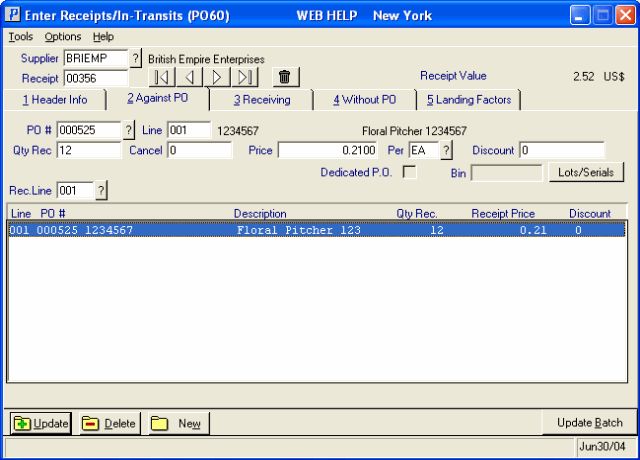Against PO (PO60)
|
Additional Information Non-Inventory Product Overview Receive Lots and Serial Numbers |
The Against PO folder in Enter Receipts/In-Transits (PO60) allows you to manually add PO lines to the Receipt/In-Transit for the Supplier entered in the Header section.
- The list box also displays detail lines added to this Receipt from PO lines processed automatically through the 'Receiving' folder. You can edit these lines as required.
The following list defines every field on the Against PO folder:
- PO # - enter or select from the query the Purchase Order number to which the 'Receipt Line' is associated. When you are processing against a Purchase Order manually, this field is used to specify the Purchase Order number before lines from the PO are entered. When you are editing records processed against a PO that was automatically received through the 'Receiving' folder, this field is only used to display the PO number from which the 'Receipt Line' originated.
- If you try to access a Purchase Order that was created in a Warehouse other than the current Warehouse, the following message displays, "PO ## is for Warehouse x'. You can change Warehouses by clicking on Warehouse under the Options menu. You cannot, however, change Warehouses within the same Receipt.
TIP: You do not have to enter the leading zeros for the Purchase Order number in this field.
- If you enter a PO number that is not associated with the current supplier, the following message displays: "Invalid PO Number for this Supplier. OK."
- If you enter a PO number for a product(s) in a different currency than the supplier (defaults from PO11; displayed on PO60/Header Info), the following message displays: "PO xxxxxx is in CA$ currency. It may not be added to the receipt. OK". You can change the currency on the Header Info folder and then re-enter the PO number.
- If you try to access a Purchase Order that was created in a Warehouse other than the current Warehouse, the following message displays, "PO ## is for Warehouse x'. You can change Warehouses by clicking on Warehouse under the Options menu. You cannot, however, change Warehouses within the same Receipt.
- Line - enter the Purchase Order Line number you want to receive when processing against at PO manually. When you are editing Receipt lines from a Purchase Order entered automatically through the 'Receiving' folder, this field displays the PO Line number from which the 'Receipt Line' originated.
- Once a valid PO Line number is entered for the current PO, the outstanding quantity and pricing information automatically display in the appropriate fields for editing. If the PO Line does not exist, the cursor remains in the 'Line' field.
- If you enter a line number associated with a comment line on the PO, the following message displays: "You can not receive against this PO line. It's just a comment line. OK".
- Caution: the 'Line' field is used to select the Purchase Order Line number for the current PO. The 'Line' field is not used to select an existing Receipt Line; use the 'Rec.Line' field to select and existing line.
- Once a valid PO Line number is entered for the current PO, the outstanding quantity and pricing information automatically display in the appropriate fields for editing. If the PO Line does not exist, the cursor remains in the 'Line' field.
- Qty Rec
- the 'Qty Rec' field is used to edit the Quantity Received against a Purchase Order Line. When entering new lines against a PO manually, the initial value of the Quantity Received is set to the outstanding quantity against the current PO Line.
- If the Supplier has shipped more than the outstanding quantity on the Purchase Order Line and you receive it, you can set the Quantity Received to an amount higher than the outstanding quantity. Normally, if additional quantities are received for a Product on a Purchase Order, a second Receipt Line is created.
- When receiving Work Order (WO) Products on this folder, additional quantities must be added to the same Receipt Line number. The following message displays, "Work order product XXX is currently being received in the current receipt at line ### with a quantity of #. Do you wish to add # to this received quantity? Yes/No". Select Yes to add the additional quantity to the Receipt Line. Select No to cancel the request and close the message window.
Note: You cannot Receive a WO Product without a Purchase Order.
- If the Supplier has shipped more than the outstanding quantity on the Purchase Order Line and you receive it, you can set the Quantity Received to an amount higher than the outstanding quantity. Normally, if additional quantities are received for a Product on a Purchase Order, a second Receipt Line is created.
- Cancel - this field is used to maintain the cancelled PO Line quantity. For example, if the Supplier has sent less than the outstanding quantity on the PO Line, set the cancelled amount to the difference between the outstanding quantity and the received quantity so that the outstanding PO quantity is cancelled. If the Supplier has not cancelled the outstanding quantity, rather it has been back ordered, the Cancel quantity should be set to zero.
- If the Supplier has cancelled the entire Purchase Order Line because the Product is discontinued or is not available, the outstanding Purchase Order Line quantity can be cancelled by setting the 'Qty Rec' amount to zero. In doing so, the 'Cancel' quantity will assume the outstanding quantity and when the line is updated, the outstanding quantity against the PO will be reduce to zero.
- Price - this field, for a new Receipt line, defaults to the Purchase Price assigned to the Purchase Order Line when the PO was created or last edited. If you are modifying an existing Receipt Line, the previously updated Price displays in this field.
- Note: Changing the Price affects only this line and does not update Maintain Purchasing Info (PO13) unless the 'Update Master' option is enabled. The 'Update Master' option must be enabled prior to Updating this line. When the 'Update Master' option is enabled and the value in the Price field differs from PO13/Pricing for this Supplier Product record, the new Price is automatically sent back to the Purchasing Info record in PO13 (without confirmation). This applies to Products with Quantity Break 1 pricing only; if the Product has multiple Price Breaks, the following message displays: "This item has several price breaks, please use PO13 to update the purchase prices. OK".
- Per - the Per or Price Per Unit of Measure (U/M) divides the Purchasing Price down to a price that matches the purchasing units using the value of the Pricing Factor associated with that U/M from Maintain Inventory Tables
(IM09/Unit of Measure). For example, an item priced by the Dozen but purchased the the Each requires a Price Per U/M with Pricing Factor (or Per) of 12.
- The 'Per' field for a new Receipt Line defaults to the Per assigned to the Purchase Order Line when it was created or last edited. If you are modifying an existing Receipt Line, the previously update 'Per' displays in this field.
- Discount - you can enter a positive or a negative value in this field. A positive amount in the discount field reduces the price by the percentage discount amount entered, while a negative amount entered in the discount field increases the value of the receipt.
For example, a 3% discount on a Price of $100.00 will result in a line total of $97.00. The discount value can be represented as a straight, fractional or chain discount, for example:
- Straight Discount - 33%
- Fractional Discount - $33.333
- Chain Discount - 30 / 10 / 5
The 'Discount' field for a new Receipt Line defaults to the 'Discount %' assigned to the PO line in PO40. If you are modifying an existing line, the previously updated Discount displays in this field.
- Note: Changing the 'Discount' affects only this Line and will not update PO13 unless the 'Update Master' option is enabled. The 'Update Master' option must be enabled prior to Updating this line. When the 'Update Master' option is enabled and the value in the Discount field differs from PO13/Pricing for this Supplier Product record, the new Price is automatically sent back to the Purchasing Info record in PO13 (without confirmation). This applies to Products with Quantity Break 1 pricing only; if the Product has multiple Price Breaks, the following message displays: "This item has several price breaks, please use PO13 to update the purchase prices. OK".
- Dedicated P.O. - this check box is selected only for those Purchase Orders created by the 'Generate PO' process of Enter Orders/Quotes (OE30). When the PO is dedicated to a Sales Order, a reference to that Order can be found in the comments of the Purchase Order on the 'Receiving' folder.
- Bin - this field is available under the following conditions:
- When you are working in a 'Single Bin' Warehouse. The 'Bin' field does not work in a Multi-Bin Warehouse.
- The Purchase Order Line being received is on a Dedicated PO created via OE30.
When these conditions are met, the 'Bin' field is available on the 'Against PO' folder. Enter a Bin location in this field. This is a free format field and is not verified against the Product record in Maintain Inventory Master (IM13/Warehouse).
When the Sales Order is printed in Print Shipping Documents (OE34), the Bin entered in PO60 appears in the 'Location' column for the PO Line.
- When you are working in a 'Single Bin' Warehouse. The 'Bin' field does not work in a Multi-Bin Warehouse.
- Lots/Serials - the Lots/Serial button is only available when a Receipt line for a Product that is Lot or Serial (serial controlled at the time of receipt) controlled is recalled from the list box. When you click on Lots/Serials, the 'Receive Lots and Serial Numbers' screen automatically opens with the Product Code, Description and Warehouse information displayed in the Header section. For more information on the 'Receive Lots and Serial Numbers' screen, click here
.
- The 'Receive Lots and Serial Numbers' screen opens automatically when you Update a PO Line that contains a Product that is Lot or Serial controlled.
- Note: The 'Receive Lots and Serial Numbers' screen opens automatically if the Receipt is for non-Serialized or non-Lot controlled Products in a Multi-Bin Warehouse and the goods are not being received into a General Receiving Bin.
- If the Warehouse for the Receipt is Multi-Bin, the Lots/Serials button is not available when a Receipt line is recalled from the list. To edit Bin assignments, select a Receipt from the list box by double clicking the line and then click Update. The 'Receive Lots and Serial Numbers' screen opens.
- The 'Receive Lots and Serial Numbers' screen opens automatically when you Update a PO Line that contains a Product that is Lot or Serial controlled.
- Rec. Line - this field displays the Receipt Line number of the currently selected Receipt detail line and can also be used to retrieve a Receipt detail line for editing. Receipt Line numbers are assigned sequentially by the system as detail lines are added to the Receipt and are displayed in the list box.
- Against PO Receipt Line List Box - the list box displays the Receipt's detail lines that originated from Purchase Orders processed automatically from the 'Receiving' folder or manually from this folder.
- The list can be used to select Receipt lines for review or modification in the folders' input fields. Double click on a Receipt line in the list box to select it. The line details automatically display in the fields above the list box.
- Lines Received on the 'Without PO' folder also display in the list box with a 'PO #' of 'DIRECT'. When you select this line from the list box, the 'Without PO' folder automatically opens allowing you to edit or delete the line.
- The list can be used to select Receipt lines for review or modification in the folders' input fields. Double click on a Receipt line in the list box to select it. The line details automatically display in the fields above the list box.
The following table outlines the functionality of each button on the Receiving folder:
| Button Label | Icon | Functionality |
| Lots/Serials |  |
Available only when a receipt line for a product that is lot or serial (serial controlled at the time of receipt) controlled is recalled from the list box. The 'Receive Lots and Serial Numbers' window opens with the current product code, description and warehouse information displayed in the header section. For more information, see the Receive Lots and Serial Numbers topic. |
For information on the functionality of the buttons in the header/footer sections of PO60, please see the PO60 Header section topic.