P.O. Receiver Inquiry/Print (PO43)
The PO Receiver Inquiry & Print (PO43) is used to display Purchase Orders, in summary or in detail, by supplier and to print receiver copies for the warehouse for outstanding POs.
- If you have received inventory against a PO or if any new POs are entered, the Receiver File window offers you the opportunity to print the receiver copies for those POs.
When you open PO43, the Receiver File window opens. The following options are available: (This window opens only displays when there are outstanding receiver copies to print.)
- P-Print Receiving Copies and Clear the File - this option prints the outstanding receiving copies and clears the receiver copies file. Please click here or scroll down to the Print Receiving Copies section below for more information on the steps involved in printing the receiver file.
- C-Clear the File - this option clears the receiver copies file and takes you to the PO Receiver Inquiry & Print window.
- I-Ignore Receivers - this option takes you directly to the PO Receiver Inquiry & Print window. The printing and/or clearing of the receiver copies steps are by-passed.
- E-Exit to Menu - this option exits PO43 without printing, clearing or displaying receiver copies.
The following list defines the steps involved when you select to print the receiving file:
- The Printer Selection window opens allowing you to select a device for the receiving copies.
- The Supplier Product Code Selection window opens. The following message displays: "Do you wish to print Supplier Product Code? Yes/No". Select Yes if you want the supplier product code included on the receiving copy, or select No if this information is not required.
- The Selected Buyers window opens next. Enter one or more buyer codes to print on the report.
- The Receiving Copies prints at this point. Here is an example of a receiving copy report:
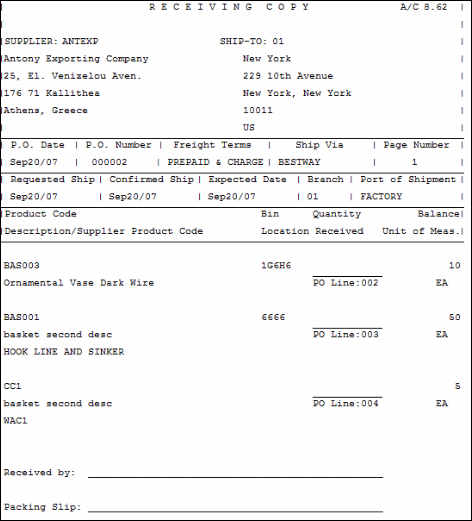
Here are a few notes on the receiving copies report:
- POs that contain non-stock products list any associated sales orders.
- If a PO was generated as a dedicated PO, the associated sales order number is printed on the Receiving Copy.
- POs created without ship-to codes will display ** Missing Ship-To Code ** in the ship-to field.
- The Bin Location field is only populated for single bin warehouses for which a primary bin location has been set up in Maintain Inventory Master (IM13/Warehouse).
- POs that contain non-stock products list any associated sales orders.
- Once the report is printed, the Report Complete window displays. Select OK to accept the report, or click Abort to cancel the report.
- Once the report has been accepted or aborted, the PO Receiver Inquiry/Print window displays.
The following list defines every field in PO43:
- Supplier
- enter or select from the query the supplier with which you want to work. Once a supplier code is entered, the supplier’s name displays to the right of the field, and the list box is updated to display that supplier's open purchase orders.
- PO No. - if you know the the purchase order number you want to review and/or print a receiver copy, then enter it into this field and press Tab. The program attempts to retrieve the purchase order and, if found, displays the supplier code, name, and list of open purchase orders in the list box. The purchase order number entered is highlighted in the list.
- Supplier PO List Box - the Supplier PO List Box displays the open purchase orders for the supplier entered and can be used to select the purchase order you wish to work with. Every time a new supplier is entered in the Supplier field or when a PO number is entered in the PO No. field, the list box is updated.
- Double-click on a line in the list box to select the PO from the list to Print Receiver or display PO Detail.
- The Supplier PO list box displays the following information:
- PO Number
- Current Sequence
- Order Date
- Requested Ship Date
- Confirmed Ship Date
- Expected Receipt Date
- Warehouse Code and Name
- Double-click on a line in the list box to select the PO from the list to Print Receiver or display PO Detail.
The following table outlines the functionality of each button on PO43:
| Button Label | Icon | Functionality |
| Print Receiver |  |
Prints the receiver copy of the purchase order currently selected in the Supplier PO List Box. When you click on this button, the Printer Selection window displays allowing you to select an output device for the receiving copy. The Report Complete window signals the completion of the job. |
| PO Detail |  |
Displays the outstanding purchase order detail lines and additional header information. The header information includes the Ship To, Order Date, Confirmed Ship date, Requested Ship date, Expected date, Freight Terms as well as the Buyer, Warehouse and Weight/Volume, Port of Shipment and Ship Via information. The list box displays the Original quantity, Received quantity, Bin Location, Outstanding quantity and In-Transit quantity for each product on the current Supplier/PO. The PO Detail also includes a Print Receiver button. This allows you to print the receiver copy of the purchase order currently displayed on the screen. Press Esc to return to PO43. |
Here is an example of PO43:
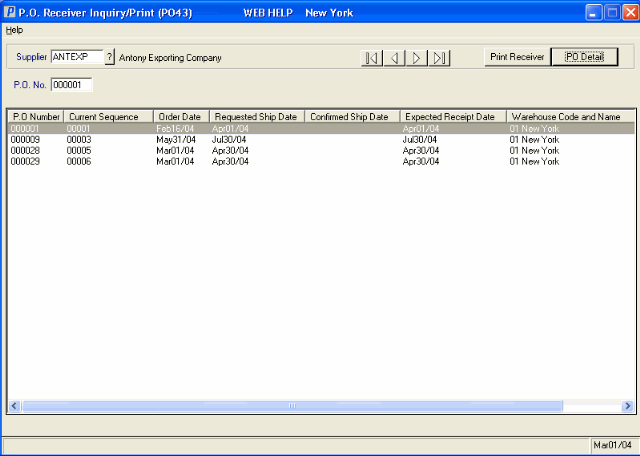
P.O. Receiver Inquiry/Print
Here is an example of the detail window for a PO in PO43:
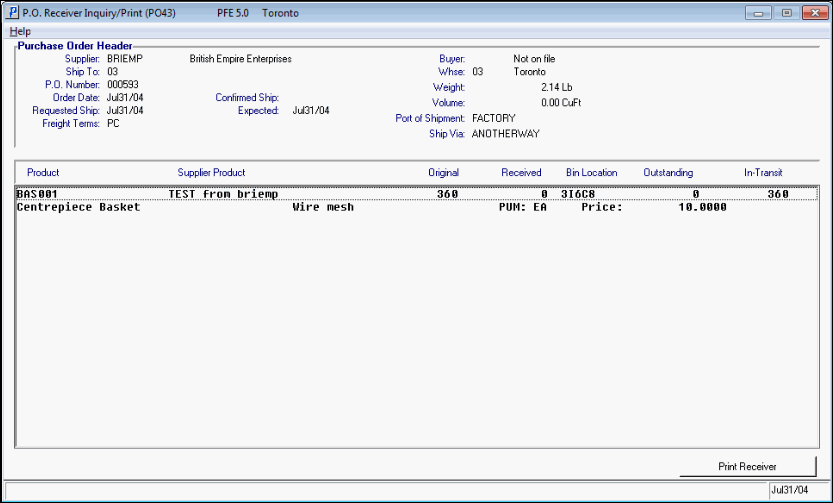
P.O. Receiver Inquiry/Print Detail
