P.O. Receiver Inquiry/Print (PO43)
PO Receiver Inquiry/Print
The PO Receiver Inquiry & Print program is used to display purchase orders, in summary or detail, or to print a receiver copy of a purchase order.If any purchase orders have had receiving or any new purchase orders entered the Receiver File dialog box will offer the opportunity of printing the receiver copies for those purchase orders before the PO Receiver Inquiry & Print display appears.
The PO Receiver Inquiry & Print can be used to review all outstanding purchase orders vendor by vendor or a specific purchase order number can be entered for review.
The Receiver File dialog box
Appears only if there are outstanding receiver copies to print, provides the options listed below.- Print Receiving Copies and Clear the File The Print Receiving Copies and Clear when selected will present the Printer Selection dialog box to select an output device for the receiving copies. Once a device is selected, the Selected Buyers dialog box will accept one or more buyer codes to restrict the printing to (a) specific buyer(s). When the buyers have been selected the receiver copies will print and the Report Complete dialog will signal the completion of the job after which the PO Receiver Inquiry & Print display will appear.
- Clear the File The Clear the File option will erase the outstanding receiver copies file. This option is convenient if your receiving department: · does not require the use receiver copies to process a receipt (i.e., processed entirely on-line) · prefer to print the receiver copy on a PO by PO basis immediately prior to receipt to ensure they have the most up-to-date information printed on the document (i.e., current bin location, pricing, product codes reassignment via re-code/merge)
- Ignore Receivers The Ignore Receivers option will by-pass the printing or clearing of the receiver copies and proceed to the PO Receiver Inquiry & Print display.
- Exit to Menu
The Exit to Menu will exit the program without printing, clearing or displaying receiver copies.
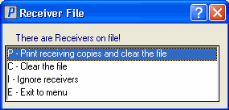
Receiver FileSupplier
Type a Supplier code and press Tab to accept it.
As the focus moves away from the Supplier code field, the program will attempt to retrieve the record from the Supplier Master File. -or-
· Press Shift+F2 or click the button to access the Supplier Master Query for selecting a supplier record using the tools available to the query program. -or-
· Use the Record Review Bar to display suppliers with open POs.
Once a Supplier Code has been selected using one of the methods above, the Supplier’s Name will appear to the right of the field, and the Supplier PO List will be updated to display that supplier's open purchase orders.
PO Number
If the purchase order number you wish to review and/or print a receiver copy for is known, type it into the PO No. field and press Tab. The program will attempt to retrieve the purchase order and, if found, will display the supplier code, name, and list of open purchase orders. The purchase order number entered will be highlighted on the list.Supplier PO List
The Supplier PO List displays the open purchase orders for a supplier and is used to select the purchase order you wish to work with. It is updated each time a new supplier record is accessed by the Supplier field, by the Record Review Bar or as a result of a purchase order number being entered into the PO No. field.
To select a purchase order from the list to Print Receiver or display PO Detail:
· Set the focus to the onto the list by pressing Tab as required and then use the cursor keys to select the purchase order list item. Then press Tab once or twice to set the focus onto the Print Receiver or PO Detail buttons respectively. Press Enter to push the button.
-or- · Type the purchase order number as displayed in the list into the P.O. No field and then set focus to the Print Receiver or PO Detail button. Press Enter to push the button.
-or- · Using the mouse pointer, click on the purchase order list item and then click the Print Receiver or PO Detail button.
The Supplier PO List displays:- PO Number
- Order date
- Requested Ship date
- Confirmed ship date
- Expected date
- Warehouse code and name
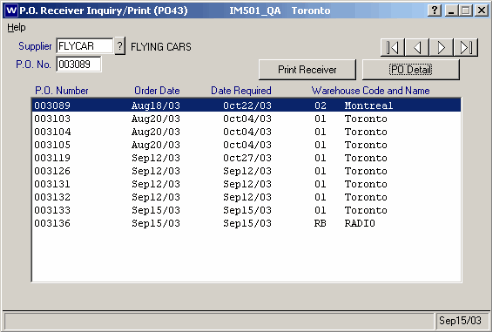
P.O. Receiver Inquiry/ Print