Enter Supplier Messages (PO35)
The Enter Supplier Messages (PO35) program manages a table of supplier messages pertinent to a supplier’s accounts. You can maintain multiple messages for a single supplier within various action Dates. The message file may be reviewed by Supplier Code. Note: Only suppliers with messages on file will display in the header section during a review.
- Messages remain on file until they are deleted by this program.
- Messages can be reviewed during the entry of purchase orders using the Supplier Messages option from the Goto menu in the Create Purchase Orders (PO40) program.
The following list defines every field in PO35:
- In the Header section:
- Supplier - enter or select from the query the Supplier to which the message pertains. Once a Supplier is entered, the Supplier Name displays below this field.
- Contact - the Contact information for the Supplier entered automatically displays in this field. The Contact information is defined in the Maintain Supplier Master (PO11) program.
- Telephone - the Telephone number for the Supplier entered automatically displays in this field. The Telephone number is defined in PO11.
- Fax - the Fax number for the Supplier entered automatically displays in this field. The Fax number is defined in PO11.
- Supplier - enter or select from the query the Supplier to which the message pertains. Once a Supplier is entered, the Supplier Name displays below this field.
- In the Message ID section:
- Date - enter or select from the query the date on which the Supplier Message is to take effect. This field defaults to the current Enterprise system date. This is a mandatory field.
- From - this is a free from field that allows you to enter the ID (user ID, name, initials, etc.) of the operator that entered the current message. You can enter a maximum of 8 characters in this field.
- Date - enter or select from the query the date on which the Supplier Message is to take effect. This field defaults to the current Enterprise system date. This is a mandatory field.
- In the Message section:
- Line 1 - enter the first line of the Supplier Message in this field to a maximum of 60 alpha numeric characters.
- Line 2 - enter the second line of the Supplier Message, if required, to a maximum of 60 alpha numeric characters.
- Line 3 - enter the third line of the Supplier Message, if required, to a maximum of 60 alpha numeric characters.
Note: At least one message line must be entered in order to update the record. You can enter the message on any of the three available lines.
- Line 1 - enter the first line of the Supplier Message in this field to a maximum of 60 alpha numeric characters.
Once you have entered information on Lines 1, 2 and/or 3, the Supplier Message displayed as a single line in the list box at the bottom of the window. If you wish to modify or review the message for a specific date, double click on the line in the list box. The data then displays in the corresponding entry fields (Line 1, 2 and/or 3).
Note: You can only modify the From field in the Message ID section or any of the Lines in the Message section. Changing the Date for an existing record will result in the creation of a new record for the current Supplier. If you need to change the date for an existing record you must delete the record and then re-enter it with the correct date.
The following table outlines the functionality of each button on PO35:
| Button Label | Icon | Functionality |
| Update |  |
Saves the information entered for the current Supplier Message. |
| Delete |  |
Deletes the current Supplier Message. |
| New |  |
All of the non-defaulted fields are cleared from the window allowing you to enter a new Supplier Message. |
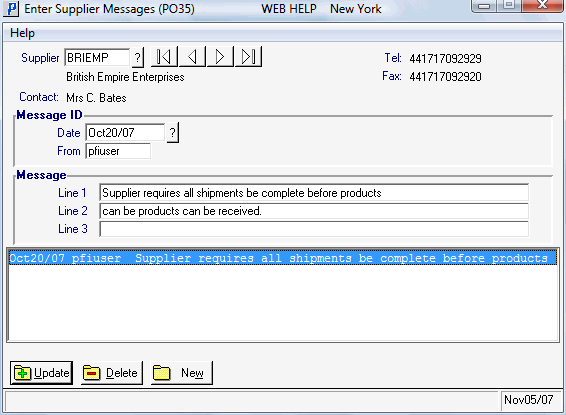
Enter Supplier Messages (PO35)
