Maintain Proposed PO's (PO34)
|
Additional Information Automated Purchasing Process Working with Purchasing Promotions |
The Maintain Proposed POs program manages the information generated by the Generate Preliminary POs program. Based on each product’s purchasing criteria, the Generate Preliminary POs(PO23) program calculates the suggested reorder quantity for each primary product for the range of suppliers selected.
The Preliminary PO Report can used to review the proposed purchase orders and becomes a worksheet for changes/deletions that will be made using this program.
Supplier
Once a Supplier Code has been selected using one of the methods above, the Supplier’s Name will appear below the field.
Proposed PO detail lines for all primary products for this supplier will be displayed in the proposed list, even if the suggested reorder quantity is zero.
For each supplier you wish to review, examine the proposed purchase order detail lines, where necessary modify and update the reorder quality. When you are finishing reviewing the supplier's products press the Generate button to create the purchase order.
If your purchasing system is generating optimum suggested purchase orders for all suppliers, the Generate All button can be used to create a purchase order for each of the supplier with a proposed purchase order that meet the guidelines to generate.
Total PO
When a vendor record is first displayed in the Maintain Proposed POs program after the preliminary POs have been calculated the Total Value that appears in the Supplier Code header portion of the display will reflect the value of the suggested purchase order at the time of calculation. If the proposed purchase order is modified, for example if a reorder quantity is increased or decreased, the total value of the suggested purchase order will be recalculated.
Product code
f you wish to add a product to this proposed PO or to recall a specific product detail line for modification, then type the desired product code. There must be a purchasing information record for this supplier/product combination defined in PO13.
Reorder Qty
Several options are available at this point:
- Type the desired reorder quantity.
- Click the delete icon to remove a product from proposed PO
- Click the garbage can icon to delete all proposed PO detail lines for this supplier.
- Click the Generate icon to generate live PO from proposed detail lines for this supplier. Note that products with a proposed reorder quantity = 0.00 will be skipped.
Regular price
The product’s regular purchase price (per PO13) is displayed as the default value. Enter to accept the price displayed or type the desired price.
This will be the price assigned on the generated purchase order UNLESS there is a promo price in effect.
Promo price
If a promo price is currently in effect for this product, it will be displayed and will be the price assigned on the generated purchase order.
Generated date
This is the date that the proposed PO was generated.
Generate Button
The Generate button will generate a live purchase order for the supplier selected. Note that detail lines are written to the live Purchase Order Master file for products with a suggested reorder quantity greater than zero. Proposed PO lines without suggested reorder quantities are skipped.
The order date assigned to purchase orders generated via this program will equal the system run date on the day that the generation was run.
Generate ALL Button
Generate All will generate live purchase orders for all suppliers currently in the Proposed PO Transaction file IF the proposed order value is greater than the target order value for the supplier (per PO11). If this option is selected, the following message is displayed:
When the Generate All command is issued, a confirmation message will ask "Do you want to generate for a minimum target? This will also generate if the order value is greater than the minimum order value but less than the target order value." The following options are presented with that message:
Yes will generate live PO for all orders whose order value is greater than the supplier’s target order value and also for those whose order value is greater than the supplier’s minimum order value but is less than the supplier’s target order value.
No will generate live PO for all orders whose order value is greater than the supplier’s target order value only. Exit will cancel selection of the Generate All option
The order date assigned to purchase orders generated via this program will equal the system run date on the day that the generation was run.
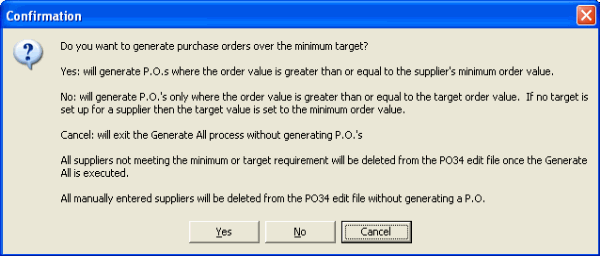
PO34 Confirmation message
Stock Inquiry
The Stock Inquiry Button displays the inventory positions for the currently selected product using the All Warehouses display from the Display Product Availability program.
- Click the Stock Inquiry button to access the All Warehouses inventory position display.
- View the information that appears in the All Warehouses display...
- When you have completed your review, press Escape to close it and return to the Maintain Proposed POs program.

Maintain Proposed POs
