P/O Preliminary Generation (PO23)
|
Additional Information Automated Purchasing Process |
The Generate Preliminary P.O.s (PO23) program generates a file of preliminary (or suggested) Purchase Orders for the range of suppliers entered.
Note: PO23 takes future dated Sales Orders into account in its calculation. Products with quantities on Future Order are excluded from the calculation while Products with quantities on Future Reserve are included in the calculation.
- The preliminary PO file is reported using Print Preliminary P.O. Report (PO24).
- The Maintain Proposed P.O.s (PO34) program is used to alter the preliminary POs and, following all changes, is used to generate REAL Purchase Orders. For example, PO34 generates the Open Purchase Order Master file.
- Generated Purchase Orders are then printed using the Print Purchase Orders (PO42) program.
- Work Order products (Product Type = WO") are skipped by PO23. This is because if PO23 determines that more than one WO product needs to be ordered/manufactured, then you end up with multiple WO products on a single PO. This is not desirable as the PO is an internal document used to trigger the building the Product; the expectation is there would be one WO Product per internal PO. You can use Print Reorder Report (PO20) to identify which WO products need to be "ordered" and then create an internal PO in PO40.
- Products flagged for Deletion (Classification Code = X) are skipped by PO23.
The suggested reorder quantity generated by PO23 depends on the Purchase Criteria and Method of reordering defined for each product in Maintain Purchasing Tables (PO09/Purchasing Criteria).
- For methods E (Economic Order Quantity), C (Classification) and M (Manual), the suggested reorder quantity will be a multiple of the Reorder Quantity specified in Maintain Inventory Master (IM13/Warehouse).
- Note: If the Method of ROQ is M, C or E, the item's available balance must be less than or equal to zero for PO23 will suggest an Order quantity equal to the Reorder Quantity maintained in IM13.
- For method O (Order up to Maximum), the reorder quantity will be equal to whatever is required to bring the stock level up to maximum.
The suggested reorder quantity generated by PO23 also takes into consideration the 'Minimum Order Quantity' entered for the Product/Supplier record in Maintain Purchasing Info (PO13/Pricing Info). The suggested reorder quantity is printed in the 'Suggested Qty' column of PO24 and is used as the 'Reorder Qty (SKU)' in PO34.
Note: Suppliers on a review cycle with a 'Target Order $' value (set in Maintain Supplier Master (PO11)) have special rules for calculating the reorder quantity.
You have several processing options using PO23:
- Buyer - you can process preliminary POs for a specific buyer or all buyers.
- Range - you can process preliminary POs for a single Supplier, range of Suppliers or all Suppliers.
- Multi Warehouses - you can use the stock position of the main Warehouse, all Warehouses or a specified Warehouse in the reorder calculation.
- Generation Work File - you can replace all preliminary POs in the file or add to the existing file.
The following list defines every field in PO23:
- In the Buyer section, enter or select from the query the Buyer for which the preliminary POs are to be generated. The field defaults to a value of ** which represents all buyers.
- The Range section allows you to enter the range of Supplier codes for which you want to generate Preliminary POs. Note:: Only a Supplier’s primary Products are processed.
- Starting Supplier - enter or select from the query a Supplier code which controls the point at which the Supplier file processing begins. The default is ****** which represents the beginning of the file. If you want to generate preliminary POs for only a specific range of Suppliers, or even just one Supplier, set the Starting Supplier to the Supplier code you want to begin processing with.
- Ending Supplier - enter or select from the query a Supplier code which controls the point at which the Supplier file processing ends. The defaults is ****** which represents the end of the file. If you want to generate preliminary POs for only a specific range of Suppliers, set the Ending Supplier to the Supplier code you want to end processing with. If you want to generate preliminary POs for only one Supplier, then the Ending Supplier to the same Supplier code entered in the Starting Supplier field.
- Starting Supplier - enter or select from the query a Supplier code which controls the point at which the Supplier file processing begins. The default is ****** which represents the beginning of the file. If you want to generate preliminary POs for only a specific range of Suppliers, or even just one Supplier, set the Starting Supplier to the Supplier code you want to begin processing with.
- The Multi Warehouses section allows you to select where the availability used in the reorder calculation will come from. The options include:
- Use stock position from Main whse only - when selected, the availability for Warehouse 01 is used in the reorder calculation.
- Combine all whses stock position - when selected, the total availability for all Warehouses is used in the reorder calculation. This option is used when you have two physical locations at your main location, for example, a Warehouse with a store, and for reporting purposes you have defined them as two separate Warehouses. For central reordering, you have the option to consider availability from both locations.
- Stock position for Select Whse only - when selected, the availability for the Warehouse specified in the 'Select Warehouse' field is used in the reorder calculation.
- Select Warehouse - this field is only available when the 'Stock position for Select Whse' is selected. Enter or select from the query the Warehouse for which the reorder calculation will be performed.
- Use stock position from Main whse only - when selected, the availability for Warehouse 01 is used in the reorder calculation.
- In the Generate Work File section:
- Reset Work File - select this check box to delete a previously generated Work file before PO23 generates new suggested POs.
If this check box is not selected, the previously existing Work file containing suggested PO records remains and all newly suggested POs are added to this file. This selection is typical if you want to process for several specific buyers or another range of Suppliers. For example, generate for buyer ‘01’ and then process a second run to add buyer ‘02’ to the file.
- Reset Work File - select this check box to delete a previously generated Work file before PO23 generates new suggested POs.
- The Record in Process section is used once the processing begins. The progress of the file generation process is displayed.
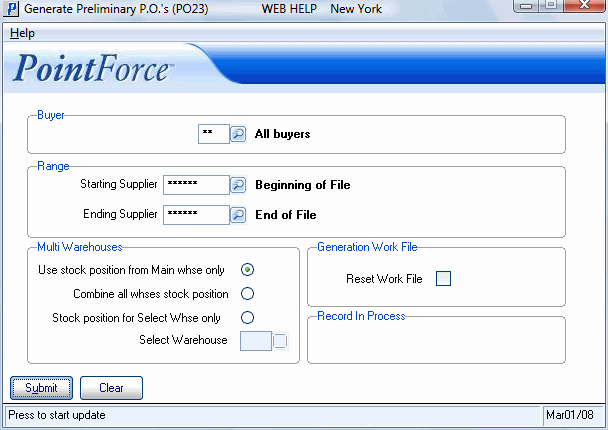
Generate Preliminary P.O.s (PO23)
