Print Purchasing Hot Sheet (PO21)
The Print Purchasing Hot Sheet (PO21) program highlights situations where Sales Orders are not adequately covered by active inventory or existing Purchase Orders. PO21 provides the following information:
- A listing of all Products for which Customer back orders exist and insufficient stock has been purchased to cover these back orders.
- A listing of all Products for which Customer back orders exist showing the outstanding Purchase Orders and other dates if beyond the expected date.
- A list of all items on the back order.
Purchasing Hot Sheets can be run with various options depending on the type of purchasing activity anticipated.
Note: The 'Backorder Control Method' in Company Control Initialization (CC00/Order Entry) must be set to 'Internal' for PO21 to report back orders.
- When PO21 first opens, the Items to Print screen automatically displays. You must select one of the following options:
- A-All items - reports all items on back order regardless of the quantity on Purchase Order.
- R-Backordered Items not covered by sufficient PO - reports back ordered items with insufficient stock on Purchase Order to cover those back orders. A subsequent PO (repurchase) is required.
- E-Backordered Items covered by an Overdue PO - reports back ordered items with outstanding Purchase Orders that are beyond their expected delivery date. A follow up on the PO is required (expediting).
- Q-Quit - closes PO21.
- A-All items - reports all items on back order regardless of the quantity on Purchase Order.
- The Printer Selection screen automatically opens. Select the device destination and click OK.
- The Report Parameters screen for PO21 opens.
- The Format field defaults to 'Purchasing Hot Sheet'. You cannot modify the Format field.
- In the Sequence field, select one of the following options:
- Supplier/Prod Code
- Product/Supplier
- If a New Page for each Break is required, select the checkbox.
- The Levels list box displays the various Levels of detail available for the report. All Levels are automatically selected in PO21; the '>' before each Level option indicates the Level is selected. Double click on the line to remove the selector. PO21 includes the following Levels:
- Detail Line
- Supplier
- Report Total
- Select the Restrictions that apply to the Purchasing Hot Sheet Report by double clicking on the line in the list box. Restrictions allow you to tailor PO21 to your specific needs. The '>' before a Restriction indicates the Restriction is selected. Once a Restriction is selected, it can be de-selected but the '>' remains. An '*' before a Restriction means the Restriction is mandatory. PO21 includes the following Restrictions:
- Specific Buyer - enter the buyer for the supplier from the P/O Supplier Master (PO11) record and click OK. This is an optional restriction.
- Warehouse
- select the 'All Warehouses' check box to have the Purchasing Hot Sheet created for all Warehouses, or you can enter/select from the query a specific Warehouse code. This is a mandatory restriction.
- Supplr Prodct Code - select the check box if you want to print the Supplier/Product Code on the report.
Note: To modify a Restriction once it is set up, reselect the Restriction and make the necessary changes.
- Specific Buyer - enter the buyer for the supplier from the P/O Supplier Master (PO11) record and click OK. This is an optional restriction.
- Select the Range From and To for the report. The Range must match the Sequence selected. Multiple Ranges may be entered.
- In the From field, enter the starting 'code' for the report.
- In the To field, enter the ending 'code' for the report.
- The information displays in the list box below.
- To add additional Ranges, repeat these steps.
Note: To print the entire file (for example, all Supplier/Product codes), simply tab through the From and To fields. The list box displays *Start and *End in the From and To fields.
- To delete a Range from the list box, double click on the line. The following message displays, "Do you wish to delete this range? Yes/No". Click Yes to delete the range.
- In the From field, enter the starting 'code' for the report.
- When all of the information on the Report Parameters screen is complete, click OK to run the report.
- The Format field defaults to 'Purchasing Hot Sheet'. You cannot modify the Format field.
- The Report Complete screen opens when the report is generated. Click OK to accept the report, click Restart to restart the printing of the report, or click Abort to cancel the report. Note: Acceptance Codes are not required for PO21.
Here is a sample of the Purchasing Hot Sheet:
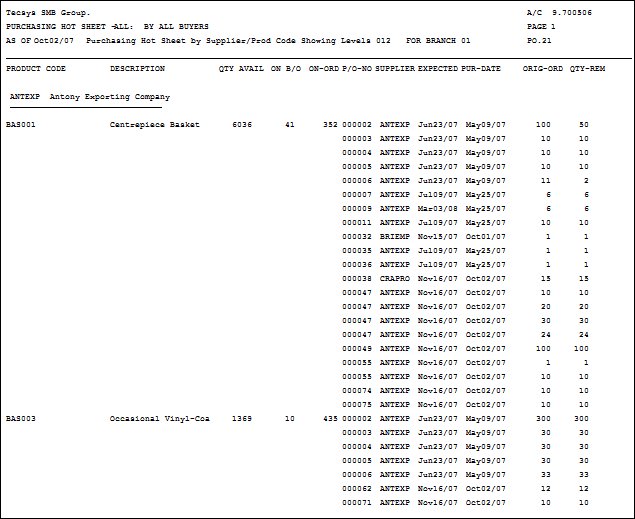
Sample of Print Purchasing Hot Sheet (PO21)
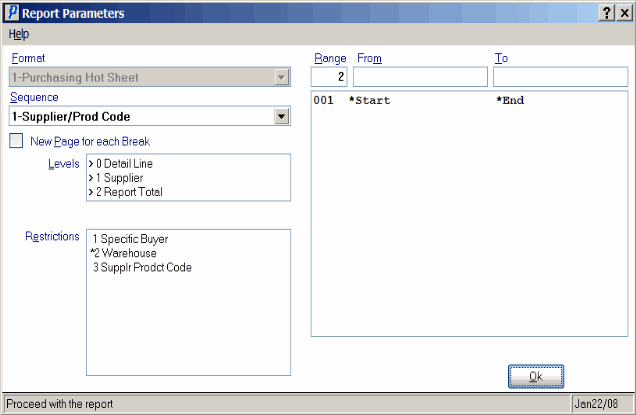
Report Parameters Window from Print Purchasing Hot Sheet (PO21)
