Purchasing (PO13)
|
Additional Information Understanding GTIN Header |
The Purchasing folder in Maintain Purchasing Info (PO13) defines the Supplier, Conversion Factor, Delivery Information and Internet/Intranet information for the Supplier/Product combination entered in the Header section.
The following list defines every field on the Purchasing folder:
- In the Supplier section:
- Primary Supplier - the Primary Supplier checkbox indicates when the Supplier from the Header section is the Primary or nominal supplier for the Product.
For a new product with no other Purchasing record on file, the default setting for the Primary Supplier field is selected (or checked). When additional Purchasing records are created for the same Product from alternate Suppliers, this field will be unchecked.
When a Product is associated with a Primary Supplier and you try to add that Product to another Supplier, the following message displays: "Product (Product code) not set up for this supplier. Defaults from (Primary Supplier code). Do you wish to copy all the Pack Information from (Primary Supplier code)? Yes/No". Select 'Yes' to copy the Pack Information from the Primary Supplier. Select 'No' to close the message window and return to the Purchasing folder.
- Supplier Product Code - this field is used to capture the identification code that the Supplier uses for the Product. This code is printed on Purchase Orders issued to this Supplier and various other reports throughout Enterprise to assist you in identifying the product. This field is affected by the 'Supplier Product Code' entered in Quick Product Creation (IM99) and PO13/Pack Info:
- If a new Product is created in IM99, the 'Supplier Product' code entered in IM99 will automatically populate this field.
- If the Supplier Product Code on this folder is blank, the 'Supplier Product Code' entered in PO13/Pack Information folder for a GTIN code flagged as the Default Costing record will automatically populate this field when the GTIN code record is updated.
- If a new Product is created in IM99, the 'Supplier Product' code entered in IM99 will automatically populate this field.
- Purchasing U/M - this field represents the smallest unit in which the product can be purchased from this Supplier. For example Each, Pack or Case.
- Purchasing Criteria - the Purchasing Criteria code is defined in Maintain Purchasing Tables (PO09/Purchasing Criteria). The parameters used in the recalculation routines for maximum stock, safety stock, line point, and order point PLUS the method used to calculate the re-order quantity are defined in PO09.
- Endangered Species - if the Product is associated with an Endangered Species, enter or select the species from the query. Endangered Species are set up in Maintain Purchasing Tables (PO09/Endangered Species).
- Fumigation Required - select the checkbox to if fumigation is required for the Product.
- Visa/ Quota Required - select the checkbox if a Visa/Quota is required.
- Primary Supplier - the Primary Supplier checkbox indicates when the Supplier from the Header section is the Primary or nominal supplier for the Product.
- In the Conversion Factor
section:
-
You can configure the Conversion Factor fields to allow the Purchase of the Product using the supplier's stock keeping unit (SKU) and receive the product into your inventory using your SKU.
- From Purchasing Unit - this field controls the buying or Purchasing side of the equation used to convert the Purchasing Unit of measure into Stock Keeping Units. Enter the quantity of units purchased from this Supplier and convert to a number of Stock Keeping Units (entered below).
- To Stock Keeping Unit - this field controls the Stock Keeping side of the equation to convert Purchasing Units to Stock Keeping Units. Enter the quantity of Stock Keeping Units the Purchasing Units should be converted into. By default it is a 1 to 1 relation.
For example, you purchase a Product in dozens but stock by each, then the conversion equation will be 1 Purchasing Unit = 12 SKU. In other words, if 6 units are received, 72 SKU's will be added to stock on hand when the PO is received.
An additional example can be found if you purchase in Kilograms but stock by the Pound. You can set the conversion equation to be 1 KG = 2.2046 LB.
- From Purchasing Unit - this field controls the buying or Purchasing side of the equation used to convert the Purchasing Unit of measure into Stock Keeping Units. Enter the quantity of units purchased from this Supplier and convert to a number of Stock Keeping Units (entered below).
- In the Delivery Information section:
- Production Lead Time Days Override - this field represents the number of days required to manufacture the Product once a Purchase Order has been placed.
This field can be automatically calculated and updated by running Forecast/Purch/LeadTime Recalc (PO25). If this field is originally set to "0", PO25 uses the value in the 'Production Lead Time Days' field from Maintain Supplier Master (PO11).
The 'Requested Ship' date field on the Create Purchase Orders (PO40) Detail Info folder is calculated from the System Date plus the 'Production Lead Time Days Override'.
The Production Lead Time Days Override is used by the Release Future Orders (OE64 or OM33) to determine if stock should be ordered now to satisfy Future Orders nearing their release date.
- Transit Lead Time Days Override - this field represents the number of days required to ship the Product from the Supplier once the Product has been produced.
This field can be automatically calculated and updated by running PO25. If this field is originally set to "0", PO25 uses the value in the 'Transit Lead Time Days' field from PO11.
The Expected Arrival date in PO40/Detail Info is calculated as the 'Requested Ship' date plus the 'Transit Lead Time Days Override'. If a 'Confirmed Ship' date is entered on the PO, the 'Expected Arrival' date is calculated as the 'Confirmed Ship' date plus the 'Transit Lead Time Days Override'.
- Port - enter or select from the query a valid Port code.
- This field defaults to the entry in PO11 in the Port of Shipment field but may be modifed.
- Port codes are created and maintained in PO09.
- This field is for information purposes only.
- Shipping Terms - enter or select from the query a valid Shipping Term code. Shipping Terms are created and maintained in PO09. The Code and Description display on the screen for information purposes only.
- Production Lead Time Days Override - this field represents the number of days required to manufacture the Product once a Purchase Order has been placed.
- In the e-Addresses section:
-
You can create hyperlinks to the page(s) on the Internet or your Intranet that relate to the Product. When you enter an address, an icon appears beside the field. Clicking on this icon opens the web page.
- Internet - enter the location of the Supplier's web page for this Product. For example, the location www.suppliername.com\products\1001.htm represents the path to the Supplier's web sit that displays the web page fro the Product 1001. The e-Address can be a maximum of 128 alpha-numeric characters in length.
- Intranet - enter the location of your Intranet web page for this Product. For example, the location MyServer\Intranet\Products\1001.htm represents the path to your internal web server and a web page that provides information about Product 1001. The e-Address can be a maximum of 128 alpha-numeric characters in length.
- http? - It is not necessary to prefix the URL with http:// as the system checks the address and adds http:// if this checkbox is selected. If you do not have an http server running on your local area network you can use the e-Addresses to access file-based html pages by not selecting the http? checkbox. Then, configure the e-Addresses with the UNC address to the file, for example, \\MyServer|Intranet|Products\1001.htm.
- Internet - enter the location of the Supplier's web page for this Product. For example, the location www.suppliername.com\products\1001.htm represents the path to the Supplier's web sit that displays the web page fro the Product 1001. The e-Address can be a maximum of 128 alpha-numeric characters in length.
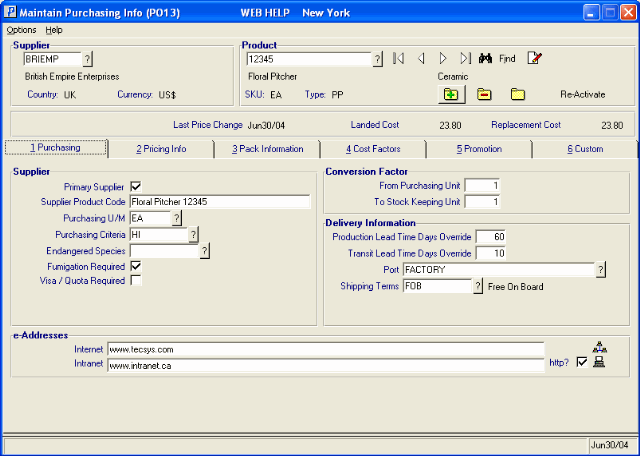
PO13/Purchasing Folder
