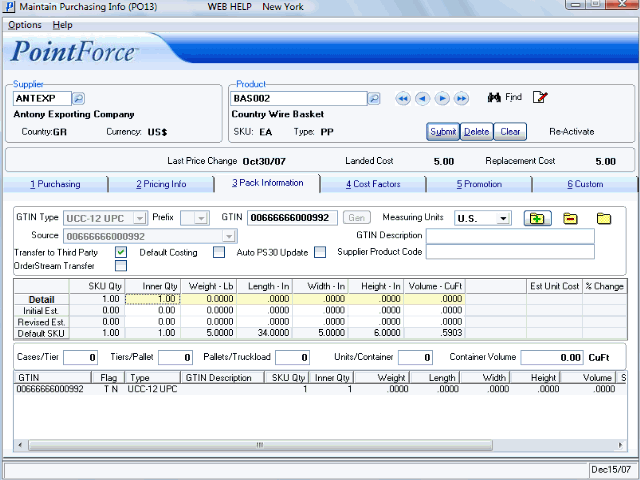Pack Information (PO13)
|
Additional Information Create/Modify/Delete UCC-12 UPC Create/Modify/Delete EAN/UCC-8/13 Create/Modify/Delete EAN/UCC-14 Header Non-Inventory Product Overview Understanding GTIN |
The Pack Information folder in Maintain Purchasing Info (PO13) allows you to enter the following information for the Supplier/Product record in the Header section:
- One or more Global Trade Identification Number(s) (GTIN).
- Pack information (including SKU Quantity, Inner Quantity, Weight, Width, Length, Height, Volume).
- Container Information.
Note: Each Supplier/Product record can have multiple GTINs associated with it.
The following list defines every field on the Pack Information folder:
- GTIN Type - select from the drop down list the "type" of GTIN or the EAN/UCC data structure to be scanned or entered into the GTIN field. GTIN is made up of the following four symbols:
- EAN/UCC-8
- UCC-12 UPC
- EAN/UCC-13
- EAN/UCC-14
For more information on the GTIN, see Overview of GTIN.
- Source - select from the drop down list the 'GTIN' number to be used as the Common Base for the EAN/UCC-14 you are creating. If the 'Include IM13 GTIN for EAN/UCC-14 Source' check box is selected in Company Control Initialization (CC00/Purchasing), the drop down list will contain all GTIN codes created for this Product, including GTIN codes created in Maintain Inventory Master (IM13). GTINs created in IM13 are denoted by an * to the left of the GTIN number. If the check box in CC00/Purchasing is not selected, then the GTIN codes created in IM13 will not display in the drop down list.
- This field is only available when the GTIN Type is set to EAN/UCC-14.
- Note: You can create an EAN/UCC-14 without entering a Source GTIN by entering a valid EAN/UCC-14 code in the GTIN field.
- This field is only available when the GTIN Type is set to EAN/UCC-14.
- Prefix - from the drop down list, select a number between 1 and 9. This field is only available when EAN/UCC-14 is selected as the GTIN type and when a 'Source' is selected in the Source field. The Prefix represents the first number or Indicator digit (packaging level) in the GTIN code.
- If you leave the Prefix blank, the following message displays: "You must select a prefix within the range of 1 through 9. OK". Click OK to close the message window and then enter a number between 1 and 9 in the Prefix field.
- GTIN - you have 5 options to input the bar code or number associated with the bar code on the Product or package:
-
Scan the bar code.
- Enter the number associated with the bar code.
- Enter the first 7-digits of an EAN/UCC-8, 11-digits of a UCC-12 UPC, 12-digits of an EAN/UCC-13, or the first 13-digits of an EAN/UCC-14 and the system will automatically generate the check digit.
- If you are creating an EAN/UCC-14 from a Source, the GTIN automatically populates with the Prefix and Source entered, and the check digit is correctly calculated.
- The GEN button is available only when the GTIN Type is set to UCC-12 UPC. The Generate option is password protected. When you click GEN, the Password window opens. Passwords are maintained in Maintain Override Passwords (CC04). You must enter the correct Password in order for the system to automatically generate a 14-digit GTIN code in the GTIN field. For more information on the GTINs, see Overview of GTIN.
-
Scan the bar code.
- Measuring Units - from the drop down list, select the Measuring Units to be used on this folder for the current Supplier/Product record only. Both Metric and U.S. cube/weight measurements are stored behind the scenes. This field allows you to toggle between the two. Valid options are:
- U.S. - the US or Imperial system displays measurements in Inches (In), Pounds (Lb), Cubic Ft (CUft), etc.
- Metric - displays measurements in Centimeters (Cm), Kilograms (Kg), Cubic Centimeters (CC), Cubic Meters (CuM), etc.
- When the Purchasing Information record is updated, the Measuring Unit that was last selected is written out to the record and is the default Measuring Unit for displays purposes the next time the record is recalled in PO13.
Note: When the Measuring Units are set to Metric, the Measurement Grid contains an additional column for Cubic Meters (CuM).
- U.S. - the US or Imperial system displays measurements in Inches (In), Pounds (Lb), Cubic Ft (CUft), etc.
- GTIN Description - enter a description of the package, packaging level or Item as required. You can enter a maximum of 30 alpha-numeric characters in this field. This is an optional field.
- Transfer to Third Party - this check box is automatically selected, indicating that this GTIN information will be transferred to a third party, such as Radio Beacon. You may de-select this option as required.
- Default Costing - if the Supplier/Product record has only one GTIN associated with it, then select this check box. If multiple GTINs are applied to the Supplier/Product record, only one GTIN can have the Cost Factors applied. Once this field is associated with a GTIN, it is unavailable or greyed-out.
The Default Costing field:
- Identifies the GTIN to which the Cube's or Weight's Rate from the Cost Factors are applied.
- Identifies the default Supplier Product Code to be displayed in the Supplier Product Code field on PO13/Purchasing.
- Displays the SKU Quantity, Weight and Volume in Maintain Proposed POs (PO34).
- Displays the SKU Quantity in the Master Carton field in Create Purchase Orders PO40/Detail Info and uses the Weight and Volume in the Weight and Volume fields in the PO40 Header record (PO40 displays the accumulated Weight and Volume).
- Validates the Order quantity to be a multiple of the SKU Quantity in PO40. If the Ordered quantity in PO40 is not a multiple of the SKU quantity on the Default Costing GTIN record, the following message displays: "Quantity entered (the actual quantity entered displays) is not a multiple of the Master Carton as maintained in PO13. Valid quantities are ## and ##. Continue with this Quantity? Yes/No".
Caution: If the Supplier/Product record does not have a GTIN flagged as the Default Costing record, the 'Supplier Product Code' field on the Purchasing folder remains blank unless something is manually entered. The Weights and Volumes will be set to zero (0) in PO40 and PO34, and the SKU quantity will default to 1 in PO40 (Master Carton) and in PO34 (SKU Qty).
- Auto PS30 Update - when selected, the SKU weights and measurements for the GTIN are automatically applied to the Carton and display in the Weights and Measurements grid in PS30/Carton Details. GTIN records flagged as 'Auto PS30 Update' are also referred to as 'Predefined Standard Ship Packs'.
-
Note: You can flag multiple GTIN records for 'Auto PS30 Update'.
Note: This check box is unavailable for Non-Inventory (NI) products created in IM13. For more information on non-inventoried products, click here.
- Supplier Product Code - enter a Supplier Product Code for the GTIN code. If the selected GTIN is flagged as the Default Costing record, the information entered in this field is copied to the Supplier Product Code field in PO13/Purchasing (folder 1) if the Supplier Product Code on folder 1 is blank.
- OrderStream Transfer - you can only assign this flag to one GTIN code for the product in either PO13 or IM13. The GTIN that is flagged with the OrderStream Transfer is transferred to the inventory.tab files for the selected User IDs in Build Customer/Inventory Export Files (ES50).
In the 'Measurement Grid' section:
- The following columns display information based on the original GTIN Source entered:
- SKU Qty - the Stock Keeping Unit (SKU) represents the number of units at this packaging level. For GTIN Types UCC-12 UPC, EAN/UCC-8 and EAN/UCC-13, the SKU Qty is equal to the Inner Qty entered in the grid. For GTIN Type EAN/UCC-14, this column automatically updates based on the SKU Quantity entered for the original GTIN Source. For example, if the original GTIN Source has an SKU Qty of 15, and an Inner Qty of 4 is entered, then the SKU on this GTIN record is 60 (4 x 15).
Note: The SKU Qty on the GTIN flagged as the 'Default Costing' record is used to split the line in OE30, IN41 and RS41 when 'Split Case and Inner' is selected in Company Control Initialization (CC00/Order Entry) for the Primary Supplier only. For example, a GTIN has a SKU Quantity of 25. When the Product is entered in OE30 with a quantity of 30, Enterprise creates 2 lines on the Sales Order: one line with 25 units and the other line with the remaining 5 units.
- Inner Qty - enter the smallest quantity you ship to your customers for this packing level. A minimum of 1 must be entered in this field on the Detail Line. The Initial and Revised Estimate lines can be zero (0).
- Weight - enter the Weight associated with the Supplier/Product record for this packaging level. The Weight is displayed in Lb (Pounds) or Kg (Kilograms) depending on the selection in the Measuring Units field.
- Length - enter the Length associated with the Supplier/Product record for this packaging level. The Length is displayed in In (Inches) or Cm (Centimeters) depending on the selection in the Measuring Units field.
- Width - enter the Width associated with the the Supplier/Product record for this packaging level. The Width is displayed in In (Inches) or Cm (Centimeters) depending on the selection in the Measuring Units field.
- Height - enter the Height associated with the Supplier/Product record for this packaging level. The Height is displayed in In (Inches)or Cm (Centimeters) depending on the selection in the Measuring Units field.
- Volume - the Volume associated with the Supplier/Product record for this packaging level can be automatically calculated based on the Length, Width and Height entered or the Volume can be manually entered, if the Length, Width or Height are set to 0. The Volume is displayed in CuFt (Cubic Feet) or in CC (Cubic Centimeters) and CuM (Cubic Meters) depending on the selection in the Measuring Units field.
- Est. Unit Cost - displays for the 'Default Costing' record only. This column is only populated on the Initial Estimate and Revised Estimate lines in the Grid. When there are no Cost Factors set up for this Supplier Product record in PO13/Cost Factors, the Est. Unit Cost is equal to the Landed Cost.
- % Change - displays the percentage change between the Estimated (Initial or Revised) Unit Cost and the Landed Cost. The Replacement Cost is calculated as the Landed Cost for the Primary Supplier.
- SKU Qty - the Stock Keeping Unit (SKU) represents the number of units at this packaging level. For GTIN Types UCC-12 UPC, EAN/UCC-8 and EAN/UCC-13, the SKU Qty is equal to the Inner Qty entered in the grid. For GTIN Type EAN/UCC-14, this column automatically updates based on the SKU Quantity entered for the original GTIN Source. For example, if the original GTIN Source has an SKU Qty of 15, and an Inner Qty of 4 is entered, then the SKU on this GTIN record is 60 (4 x 15).
- On the Detail line in the Measurements Grid, enter the information for the current GTIN.
- On the Initial Est. line, enter the information Estimated by the Supplier for the current GTIN.
- On the Revised Est. line, enter the Revised Estimates provided by the Supplier. For example, once the Supplier begins production of the Product, the originally estimated measurements may be higher or lower. Entering the new figures allows the 'landing factors' (from original) to be recalculated and the a new Est. Unit Cost determined.
- The Default SKU line displays the information from the GTIN record flagged as the 'SKU Default' for this Product in Maintain Inventory Master (IM13/Pack Info).
Below the Measurements Grid, the following Container Information fields are available:
-
Note: These fields are for information purposes only and are associated with the current GTIN record.
- Cases/Tier
- enter the number of Cases per Tier. You can enter a maximum of 9999.
- Tiers/Pallet - enter the number of Tiers per Pallet. You can enter a maximum of 9999.
- Pallets/Truckload - enter the number of Pallets per Truck load. You can enter a maximum of 9999.
- Units/Container - enter the number of Units per Container. You can enter a maximum of 999,999.
- Container Volume - the container volume is calculated as the volume (from the detail liine in the measurement's grid) multiplied by the units/container quantity. If no Volume is entered on the Detail line, the value will be calculated from the Revised Estimated Volume.
The GTIN List box at the bottom of the screen displays a summary of the GTINs entered for the Supplier Product record. The following columns are included in the list box:
- GTIN - the 14-digit GTIN code.
- Flag - the Flag column is either blank, displays C to indicate 'Default Costing', T to indicate 'Transfer to Third Party', A to indicate 'Auto PS30 Update' or a combination of 'C', 'T' or 'A'.
- Type - identifies the GTIN Type.
- GTIN Description
- SKU Qty
- Inner Qty
- Weight
- Width
- Length
- Height
- Volume
- Supplier Product Code