Print Purchasing Tables (PO10)
The Print Purchasing Tables (PO10) program is designed to print reports based on entries from various purchasing maintenance tables.To run PO10:
- The Printer Selection screen automatically opens. Select the Printer destination and click OK.
- The Report Parameters screen for PO10 opens.
- Select a Format from the drop list. Valid options include:
- 1 - Ship-to Addresses – as entered in Maintain Ship-To Addresses (PO01).
- 3 - Landing Factor Codes – as entered in Maintain Purchasing Tables (PO09/Landing Factors).
- 5 - Duty Codes – as entered in PO09/Duty Rates.
- 7 - Forecast Calculation Codes List – as entered in Maintain Forecast Calc. Code (PO07).
- 8 - Purchase Criteria Codes List – as entered in PO09/Purchasing Criteria.
- 9 - Buyer Codes List - as entered in PO09/Buyer Codes.
- A - Shipping Terms – as entered in PO09/Shipping Terms.
- B - Endangered Species - as entered in PO09/Endangered Species.
- C - Port Codes – as entered in PO09/Port Codes.
- D - Freight Terms – as entered in PO09/Freight Terms.
- The Sequence defaults to 'Table Code' and cannot be changed.
- If a New Page for each Break is required, select the check box.
- The Levels list box displays the various Levels of detail available for the report. All Levels are automatically selected in PO10; the '>' before each Level option indicates the Level is selected. The levels that display is dependent on the Sequence selected and can be modified.
- There are no Restrictions that apply to this report.
- Select the Range From and To for the report. The Range must match the Sequence selected. Multiple Ranges may be entered.
- In the From field, enter the starting 'code' for the report.
- In the To field, enter the ending 'code' for the report.
- The information displays in the list box below.
- To add additional Ranges, repeat these steps.
Note: To print the entire file (all records in the selected sequence), simply tab through the From and To fields. The list box displays *Start and *End in the From and To fields.
- To delete a Range from the list box, double click on the line. The following message displays, "Do you wish to delete this range? Yes/No". Click Yes to delete the range.
- In the From field, enter the starting 'code' for the report.
- When all of the information on the Report Parameters screen is complete, click OK to run the report.
- Select a Format from the drop list. Valid options include:
- The Report Complete screen opens when the report is generated. Enter the Acceptance Codes to accept the report (if applicable), click OK to complete the printing of the report, or click Abort to cancel the report.
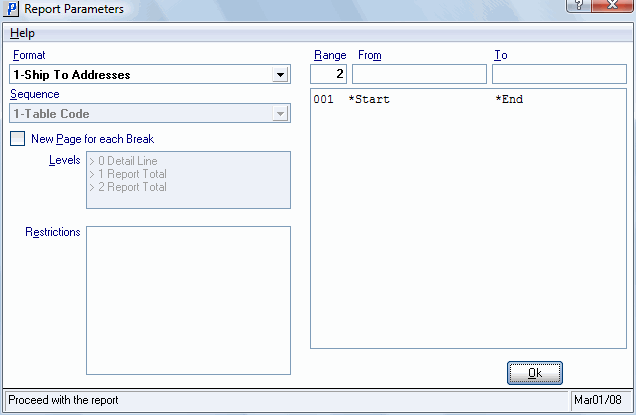
Print Purchasing Tables (PO10)
