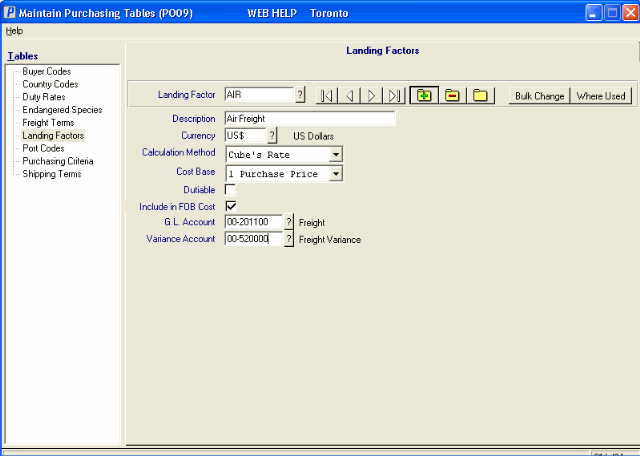Landing Factors (PO09)
|
Additional Information Inventory Costs-Terminology GL Accounting for Landing Factors |
The Landing Factors panel within Maintain Purchasing Tables (PO09) defines the Landing Factors or add-on costs that can be applied at the Supplier, Product and Receipt/In-Transit level. The purpose of Landing Factors is to accurately reflect the true Purchasing Cost of the Product. These add-on costs along with the actual Purchase Price compose the Replacement Cost and the true Landed Cost of the Product. For more information on Inventory Cost Terminology, click here.
Each Landing Factor code can be configured to support the currency in which it will be applied, the method in which it will be calculated, the source of the value from which it will be calculated (Cost Base), and where the expense and variance of the value should be tracked in the General Ledger module. A Landing Factor can also be flagged as a value that should be included in the productís Dutiable value.
The Landing Factors table in PO09 manages the configuration of the Landing Factor code, but the default rates are assigned on the individual Product purchasing record in Maintain Purchasing Info (PO13/Cost Factors). The default Landing Factors are used to calculate the Replacement Cost of a Product. When a Product is received, the Landing Factors are used to calculate the Landed Cost unless the rates are overridden at the time of Receipt in Enter Receipts/In-Transits (PO60/Landing Factors) or in Receive In-Transits to Stock (PO63).
- Default Landing Factors for a Supplier can be assigned in Maintain Supplier Master (PO11); they become the default Landing Factors for new Supplier Product records in PO13.
- Note: If Landing Factors do not exist on the Purchasing Info record (PO13) for the Product, the Landing calculation program does not go back to use the Supplier's default Landing Factors from the Supplier Master record (PO11).
The Landing Factors table provides two options that manage the Landing Factor and Rate assignments for Supplier and Products records:
- The Bulk Change option applies or updates a Landing Factor code or Rate across Supplier or Product records. For more information on Bulk Maintenance, click here.
- The Where Used option displays a list of Products currently using the selected Landing Factor and the Rate at which the Landing Factor is assigned.
The following list defines every field on the Landing Factors window:
- Landing Factor - enter or select from the query a Landing Factor code. The code can be a maximum of 10 alpha-numeric characters in length.
- Description - enter a Description for the Landing Factor code. The description can be a maximum of 30 alpha-numeric characters in length.
- Currency
- enter or select from the query a Currency code to associate with the Landing Factor. The Currency code assigned to the Landing Factor is used to define the currency in which the rate will be expressed. Once a Currency code is selected, the description of the Currency code automatically displays to the right of this field.
- For domestic Landing Factors, the currency is set to your domestic Currency code.
- For foreign Landing Factors, the currency is set to a foreign Currency code. For example, you want to capture the Freight against a Receipt from a foreign Supplier. The Freight value is expressed in the foreign currency, therefore the Landing Factor code is created with a foreign Currency code in the Currency field. Using the foreign Freight Landing Factor at the point of Receipt allows you to enter the Freight expressed in the foreign Currency without having to convert it first; the Maintain Currency Table (CC22) program in PointForce Enterprise manages the conversion automatically.
- For domestic Landing Factors, the currency is set to your domestic Currency code.
- Calculation Method - the Calculation Method for a Landing Factor determines how the associated Landing Factor rate is applied. Valid options include:
- Value's % - Landing Cost is calculated as a percent of the selected "base" value.
- Cube's Rate - Landing Cost is calculated as a dollar value per SKU volume (cubic foot/meter).
- Weight's Rate - Landing Cost is calculated as a dollar value per SKU weight (pound/kilo).
- Unit's Amount - Landing Cost is calculated as a dollar value per unit purchased.
- Value's % - Landing Cost is calculated as a percent of the selected "base" value.
- Cost Base - The Cost Base is only applicable for 'Value's %' Calculation Method and determines which value the percentage rate will be applied against. Valid options include:
- Purchase Price - Domestic NET unit Purchase Price.
- Value for Duty - this value is used to calculate Duty amount. It is the Net Purchase Price plus Landing Costs that are flagged as 'Dutiable'.
- Duty Paid Value - this is the sum of Value for Duty plus the Duty Amount.
- Purchase Price - Domestic NET unit Purchase Price.
- Dutiable - the check box determines if the value of the Landing Factor should be included in the amount on which duty is calculated. When selected, the Landing Factor is dutiable. Note: This check box is only available if the 'Cost Base' field is set to 'Purchase Price'.
- Include in FOB Cost - when selected, this check box indicates that the Landing Cost will be included in the calculated FOB Cost. The FOB Cost is displayed as an 'information only' field in PO13/Cost Factors for the Supplier Product record. Only Landing Factors with this check box selected are included in the calculated FOB cost. Note: All Landing Factors are considered when calculating the Landed Cost and Replacement Cost.
- GL Account - enter or select from the query the GL Account for the Landing Factor. The GL Account for a Landing Factor is the 'Landing Cost Absorbed' COS (Cost of Sales) account that is credited upon Receipt of stock via Print Receiving Register (PO64) if Receipts Accrual is selected in Company Control Initialization
(CC00/Purchasing). Once a GL Account Code is entered, the description of the GL Account automatically displays to the right of the field.
- Variance Account - enter or select from the query the Variance Account for the Landing Factor. The Variance Account for a Landing Factor is the COS account that is updated as a by-product of Enter Revised Landing Factors (PO65). Once a GL Account Code is entered, the description of the GL Account automatically appears to the right of the field.
- When a Landing Cost is revised (for example, Freight on the original Receipt was estimated and actual Freight is entered afterwards using PO65) then if that stock is still in Inventory, the Average Cost will be revised and GL postings will be generated for Inventory and the Variance Account. If some or all of the Receipt has already been sold, then Inventory is only updated for the portion that is still in stock and the difference goes to the COS Variance (Recost) Account specified in CC00/Purchasing.
| Button Label | Icon | Functionality |
| Update |  |
Adds a new Landing Factor or updates an existing Factor. |
| Delete |  |
Deletes the currently selected Landing Factor. If there are open Batches in PO60, the following message displays: "Unable to Delete landing factor Landing Factor Name. There are currently receiving batches in process in PO60. They must be completed by updating the batches and PO64 must be run prior to deleting the landing factor. OK". Click OK and Receive all Receipt type Batches in PO60. If the landing factor is assigned as a supplier's default landing factor in PO11 and/or to purchasing records in PO13, the following message displays: "Unable to delete landing factor Landing Factor Name ... If you wish to see which PO13 records have been assigned this landing factor press the Where Used Query button. To delete this landing factor including the PO11 and and PO13 assignments, press the Bulk Change button, set the New Rate to zero and press the Start button. A prompt will appear which says "New Rate is zero-Delete all applicable records?" Press Yes to remove the PO11 and PO13 assignments. To delete the landing factor from the master file you must still recall the landing factor in the main PO03 entry screen and press the Delete button. Note that you may not delete PO11 and PO13 references if they are being used on receivings in progress in PO60/PO63/PO64. OK". Click OK to close the message window. |
| New |  |
Clears all information on the screen so you may enter a new Landing Factor. |
| Bulk Change |  |
Opens the Landing Factors, Bulk Maintenance window which allows you to apply Rate changes to Supplier or Product level Landing Factors. For more information, click here. |
| Where Used |  |
Opens the Where Used Query window which displays a list of Products currently using the selected Landing Factor and the Rate at which the Landing Factor is assigned. |