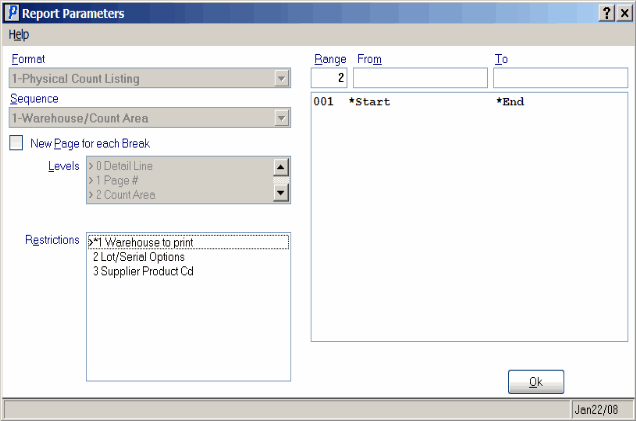Count Print (PI13)
|
Additional Information Allowable Combinations Count Planning & Whse Preparation Example Count Scenarios Physical Inventory Cutoffs Recording & Reconciling the Count Troubleshooting PI |
The Physical Count Listing (PI13) program is used by the Sheet Full and Sheet Partial count methods only. For more information, see Using Physical Inventory.
- PI13 prints an audit listing of the counts as entered in Physical Count Entry (PI12). The reporting sequence matches the Count Sheet print sequence.
- This is an optional program; it is not mandatory.
- You can use PI13 to validate the entered counts against the original input documents, the Count Sheets. If there are discrepancies between the Count Sheet values and the entered values, we recommended that you print this report to assist in analyzing those differences.
Follow these steps to print PI13:
- The Printer Selection screen automatically opens. Select the device destination and click OK.
- The Report Parameters screen for PI13 opens.
- The Format defaults to 'Physical Count Listing'. You cannot modify the Format field.
- The Sequence field defaults to 'Warehouse/Count Area'. You cannot modify the Sequence field.
- If a New Page for each Break is required, select the checkbox.
- The Levels list box displays the various Levels of detail available for the report. All Levels are automatically selected in PI13; the '>' before each Level option indicates the Level is selected. Double click on the line to remove the selector. PI13 includes the following Levels:
- Detail Line
- Page #
- Count Area
- Warehouse
- Select the Restrictions that apply to the Physical Count Listing report by double clicking on the line in the list box. Restrictions allow you to tailor PI13 to your specific needs. The '>' before a Restriction indicates the Restriction is selected. Once a Restriction is selected, it can be de-selected but the '>' remains. An '*' before a Restriction means the Restriction is mandatory. PI13 includes the following Restrictions:
- Warehouse to print - select the Warehouse for which the Physical Count Listing is required. This is a mandatory restriction.
- Lot/Serial Options - this restriction only applies if your system is initialized for Lot or Serial control. The options available include:
- Print lot/serial detail - when selected, all Lot and Serial numbers counted are listed and totaled by Product.
-
Do not print lot/serial detail - when selected, the Lot/Serial number details are suppressed. Only the total count for the Product prints.
- Print only lot/serial products - when selected, only Lot and Serial controlled Products appear on the report. Regular Products are omitted.
- Print lot/serial detail - when selected, all Lot and Serial numbers counted are listed and totaled by Product.
- Supplier Product Cd - this restriction allows the optional printing of the primary Supplier's Product Code on the report for information purposes only.
Note: To modify a Restriction once it is set up, reselect the Restriction and make the necessary changes.
- Warehouse to print - select the Warehouse for which the Physical Count Listing is required. This is a mandatory restriction.
- Select the Range From and To for the report. The Range must match the Sequence selected. Multiple Ranges may be entered.
- In the From field, enter the starting 'code' for the report.
- In the To field, enter the ending 'code' for the report.
- The information displays in the list box below.
- To add additional Ranges, repeat these steps.
Note: To print the entire file (all Warehouse/Count Areas), simply tab through the From and To fields. The list box displays *Start and *End in the From and To fields.
- To delete a Range from the list box, double click on the line. The following message displays, "Do you wish to delete this range? Yes/No". Click Yes to delete the range.
- In the From field, enter the starting 'code' for the report.
- When all of the information on the Report Parameters screen is complete, click OK to run the report.
- The Format defaults to 'Physical Count Listing'. You cannot modify the Format field.
- The Report Complete screen opens when the report is generated. Enter the Acceptance Codes to accept the report (if applicable), click Restart to restart the printing of the report, or click Abort to cancel the report.