Physical Count Entry (PI12)
This program is used by the Tag Full, Tag Partial, Sheet Full, and Sheet Partial count methods (see Using Physical Inventory).
PI12 works with warehouse restrictions. Upon first entry to PI12, the operator's default warehouse is selected. In multi-warehouse environments, you may use the Options Menu to change your warehouse selection.
If you have not frozen your inventory via PI10 Freeze Inventory, upon entry into this program you are presented with a warning message stating that you should freeze your inventory. If you still choose not to freeze your inventory, you may simply close the window and continue with your count entry as described below.
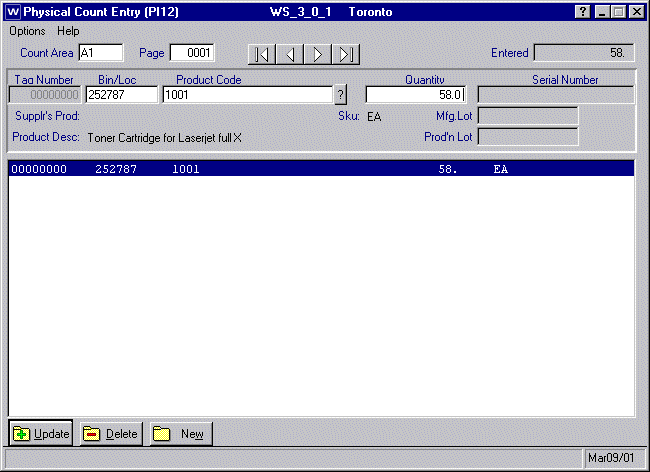
Entered
This is the accumulated total of count units that have been entered for a count page or range of tags. In PI11 Physical Inventory Page Total, this total is compared to the manually calculated total to identify count discrepancies.
Serial Number
For products that are serial controlled from point of receipt, this field identifies the serial number on file for the product being counted. This field is disabled for non-serialized products.
Mfg. Lot
For products that are lot controlled by the manufacturer's lot number, this field identifies the Manufacturers Lot number on file for the product being counted. This field is disabled for non-lot products.
Prod'n Lot
For products that are lot controlled by a production lot number, this field identifies the Production Lot number on file for the product being counted. This field is disabled for non-lot products.
Supplr's Prod
Displays the supplier's product code for the product if you sorted by Supplier's Product in PI07.
Product Desc
Displays the products primary description.
Sku
Displays the associated product Stock keeping Unit of Measure code.
Count Sheet Method Fields
Unless otherwise noted, these fields are used by the Tag Full, Tag Partial, Sheet Full, and Sheet Partial count methods (see Using Physical Inventory). See Tag Method Fields if you are using one of the Tag methods.
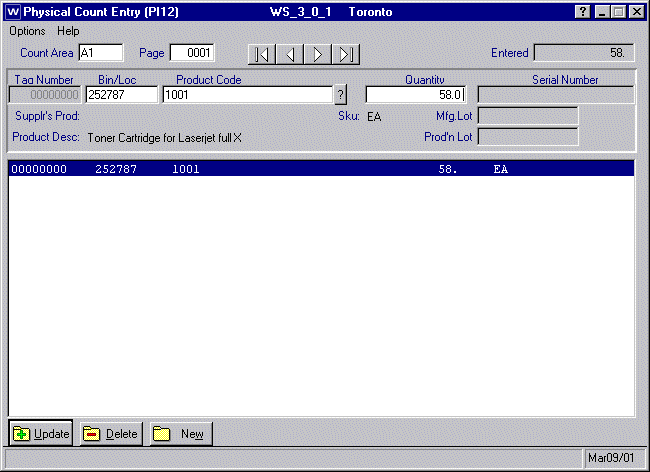
Count Entry OptionsIf skeleton records were written, we recommend that you double click the first product line from the list box to begin entering the count values. The program will automatically focus the cursor on the Quantity field, ready for entry of the product's count value. By pressing the ENTER key, or clicking the update button, the next record is automatically brought up on screen with the cursor focus still on the Quantity field. This enables you to very quickly input counts. Starting at the top of each page simply enter the count for each product on the page and press the ENTER key to proceed to the next line. Continue this process until the entire page is entered; repeat this process for each count sheet page. You can enter additional products that were not pre-printed on the count sheets (i.e. product codes and count values that were added by hand for the respective count area). We recommend that you enter these products after the pre-printed product lines have been entered. The PI system keeps track of these products and still accumulates their count value appropriately against the product code for final count totals.
If skeleton records were not written (or do not exist because you are manually adding a product to the end of a count sheet) then the operator must enter the bin location (if applicable), product code and count quantity. Note
that if the product is serial or lot controlled, then those numbers also need to be entered.
Count Area
Enter the count area as printed on the count sheet.
Page
This field is used by the Sheet Full and Sheet Partial count methods only (see Using Physical Inventory).
Enter the page number as printed on the count sheet. If skeleton count records were written when the count sheets were printed, then upon entry of the page number the products that were printed on the count sheet are loaded into the list box exactly as they appear on the count sheet.
Bin/Loc
If your sort selection in PI07 Inventory Sort by Bin Location included bin location and a skeleton record exists for the product, then the bin location is automatically displayed (same as reported on the count sheet). If skeleton records were not written, then the bin location must be entered manually. If a product was found in more than one bin and a count record was added manually to a count sheet, then when the count record is entered the bin location must be added manually. If the bin location for a product is unassigned, this field is blank. If your sort selection in PI07 did not include bin location, then this field is disabled.
Product Code
If skeleton records were written, the product code is automatically displayed as it appears on the count sheet. If skeleton records were not written or extra products were added manually onto the count sheet then you must enter the product code manually to add it to the current sheet. It is recommended that these products be input after the pre-printed product lines have been input.
Quantity
This is the total quantity or final quantity for the product that has been counted on the sheet. There are times when there are more than one number or "count" on a sheet. The final number is usually circled for easy identification. In other cases there may be a total at the far right hand side of each product line, or a final number identified in some other way on the sheet.
We recommend that once the count area is completely input in PI12, you should validate the count area totals using program PI11 Physical Inventory Page Total. Any adjustments identified during reconciliation can be made by calling up the respective Count Area and Page number in PI12. This cycle can continue until total reconciliation is achieved.
Tag Method Fields
Unless otherwise noted, these fields are used by the Tag Full, Tag Partial, Sheet Full, and Sheet Partial count methods (see Using Physical Inventory). See Count Sheet Method Fields if you are using one of the Count Sheet methods.
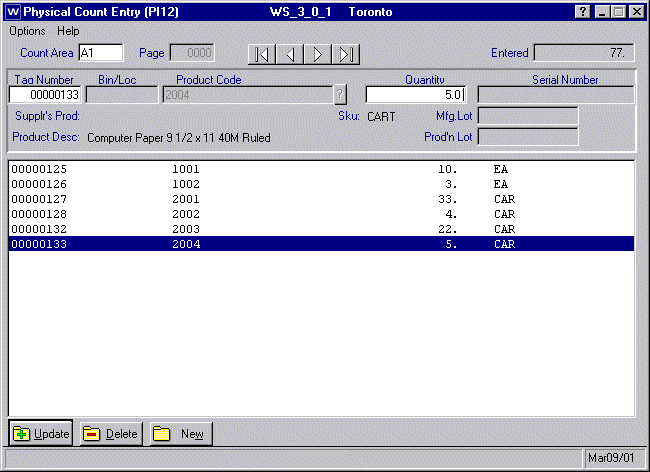
Count Entry Options
If skeleton records were written, we recommend that you double click the first product line from the list box to begin entering the count values. The program will automatically focus the cursor on the Quantity field, ready for entry of the product's count value. By pressing the ENTER key, or clicking the update button, the next record is automatically brought up on screen with the cursor focus still on the Quantity field. This enables you to very quickly input counts. Starting at the first tag number simply enter the count for each product and press the ENTER key to proceed to the next line. Continue this process until all tags are entered. You can enter additional tags that were not printed on coded, numbered tags (i.e. product codes and count values that were counted on blank tags). We recommend that you enter these products after the pre-printed product lines have been entered. The PI system keeps track of these tags and still accumulates their count value appropriately against the product code for final count totals.
If skeleton records were not written
(which would be the case if blank tags or purchased, preprinted tags are being used) then the operator must enter the tag number, bin location (if applicable), product code, and count quantity. Note
that if the product is serial or lot controlled, then those numbers also need to be entered.
Count Area
Enter the Count Area as printed on the tag. If coded, numbered tags were printed, then skeleton count records for the tags in this Count Area are automatically loaded into the list box.
Tag Number
This field is used by the Tag Full and Tag Partial count methods only (see Using Physical Inventory).
Enter the Tag Number (either computer generated or pre-printed number).
Bin/Loc
If your are using coded, numbered tags and your sort selection in PI07 Inventory Sort by Bin Location included bin location, then the bin location is automatically displayed (same as it appears on the tag). If skeleton records were not written (because you are using blank or purchased preprinted tags), then the bin location must be entered manually. If the bin location for a product is unassigned, this field is blank. If your sort selection in PI07 did not include bin location, then this field is disabled.
Product Code
If you are using coded, numbered tags then the product code is automatically displayed (same as it appears on the tag); the product code cannot be changed. If skeleton records were not written (because you are using blank or purchased preprinted tags) then you must enter the product code manually.
Quantity
This is the total or final quantity for the product that has been counted on the tag. There are times when there are more than one number or "count" on a tag. The final number is usually circled for easy identification. In other cases there may be a total line at the bottom of the tag, or a final number identified on the tag. Be certain that the number entered is the correct and true reconciled count for that tag and respective product.
We recommend that once the count area is completely input via PI12, that the count area totals are validated via program PI11 Physical Inventory Page Total. Any adjustments identified during reconciliation can be made by calling up the respective Count Area and Tag Number in PI12. This cycle can continue until total reconciliation is achieved.
