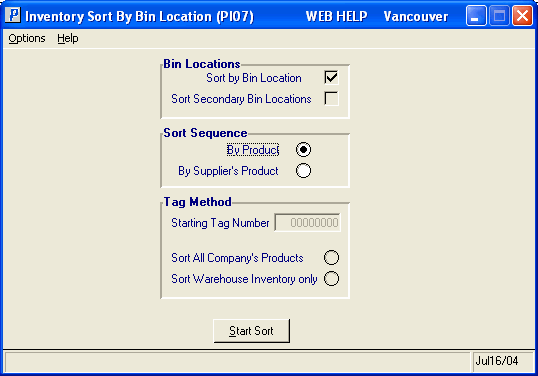Inventory Sort By Bin Location (PI07)
|
Additional Information Allowable Combinations Count Planning & Whse Preparation Example Count Scenarios Physical Inventory Cutoffs Recording & Reconciling the Count Troubleshooting PI |
The Inventory Sort by Bin Location (PI07) program is used by the Tag Full, Tag Partial, Sheet Full, and Sheet Partial count methods. For more information, see Using Physical Inventory.
The purpose of this PI07 is to sort the Products within each Count Area (defined in Physical Count Area Creation (PI04)) into one of the following sequences:
- Bin Location/Product Code
- Bin Location/Supplier Product Code
- Product Code
- Supplier Product Code
The sort file created by this program is subsequently used to print Count Sheets or coded, numbered tags.
It is not always necessary to run PI07. Here are some scenarios in which PI07 is run and others where PI07 is not run:
- If you are counting using Count Sheets and the Count Sheets are produced by Inventory Count Sheet Printing (PI08), then you must run PI07 first to sort the Products into the desired sequence within each Count Area.
- If your Count Sheets were produced outside of the Physical Inventory (PI) system, then you can skip PI07 and PI08.
- If you are printing coded, numbered tags in Print Inventory Tags (PI09), then you must run PI07 first to sort the Products into the desired sequence within each Count Area. Tag numbers are assigned to each Product in PI07.
- If you are using blank tags that are printed by PI09, then you may skip PI07. PI09 requires the Starting and Ending range of tag numbers to be printed on the blank tags.
- If you have purchased numbered tags, then you should still run PI07. Enter the Starting Tag Number from the first pre-printed tag. The sorting process determines how many Products are about to be counted and "reserves" that range of tag numbers.
Note: Products flagged for deletion are included in the count, no matter if there is stock or not.
If you initiate a Warehouse for the Count Sheet method, the Tag Method section of PI07 is disabled.
For coded, numbered Tags, you define the Starting Tag Number to be used by PI09 in PI07.
Note: You must set up Count Areas in PI04 before running PI07. If Count Areas are not set up, the following message displays: "Count area(s) must be defined in PI04 for this warehouse before the sort can proceed. OK". Click OK to close the message window.
The following list defines every field in PI07:
- In the Bin Locations section, if the Warehouse being counted is flagged Multi-bin
, then the Bin Location option automatically defaults to 'Sort by Bin Location'. The Input fields in this section are disabled. Sort records are generated for each bin location/Product combination. If a Product is stored in multiple bin locations, then the Product appears on multiple Count Sheets or Tags.
- Sort by Bin Location - this is an optional selection. Select this check box when you want to trigger the sorting of Products within a Count Area into bin location/product code sequence (or bin location/Supplier Product Code). Products that do not have a bin location assigned (i.e., bin location = blanks) are sorted to the beginning of that count area and they print prior to Products coded with a bin location. For non-Multi-Bin Warehouses, the bin location used is the Product's primary bin location defined in Maintain Inventory Masters (IM13/Warehouse).
- Sort Secondary Bin Locations - this is also an optional selection. For non-Multi-Bin Warehouses, Products may be coded with a secondary bin location in IM13/Warehouse. Select this check box if you want to create a sort record for the secondary bin location. Products appear twice on your Count Sheets or on two Tags if they have both a primary and a secondary bin location.
- Sort by Bin Location - this is an optional selection. Select this check box when you want to trigger the sorting of Products within a Count Area into bin location/product code sequence (or bin location/Supplier Product Code). Products that do not have a bin location assigned (i.e., bin location = blanks) are sorted to the beginning of that count area and they print prior to Products coded with a bin location. For non-Multi-Bin Warehouses, the bin location used is the Product's primary bin location defined in Maintain Inventory Masters (IM13/Warehouse).
- In the Sort Sequence section, you may choose to sort Products by Product code or by your Primary Supplier Product code. If one or both of the bin location sort flags have been selected, then Products are sorted within the bin location code, otherwise they are printed in Product code or Primary Supplier Product code sequence on the Count Sheet or Tags.
- By Product - select this option to sort Products in Product code sequence.
- By Supplier's Product - select this option to sort products in Primary Supplier Product code sequence. The Primary Supplier Product code is defined in Maintain Purchasing Info (PO13). Note: If there is no Primary Supplier Product code assigned to the Product, the system defaults to the Product code.
- By Product - select this option to sort Products in Product code sequence.
- In the Tag Method section, only Tag Full and Tag Partial count methods use this section. Tag Method is applicable if you are printing coded, numbered Tags or if you have purchased Tags. You do not need to sort if you are printing blank Tags or if you want your purchased Tags to remain blank.
- Starting Tag Number - enter the starting Tag number that you wish to use for your Tag based count.
- Sort All Company's Products - not every Product in your main Inventory file is stocked in every location. This option is applicable if you are counting a secondary Warehouse but still want a Tag generated for every Product in your main Inventory file. You cannot select this option in combination with 'Sorting by Bin Location'.
- For example, let's say you are counting secondary Warehouse 02 and you have Product 123 in your main Warehouse 01 but not in Warehouse 02. You want to print a Tag for that Product anyway. You cannot sort tags for Warehouse 02 into Bin/Product sequence because the only bin available is the bin location from Warehouse 01. If the Warehouse is Multi-Bin, then the 'Sort Warehouse Inventory only' option is automatically selected.
- Sort Warehouse Inventory only - this option is used if you are counting your main Warehouse or if you are counting a secondary Warehouse and you only want tags for the Products that are stocked in the secondary Warehouse (i.e., there has been movement for the Product in that Warehouse). There may be situations, such as retail Warehouses, where only a portion of you Inventory exists in that Warehouse. With this option selected, only Tags for the Products in that Warehouse are prepared, producing a more efficient Tag print in PI09.
- Starting Tag Number - enter the starting Tag number that you wish to use for your Tag based count.
- On the top menu bar, the Options menu allows you to access the Warehouse screen. PI04 works with Warehouse restrictions. When you enter PI07, the Operator's default warehouse is selected. Note: Prior to maintaining the Count Areas, ensure you are in the correct Warehouse.
- From the Warehouse screen, you can select another Warehouse. If you select a Warehouse that is not initialized in Set-Up Files for Warehouse (PI01), the following message displays: "Warehouse (Warehouse Number) not initialized for Physical Inventory in program PI01. Do you wish to select another warehouse? Yes/No". Select Yes to select another Warehouse. Select No to cancel the request.
The following table outlines the functionality of each button in PI07:
| Button Label | Icon | Functionality |
| Start Sort |  |
Initiates the Sort by Bin Location. |