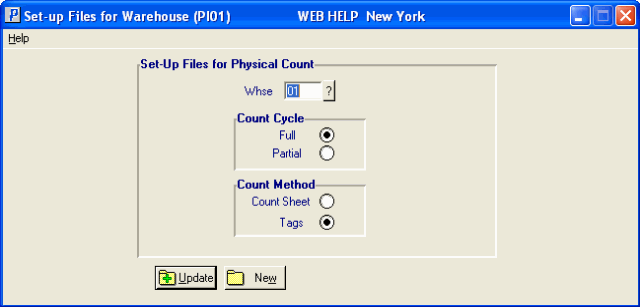Set-up Files for Warehouse (PI01)
|
Additional Information Allowable Combinations Count Planning & Whse Preparation Example Count Scenarios Physical Inventory Cutoffs Recording & Reconciling the Count Troubleshooting PI |
The Set-Up Files for Warehouse (PI01) program is used by the Tag Full, Tag Partial, Sheet Full, and Sheet Partial count methods. For more information, see Using Physical Inventory.
- PI01 sets up parameter records and defines the temporary files used by the Physical Count system. Flags are set that initialize the count for each Warehouse as Tag based or Count Sheet based and full or partial count.
- You can only run PI01 once for each Warehouse to be counted. Once the settings are updated, only Operators authorized in Maintain Override Passwords (CC04) can change the settings.
- This program also performs a diagnostic on the Inventory files to confirm that the sum of Quantity on Hand for all bins, lots and/or serial numbers is equal to the total Quantity on Hand stored for each Product in its Warehouse master file record. Any discrepancies are reported, and any out-of-balances between the inventory files (icwm, icim, icms and icmt) are corrected by the system.
The following list defines every field on PI01:
- Whse - enter or select from the query Warehouse for which you are defining the physical count. The count parameters defined in PI01 are unique to each Warehouse. If you are counting in multiple Warehouses, you do not need to initialize the count the same way in each Warehouse.
- Note: You cannot run PI01 for a 'Radio Beacon' Warehouse. If you select a Radio Beacon Warehouse, the following message displays: "Warehouse (Warehouse Name) is a Radio Beacon controlled warehouse. Creation of count files is not permitted. OK". Click OK to close the message window.
- Count Cycle - you have two Count Cycle options from which to choose:
- Full - selecting 'Full' sets the PI system to accept and control a FULL inventory count. With a full count, Quantity on Hand is automatically set to zero if no count record exists for a Product. For example, if the Product was not counted, it is not in the Warehouse and the system assumes an automatic count of zero for that Product.
- Partial - selecting 'Partial' sets the PI system to accept and control a PARTIAL Inventory count. With a partial count, only the Products that are counted are processed. Therefore, if only 300 Products are counted, the PI system only makes adjustments for those 300 Products.
Caution: If you want to perform only a Partial count, but you initialize the Full cycle selection, be warned that after the physical is completed, all Products that were not counted have Qty on Hand set to zero. These products are reported on the Variance Report produced by File vs Physical Listing (PI18), so examine that report carefully before transferring the count variances to book.
- Full - selecting 'Full' sets the PI system to accept and control a FULL inventory count. With a full count, Quantity on Hand is automatically set to zero if no count record exists for a Product. For example, if the Product was not counted, it is not in the Warehouse and the system assumes an automatic count of zero for that Product.
- Count Method - you have two Count Method options from which to choose:
- Count Sheet - activates the Count Sheet components of the PI system for the Warehouse being counted.
- Tags - activates the Tag components of the PI system for the Warehouse being counted.
- Count Sheet - activates the Count Sheet components of the PI system for the Warehouse being counted.
After initializing the count files, PI01 prompts you to start an Inventory diagnostic. The following message displays:
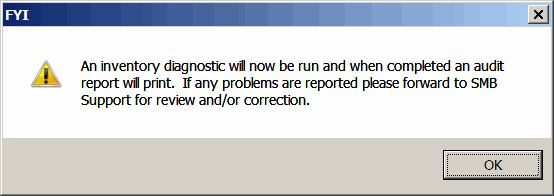
PI01 Inventory Diagnostic- The diagnostic checks for out-of-balance conditions between the main Warehouse file (where total Quantity on Hand is stored) and the lot/serial/bin detail file. For example, if a Product is lot or serial controlled then the sum of the Quantity on Hand for all lot/serial numbers should equal the total Quantity on Hand for the Product. Or, if you are a multi-bin user, then the sum of Quantity on Hand in all bins should equal the total Quantity on Hand for a Product. Any discrepancies are reported and any out-of-balances between the inventory files (icwm, icim, icms and icmt) are corrected; the operator is instructed to forward that report to Support Services for review.
- In a non-Multi-Bin environment, this diagnostic also checks that bin location in the bin detail record (as viewed in Display Product Availability (IC45/V2)) matches the Primary Bin Location assigned to the Product in Maintain Inventory Master (IM13/Warehouse). If mismatched, the bin detail record is recoded to match the Primary Bin from IM13. These issues do not need to be reported to Support Services. After the diagnostic is complete, re-run PI01 (a password is required to reinitialize; passwords are defined in CC04). The second running of the diagnostic should not report any mismatched bins.
- Click OK to start the Inventory diagnostic. When it finishes, the Printer Selection screen opens and you are prompted to select a Printer on which to print the diagnostic report. If there are any discrepancies with your data, the report identifies them, and the program corrects the faulty data.
- If you cancel out of the Printer Selection screen, the following message displays: "A printer has not been selected for the inventory diagnostic audit. Do you wish to skip the diagnostic? Yes/No". Select Yes to skip the diagnostic. Select No to go back to the Printer Selection screen.
The following table outlines the functionality of each button in PI01:
Button Label Icon Functionality Update 
If Full Count Cycle is selected, the following message displays: "You are About to initialize a FULL count for Warehouse (##). Quantity on Hand for all products not counted will be set to ZERO. Update the physical inventory control record. Yes/No". Select Yes to continue with the Full Inventory count; select No to cancel the request. If Partial Count Cycle is selected, the following message displays: "You are about to initialize a PARTIAL count for warehouse (##). Only products counted will be processed. Update the physical inventory control record. Yes/No". Select Yes to continue with the Partial Inventory count; select No to cancel the request.
New 
Clears the 'Warehouse' field allowing you to set up a new Warehouse Inventory count. - Note: You cannot run PI01 for a 'Radio Beacon' Warehouse. If you select a Radio Beacon Warehouse, the following message displays: "Warehouse (Warehouse Name) is a Radio Beacon controlled warehouse. Creation of count files is not permitted. OK". Click OK to close the message window.