Order Scheduling Query (OM45)
The Order Management Order Scheduling Query (OM45) program displays the total number of Order lines, in various states, by the selected Ship Via, Customer and State/Prov for the specified Warehouse. You can also calculate the number of days it will take to ship the Orders out of the Warehouse based on the current number of lines displayed and the Daily Pick Lines Capacity entered.The following section defines every field in OM45:
- In the Selection section:
- Warehouse - enter or select from the query the Warehouse for which you want to display the scheduling summary. Once a Warehouse code is entered, the Warehouse name automatically displays to the right of this field. Note: The Warehouse field is a mandatory field.
- Ship Via - enter or select from the query the Ship Via code you want to filter the scheduling summary by. This is an optional field; if you leave this field blank, the total order lines display for ALL Ship Vias on Sales Orders in the queue.
- Once you enter a Ship Via code, the Ship Via description automatically displays to the right of this field.
- You can enter a 'mask' in the Ship Via field. This allows you to select a group of Ship Vias with the same starting character. For example, if you enter a 'T*' in this field, all Ship Via codes beginning with the letter T display.
- Once you enter a Ship Via code, the Ship Via description automatically displays to the right of this field.
- Customer - enter or select from the query the Customer for which you want to display the scheduling summary. This is an optional field; if you leave this field blank, the total order lines display for ALL Customers with Sales Orders in the queue.
- Once you enter a Customer code, the Customer name automatically displays to the right of this field.
- You can enter a 'mask' in the Customer field. This allows you to select a group of Customers with the same starting character. For example, if you enter a 'T*' in this field, all Sales Order statistics for Customer codes beginning with the letter T display.
- Once you enter a Customer code, the Customer name automatically displays to the right of this field.
- Country - enter or select from the query the country code for which you want to display the scheduling summary. This is an optional field; if you leave this field blank, the total order lines display for ALL countries with Sales Orders in the queue.
- Once you enter a country code, the country name automatically displays to the right of this field.
- State/Prov - enter or select from the query the Province or State for which you want to display the scheduling summary. This is an optional field; if you leave this field blank, the total order lines display for ALL Provinces/States with Sales Orders in the queue.
- Once you enter a State/Prov code, the State/Province name automatically displays to the right of this field.
- Daily Pick Lines Capacity - enter the number of lines that you normally pick in a day. Entering a value in this field triggers the calculation of 'Number of Days Backlog' or your backlog in days. This is an optional field.
- Include Shippable Lines On Hold?
- select this check box to include the lines on hold in the calculation of the 'Number of Days Backlog' or your backlog in days. If you leave this check box de-selected, the lines on hold are excluded from the calculation.
- Number of Days Backlog - is calculated as:
(Shippable + Shippable on Hold + Printed in Whse)/Daily Pick Lines Capacity
-
Where the terms in this calculation refer to:
- Shippable - Orders that are ready to print
- Shippable on Hold - Orders that have a Shippable quantity but have a hold attached to the Order; the Hold can be released
- Printed in Whse - Orders that are printed but are not picked at this time
- Warehouse - enter or select from the query the Warehouse for which you want to display the scheduling summary. Once a Warehouse code is entered, the Warehouse name automatically displays to the right of this field. Note: The Warehouse field is a mandatory field.
- In the Scheduling Summary (Total Order Lines) section:
- The List Box includes the following fields:
- Ship Via
- Order Lines
- Future Lines
- Backordered
- Shippable (Orders that are ready to print)
- Shippable on Hold (Orders that have a Shippable quantity but have a hold attached to the Order; the Hold can be released)
- Printed in Whse (Orders that are printed but are not picked at this time)
Note: If a threshold is not met, the line displays under the Shippable column, but the Order does not print until the Order's threshold is met.
- The Totals line below the list box displays a total of all of the information contained in the list box by column.
- The List Box includes the following fields:
The following table outlines the functionality of each button in OM45:
| Button Label | Icon | Functionality |
| Start |  |
Clicking Start populates the Scheduling Summary (Total Order Lines) along with the Total section at the bottom of the window with information for the current Warehouse and selected criteria entered in the 'Selection' section. Note: the Start button is not available until a Warehouse is entered. |
 |
Prints all of the statistics displayed for the current Warehouse and selected criteria entered in the 'Selection' section. Note: the Print button is not available until you click Start to populate the Scheduling Summary (Total Order Lines) section. |
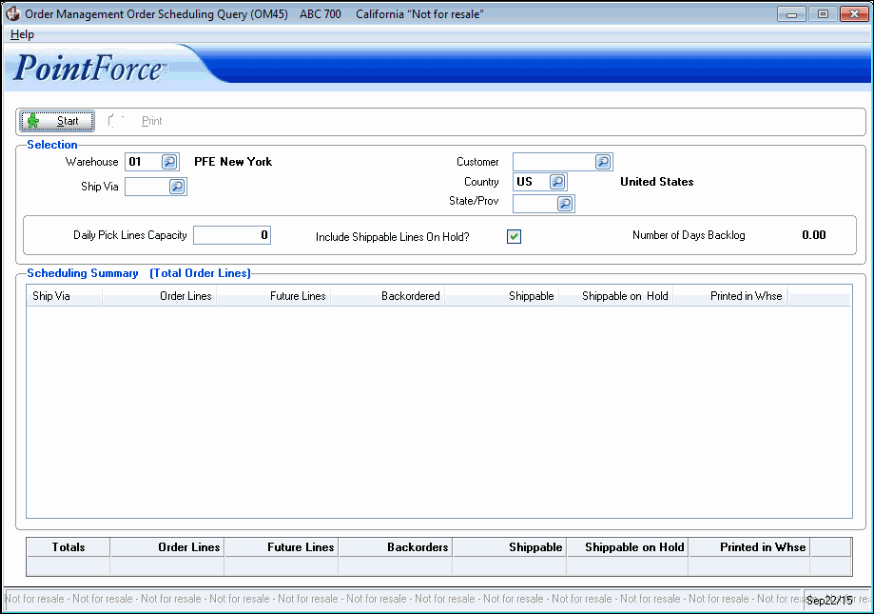
Order Management Order Scheduling Query (OM45)
