Selection Criteria (OM33)
The Selection Criteria folder in the Schedule/Print Orders (OM33) program allows you to print specific Sales Orders based on the selection of criteria within the selected Warehouse.
Note: In order to be included for Scheduling and Printing, Sales Orders must have no Holds (of any type) and must have reached the 'Threshold Percent', set up in Company Control Initialization (CC00/OE). (The Sales Order option does provide an exception to this rule. Please see the Sales Order section in this topic for more details.)
The following list defines every field on the Selection Criteria folder:
- In the Selection section:
- Ship Vias - you may select the 'All Ship Vias' check box to schedule Sales Orders for all Ship Vias, or you may select specific Ship Vias.
- To select specific Ship Vias, enter or select from the query the Ship Via code in the 'Enter Ship Via Code' field and press Enter. The code moves to the 'Select Ship Vias' list box. Repeat this step to select additional Ship Via codes.
- To remove a Ship Via code from the list box, enter or select from the query the appropriate code and press Enter; the Ship Via code is automatically removed from the list box.
- To select specific Ship Vias, enter or select from the query the Ship Via code in the 'Enter Ship Via Code' field and press Enter. The code moves to the 'Select Ship Vias' list box. Repeat this step to select additional Ship Via codes.
- States/Provinces - you may select the 'All States/Prov' check box to schedule Sales Orders for all Ship Vias, or you may select specific States/Provinces.
- To select specific States/Provinces, enter or select from the query the State/Province code in the 'Enter State/Prov' field and press Enter. The code moves to the 'Selected States/Prov' list box. Repeat this step to select additional States/Provinces.
- To remove a State/Province code from the list box, enter or select from the query the appropriate code and press Enter; the State/Province code is automatically removed from the list box.
- To select specific States/Provinces, enter or select from the query the State/Province code in the 'Enter State/Prov' field and press Enter. The code moves to the 'Selected States/Prov' list box. Repeat this step to select additional States/Provinces.
- Sales Order - you can enter a specific Sales Order and this option allows the Sales Order to be released from a Threshold hold immediately. If the Order is on any other Hold or if the Order is a Future Order, then the Sales Order is not released.
- Enter or select from the query the Sales Order number in the 'Sales Order' field and press Enter. The Order number moves to the 'Selected Sales Order' list box. Repeat this step to select additional Sales Orders.
- To remove a Sales Order from the list box, enter or select from the query the appropriate Sales Order number and press Enter; the Order is automatically removed from the list box.
Note: You can only select Orders that have not yet been printed and Orders that were created in the current Warehouse.
Caution: The Sales Order selection overrides any Ship Vias and/or States/Provinces entered.
- Enter or select from the query the Sales Order number in the 'Sales Order' field and press Enter. The Order number moves to the 'Selected Sales Order' list box. Repeat this step to select additional Sales Orders.
- Customer - enter or select from the query a Customer code in the 'Customer' field. When you enter a specific Customer code, only Sales Orders for that Customer are considered for scheduling and printing.
Caution: The Customer selection overrides any Ship Vias, States/Prov and Sales Orders entered.
- Schedule Date - enter or select from the query a date that represents the adjusted Required Date. This means that the 'Days to Pick and Pack' from Maintain Sales Office/Warehouse Numbers (CC96) and the 'Days to Deliver' defined for the Zone (from Maintain Support Tables (SU09/Warehouse/Zone) associated with the current Customer are taken into account. Any Sales Orders with a 'required date' (adjusted as above) on or before the date entered in this field with shippable Products will be printed.
- Ship Vias - you may select the 'All Ship Vias' check box to schedule Sales Orders for all Ship Vias, or you may select specific Ship Vias.
- In the Criteria section:
- Only schedule orders at Last Ship Date? - when selected, only Sales Orders with the Last Shipment Date equal to today's date are printed.
- Sales Order Last Ship Date is the 'Cancellation Date' from the sales order LESS the 'Days to Pick and Pack' from CC96 LESS the 'Zone' days from SU09, excluding weekends and holidays from CC13.
- Only the 'Ship Vias' and 'State/Prov' options work with this option. If any other option is selected while 'Only schedule orders at Last Ship Date' is selected, the 'Only schedule orders at Last Ship Date' is automatically deselected, i.e. if 'Sales Order' or 'Customer' are selected, this field is automatically deselected.
- Sales Order Last Ship Date is the 'Cancellation Date' from the sales order LESS the 'Days to Pick and Pack' from CC96 LESS the 'Zone' days from SU09, excluding weekends and holidays from CC13.
- Minimum % Shippable - only Sales Orders with the entered Minimum Percentage Shippable and higher are scheduled and printed.
-
Note: If the Threshold Percent table is set up in CC00/OE-Order Management Parameters, the Percentages entered in CC00 override the value entered here. For example, a Threshold is set up in CC00 so that Orders below 40 percent will not print and you enter 30 percent as the Minimum % Shippable. Only Sales Orders that are 40 percent shippable or greater will print.
- Number of Lines to Schedule - enter the maximum number of lines a Sales Order can have in order for the Sales Order to be scheduled. (Editor's Note: original help said 'Orders will print up to the Number of Lines typed in this field', but that doesn't follow the example cited below. Not sure if I've properly reflected the meaning of this field, however)
- Orders are sorted by Priority.
- Fully Back Ordered lines are not considered as part of the line count.
Here is an example:
Salers Order Order Priority PRODUCT Ordered Qty B/O Qty Shippable Treshold Met Shippable Percent M00230 3 PROD1 1 0 1 Yes 93 PROD2 1 1 0 PROD3 3 0 3 M00231 5 PROD1 3 3 0 No 0 PROD2 1 0 1 M00232 3 PROD1 6 0 6 Yes 51 PROD2 6 6 0 PROD3 2 0 2 M00233 4 PROD1 3 0 3 Yes 42 PROD2 3 3 0 PROD3 3 3 0 PROD4 3 0 3 PROD5 1 0 1 M00234 3 PROD1 100 7 93 Yes 97 M00236 3 PROD1 10 5 5 Yes 50 M00237 4 PROD1 2 0 2 Yes 100 - If '5' is entered in the Number of Lines to Schedule field the following Sales Orders will print (for a total of 6 lines): (Editor's Note: This example is directly from the original help - does Number of Lines just look at the number of lines on each sales order or does it look at the total number of lines to schedule? I thought it was the lines on each SO, but the next example (for the next field) makes me think otherwise ... )
- M00230
- M00232
- M00234
- Sales Order M00231 is not considered because it had not met the Threshold percentage
- Sales Order M00233 will not print because the Number of Lines has been reached.
- Allow Over-Schedule of EFT lines? - when selected, this check box indicates that the systesm will allow EFT payments to be scheduled when the 'Number of Lines to Schedule' is exceeded. This field defaults to the setting defined in the 'Allow OM33 to over-schedule EFT lines?' field in CC00/Order Entry/Order Management-Parameter Option/General Settings folder. For more details on the General Settings folder, click here.
You may change this check box as required.
Here are two examples of how this check box is utilized within Order Management:
Example 1: Allow OM33 to over-schedule EFT lines is selected:
There are 4 Sales Orders that have been allocated:
- The first Order has a Payment Method of On Account.
- The second Order has an EFT payment method.
- The last two Orders have a Payment Method of On Account.
Each Order contains 4 shippable lines.
You enter 12 in the Number Lines to Schedule in OM33/Selection Criteria folder. The Allow Over-Scheduling of EFT lines check box is selected.
When you return to the OM33/Schedule/Print Orders folder and click Start, all four Orders are scheduled. The three Orders with the Payment Method of On Account are listed in the Scheduled Orders list box and the Order with the EFT Payment Method is listed in the Orders Waiting for Pre-Authorization list box. Even though only 12 lines were entered to be scheduled, the EFT order will be included giving you sixteen scheduled lines.
Once the Order is Pre-Authorized in AR39 or AR38 it is automatically listed in the Scheduled Orders list box.
Example 2: Allow OM33 to over-schedule EFT lines is NOT selected:
There are 4 Orders that have been allocated:
- The first Order has a Payment Method of On Account.
- The second Order has an EFT payment method.
- The last two Orders have a Payment Method of On Account.
Each order contains 4 shippable lines.
You enter 12 in the Number Lines to Schedule field in OM33/Selection Criteria folder. The Allow Over-Scheduling of EFT lines check box is not selected.
When you return to OM33/Schedule/Print Orders folder and click Start, only the first 3 Orders are scheduled. The two Orders with the Payment Method of On Account are listed in the Scheduled Orders list box and the Order with the EFT Payment Method is listed in the Orders Waiting for Pre-Authorization. Since the three Orders scheduled total 12 lines, no other Orders are scheduled.
Once the EFT Order is Pre-Authorized in AR39 or AR38, it is automatically listed in the Scheduled Orders list box.
Note: The 'Number of lines to Schedule' and 'Minimum % Shippable' may be used together.
-
For example: if you only want to print 5 Order lines with a shippable percentage of 50 percent and over, enter 50.00 in the 'Minimum % Shippable' field and 6 in the 'Number of Lines to Schedule' field. The following Orders will print in this example: M00230, M00232, M00234 and M00236.
You can filter out additional Sales Orders by using the 'Ship Via' and 'States/Prov' options.
- Only schedule orders at Last Ship Date? - when selected, only Sales Orders with the Last Shipment Date equal to today's date are printed.
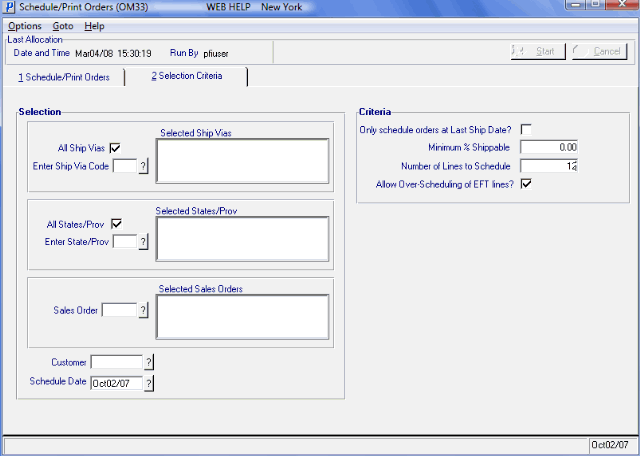
Selection Criteria(OM33)
