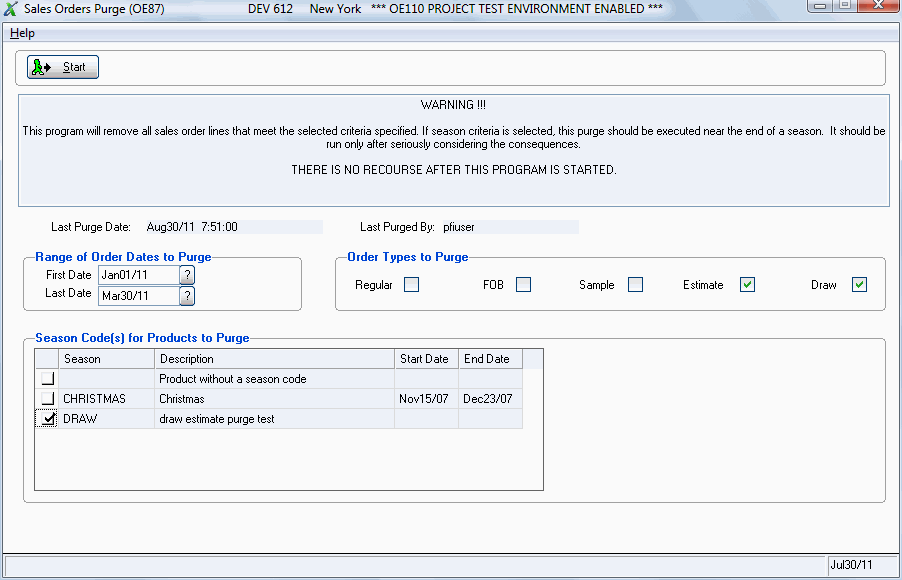Sales Orders Purge (OE87)
|
Additional Information Estimate Orders Overview Purge Programs Troubleshooting OE87 |
The Sales Orders Purge (OE87) program removes all Sales Order lines for the specified season code(s). This program can be run at any time to remove detail lines from open orders with products assigned to specific or non-specific season codes. Season codes are set up in 'Maintain Inventory Tables' (IM09/Season Codes).
Caution: Once you start this program, it runs till completion. You cannot stop the purge process once it starts and you cannot retrieve the Sales Order detail lines that are purged.
- OE87 allows you to purge Sales Orders based on the selection of three criteria:
- Season Code(s) for Products to Purge
- Range of Order Dates to Purge
- Order Types to Purge
- OE87 purges detail lines from the Orders that meet the specifications selected, and if all lines are purged, the Order header is purged as well. For example, at the end of the Christmas season you may want to delete any remaining Christmas Orders because you will not be sending out the back orders.
- The Season Code is assigned to each item in Maintain Customer Master (IM13) so you can mix items from different seasons on the same sales order. This program deletes the items line-by-line that meet the criteria selected.
For example, if you select a Season code of 'Easter', a Date Range of 'May 1' to 'May 31' and an Order Type of 'Sample', then the detail line must match all three criteria in order to be deleted from the Sales Order. In this example all the regular Orders are not deleted.
The following list defines every field in OE87:
- Last Purge Date - displays the date and time of the last Sales Order purge.
- Last Purged By - displays the user id associated with the user that last ran OE87. This field is for displays purposes only and cannot be edited.
- In the Range of Order Dates to Purge section:
- First Date - enter or select from the query the starting date for the purge.
- Last Date - enter or select from the query the ending date for the purge.
- First Date - enter or select from the query the starting date for the purge.
- In the Order Types to Purge section, select one or more of the following options:
- Regular
- FOB
- Sample
- Estimate
- Draw
Notes:
- If you select 'Draw' as the order type to purge and you do not select 'Estimate', the To Ship quantities from the draw are returned to the associated estimate order. The following files are updated: OBBH (Order Bookings Header) and OBBD (Order Bookings Detail).
-
If you select 'Estimate' as the order type to purge and you do not select 'Draw', then estimate orders without open draws against them will be purged. The remaining shippable quantities from the purged estimate orders are returned to normal stock. The OBBH and OBBD files are not updated as estimate orders do not update these files.
- If you select both 'Estimate' and 'Draw' as the order types to purge:
- All draws for the selected 'Range of Order Dates to Purge' will be purged.
- Only estimate orders not associated with draws will be purged.
In order to delete the estimate orders that were previously associated with draws, you must run OE87 again. Any shippable values remaining on the estimate orders will be returned to regular inventory.
- In the Season Code(s) for Products to Purge section, the grid displays the Season Code(s) defined for your company in Maintain Inventory Tables (IM09/Season Codes). Select the Season Code(s) from which you want to purge Sales Orders by selecting the appropriate check boxes. The grid displays the following information for each Season Code:
- Season
- Description
- Start Date
- End Date
The following table outlines the functionality of the button on this OE87:
| Button Label | Icon | Functionality |
| Start |  |
Starts the purge Sales Order process based on the selections made for the Season Code, Date Range and Order Types entered on the screen. Once you click 'Start' the following message displays: "This program will purge sales orders for selected season codes and order types within the order date range. Are you sure you wish to proceed? Yes/No". Select Yes to begin the purge. |