Review Flagged Orders (OE62)
In Company Control Initialization (CC00/Order Entry/Order Review Selection Parameters), you are able to define parameters that will flag a Sales Order for Gross Margin or Commission Review. When a Gross Margin violation occurs or a Commission margin is exceeded on a Sales Order, the Order is flagged and the record is written to OE62.
You can use OE62 regularly (daily) to review and update these violations. The following filters are available:
- Review Sales Orders flagged for Pricing review (Gross Margin violation).
- Review Sales Orders flagged for Commission review.
- Review Both types of violation.
Using OE62:
- Before OE62 opens, the Review Flagged Orders - Filters screen automatically opens:
- Select the Flagged For check box and then select an option from the associated drop down list. Valid options are:
- Pricing
- Commission
- Both
- If you want to view only Orders from a specific Sales Office, select the Sales Office check box and then enter or select from the query a Sales Office number.
- Click OK when all of the information is correct or Cancel to close OE62.
- Select the Flagged For check box and then select an option from the associated drop down list. Valid options are:
- The OE62 screen displays the following message: "Loading Flagged Orders...".
- Once the Orders are loaded, OE62 displays the Filters and/or Sales Office selected. You can change the Filters by clicking on Filters on the top menu bar. The Review Flagged Orders - Filters screen automatically opens. Change your selections as required.
- The Sales Order list includes the following order types: Regular, Sample, FOB and Draw. Select a Sales Order from the list (by single-clicking the Order) and all of the pertinent information automatically displays at the bottom of the screen. The information includes:
- Name of the Customer
- Address
- Reason for the Hold
- Gross Margin for on the Sales Order
- Average Discount percent per Item Status
- All past Purchases for the Customer
- To view more information on the Sales Order or the Invoice, double click on the Sales Order line in the list and Display Orders (OE45) or Maintain Invoice Commission (SA54) opens.
- When the Sales Order(s) is reviewed, select the appropriate checkbox in the Clear column. This indicates that the violation has been reviewed. You can also select the Clear All checkbox to select all Sales Orders in the list. The Sales Order is automatically removed from the list box, however if the Sales Order is on Pricing Hold, the Hold is still in effect.
-
Note: If a Sales Order is on Pricing Hold, the Release Hold column will have a checkbox. Select the checkbox and the Hold can be released here in OE62 instead of in Release Orders on Hold (OE65). You must use this check box to release the Hold; using the Clear or Clear All check boxes does not remove the Pricing Hold on the Sales Order.
-
For Commission violations, you can override the Secondary Sales Rep and Commission Split % fields. The program updates the Sales Order/Invoice Header automatically.
- When all of the edits are made, click Update
. All Reviewed Sales Orders are removed from OE62 and all Pricing Holds are released (as applicable).
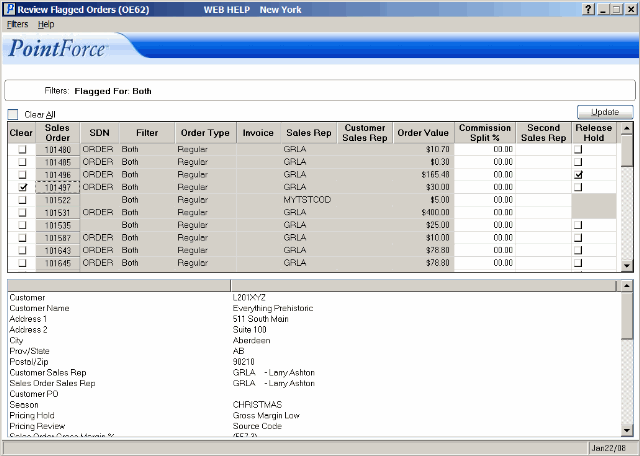
Review Flagged Orders(OE62)
