Print Shipping Document Report (OE52)
The Print Shipping Document Report (OE52) prints a list of all Shipping Documents issued and includes the status of each printed document (i.e. Outstanding, Invoiced, Recalled or Deleted). The status of the Shipping Documents is taken from Schedule Orders for Printing (OE32).
- OE52 can only be run once the Invoicing cycle is complete. If the Invoicing cycle is not complete, the following message displays: "You MUST run IN42, IN43, IN44 first! OK".
- This listing is used to audit the return of Shipping Documents for Invoicing.
- A Shipping Document is given one of the following status' (the status is listed in the Invoice column on the report):
- Outstanding - the Sales Order is not yet Invoiced. Note: The Outstanding status is represented by 'blanks' in the Invoice field on the report.
- Invoiced - the Sales Order has been Invoiced. Note: The Invoice number displays in the Invoice field on the report.
- Recalled - the Sales Order has been recalled in Recall Scheduled Orders (OE67). Although the Shipping Document no longer exists, OE52 displays the Shipping Document that was associated with the Sales Order for information purposes.
- Deleted - the Sales Order was deleted from Enter Orders/Quotes (OE30).
- Outstanding - the Sales Order is not yet Invoiced. Note: The Outstanding status is represented by 'blanks' in the Invoice field on the report.
- After the report is accepted, Shipping Documents with a status of Outstanding remain in the file representing Orders not yet Invoiced. Shipping Documents with all other status' are removed from the file.
Follow these steps when running OE52:
- The Sales Office screen automatically opens. Select the Sales Office with which you want to work and press Enter.
- The Printer Selection screen automatically opens. Select the device destination and click OK.
- OE52 automatically runs once you select the destination device. This print program does not include a Report Parameters screen.
- The Report Complete screen opens when the report is generated. Depending on the print device selected, you are presented with one of the following two options:
- If you are printing the report to a local printer device, PDF file or to your screen, enter the Acceptance Codes to accept the report, click Restart to restart the printing of the report, or click Abort to cancel the report.
- If you are sending the report via an email or fax device, click OK to accept the report, click Restart to restart the fax/email (not always applicable), or click Abort to cancel the report.
- If you are printing the report to a local printer device, PDF file or to your screen, enter the Acceptance Codes to accept the report, click Restart to restart the printing of the report, or click Abort to cancel the report.
Here is a sample of the OE52 report:
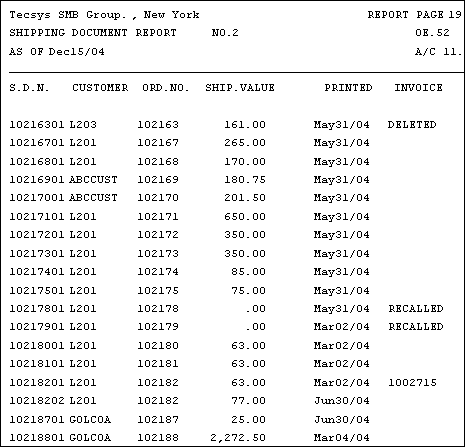
Example of the Print Shipping Document Report (OE52)
