Displays Cancelled Orders (OE46)
The Display Cancelled Orders (OE46) is used to:
- Displays sales orders cancelled and archived through Enter Orders/Quotes (OE30). Note: Sales Orders can only be archived through OE30 when the 'Cancel Order Action' field in Company Control Initialization (CC00/Order Entry) is set to 'Prompt', 'Always Archive with Reason' or 'Always Archive no Reason'.
- Generate new orders or quotes from a cancelled/archived sales order by clicking on the Generate button. For more information on generating new orders, see the Generate New Orders topic.
When an order is cancelled, you have the option at the point of deletion to send all of the order header and detail information into the cancelled order archive table. By archiving these cancelled/deleted orders, you retain all of the original quantities, prices, etc. and if the customer calls back at some point in the future and wants to reinstate the order, customer service can simply recall the order out of the archive and reinstate it into the live order entry system as a new order. You can edit the original order by manipulating product quantities, adjusting prices, changing ship to's, etc.
Another advantage to archiving cancelled/deleted orders is that the archive can be used to represent lost sales potential. If you wish to utilize the cancel order archive to manage lost sales opportunities, then it is highly recommended that you use the 'reason code' feature available in Cancelled Order Reason Codes (OE11). A reason code can be tagged to the order as it is archived. With the reason codes, which you create and maintain in OE11, you can use iTopia views to analyze why your customers are cancelling orders.
- A cancelled order can be reinstated as a new order or quote using the Generate Order button. The order/quote is created with a new order number and the cancelled order number is deleted by the system. Note: When generating an order that includes models, only the mandatory components will be added to the new order for the model.
- The Payment Method on the new order/quote defaults to 'ON ACCT'.
- If the cancelled order was entered with an 'EFT only' AR Terms code, you must select an alternate Terms code in OE46 and make the necessary changes to the new order in OE30.
- Once the new order/quote is generated, it is automatically put on a manual hold in OE30.
- The cancelled order number displays on the new order as a comment: "Generated from XXXXXX-Canc."
- Only quotes can be generated for Prospects.
The following list defines every field in OE46:
- SO No. - the sales order number assigned to the sales order in OE30.
- Sold To - the Customer Name and Address.
- Ship To - displays an alternate Shipping Address for the address listed in the Sold To field, as required.
- Account - the alpha-numeric code for this customer as defined in Maintain Customer Master (SU13).
- Type - displays the account type: 'C' for Customer is the only account type that is valid in OE46.
- Ship To
- displays the alternate Ship To Code. If the shipping address is the same as the customer's address, this field displays 'SAME'. If the Ship To is manually entered, this field displays 'MANUAL'.
- Paying Office - displays the Paying Office associated with the Sold To Customer for the sales order.
- Warehouse - displays the Warehouse from which the items on the sales order were ordered.
- Currency - displays the description of the currency used to price the sales order.
- Order Date - displays the date assigned to the sales order in OE30.
- The Earliest Receipt Date, Date Required and Cancel Date are used differently for scheduling/printing orders depending on whether you are using Order Management for order control or not. However, these fields do include the following characteristics regardless of which method you are using for order control:
- Earliest Receipt Date
- Determines the earliest date the customer will accept receipt of the product(s).
- Defaults to the current Enterprise system date.
- You can edit this field. This date can be equal to or greater than the Order date but cannot be greater than the Date Required.
- Date Required
- Defined as the date the customer requires the product(s).
- Defaults to the current Enterprise system date.
- You can edit this field. This date can be equal to or greater than the Order Date, but cannot be more than 2 years into the future.
- Modifying the Required Date automatically sets the Earliest Receipt Date to the same date.
- Cancel Date
- Indicates when the customer will no longer accept the goods.
- Defaults to 2 years from the current Enterprise system date. This date cannot be less than the Required Date.
For more details on using these dates with and without Order Management, click here.
- Earliest Receipt Date
- Invoice Terms - displays the code entered in the AR Terms field in OE30.
- Invoice - the Invoice field is always blank in OE46.
- Shipping Doc - displays the Shipping Document Number (SDN) associated with the sales order.
- Customer P.O. - displays the Customer's Purchase Order number, if entered in OE30.
- Status - this field is blank in OE46.
- Ship Via - displays the Ship Via code entered or defaulted to on the sales order.
- Freight Terms - displays the code entered in the Freight Terms field on the sales order.
- F.O.B. - the description of the Free On Board conditions for the sales order; for example, Origin or Destination.
- Sales Rep - displays the Sales Representative entered in the First Sales Rep field on the sales order.
- Source - displays the source of the sales order; for example, Telephone, Fax, Internet and so on.
- Taken by - displays the Operator ID logged into Enterprise when the sales order was taken.
- Store
- for customers using Store numbers, the Store number for the sales order displays here.
- Department - for customers using Department numbers, the Department number from the sales order displays here.
- Sales Office - displays the Sales Office associated with the sales order.
- List Box - the list box displays information for each sales order. The following fields are included in the list box:
- Product
- Description
- Ordered
- B/O'd
- To Ship
- Sku
- Expected Date - this field is used with Order Management only, and is always blank in OE46 because cancelled orders are never considered in OM30.
- Price
- Per
- Discount
- Status
- TAT
- Line
Note: Comments added to the sales order also appear in the list box. The first 30 characters of the Comment field display.
- Cancel Reason - displays the Cancellation Reason Code assigned to the cancelled order in OE30, if applicable.
- Description - displays the description of the reason code. Note: If the reason code is deleted in OE11, the description no longer displays.
- Cancelled By - displays the Operator ID logged into PointForce Enterprise when the order was cancelled in OE30.
- Cancelled On - displays the date and time on which the order was cancelled in OE30.
The following table outlines the functionality of each button on OE46:
| Button Label | Icon | Functionality |
| More Header Info |  |
Opens the Cancelled Order Header Info window. For details on the fields available on the Cancelled Order Header Info window, click here. |
| Order Comments |  |
Opens the Maintain Order Notes screen that enables you to view the note(s) for the current sales order. When notes exist, the following icon displays:  . . |
| Generate Order |  |
Opens the Generate New Order window that allows you to generate a new order or quote from the cancelled order. For details on the Generate New Order window, click here. |
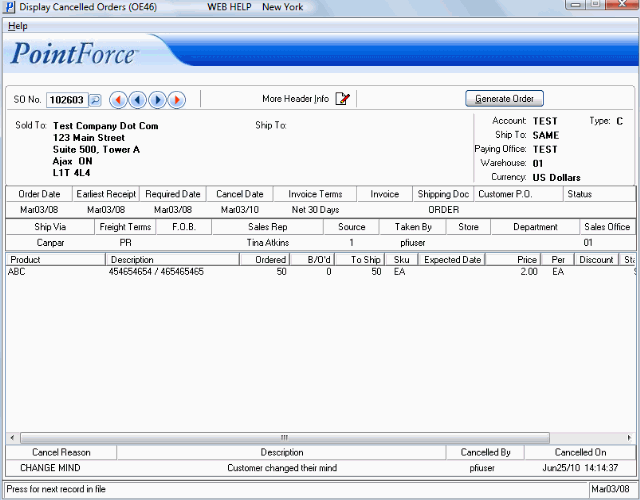
Display Cancelled Orders (OE46)
