OE37 Report Parameters Window
On the Report Parameters screen for OE37:
- The Format field defaults to 'Print Product Labels'. You cannot modify the Format field.
- The Sequence field includes the following options:
- Order #
- Product Code
- Customer
- If a New Page for each Break is required, select the check box.
- The Levels list box displays the various Levels of detail available for the report. All Levels are automatically selected in OE37; the '>' before each Level option indicates the Level is selected. OE37 includes the following Levels:
- Detail Line
- Order #
- Label Code
- Report Total
- Select the Restrictions that apply to the OE37 by double clicking on the line in the list box. Restrictions allow you to tailor OE37 to your specific needs. The '>' before a Restriction indicates the Restriction is selected. Once a Restriction is selected, it can be de-selected but the '>' remains. An '*' before a Restriction means the Restriction is mandatory. OE37 includes the following Restrictions:
- Label Code - select a Label Code for the report. Valid options include:
- S - Sears Price Ticket
- 3 - Eaton's Price Ticket
- 2 - Label B Price Ticket
Note: To modify a Restriction once it is set up, reselect the Restriction and make the necessary changes.
- Label Code - select a Label Code for the report. Valid options include:
- Select the Range From and To for the report. The Range must match the Sequence selected. Multiple Ranges may be entered.
- In the From field, enter the starting 'code' for the report.
- In the To field, enter the ending 'code' for the report.
- The information displays in the list box below.
- To add additional Ranges, repeat these steps.
Note: To print the entire file, simply tab through the From and To fields. The list box displays *Start and *End in the From and To fields.
- To delete a Range from the list box, double click on the line. The following message displays, "Do you wish to delete this range? Yes/No". Click Yes to delete the range.
- In the From field, enter the starting 'code' for the report.
- When all of the information on the Report Parameters screen is complete, click OK to generate the labels.
- The Report Complete screen opens when the report is generated. Click Restart to restart the printing of the report, or click Abort to cancel the report.
- A Confirmation message displays once the Labels are generated: "Do you wish to remove printed labels? Yes/No". Select Yes if you want the printed labels removed from the file; select No if you want to keep the labels on file.
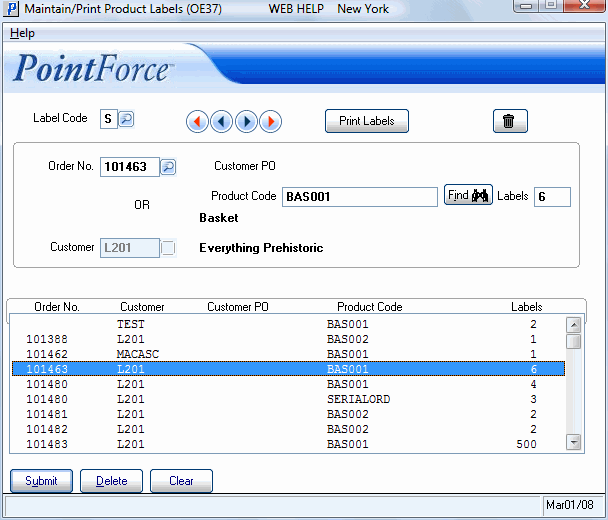
Maintain/Print Product Labels (OE37)

