Move Lines Window
The Move Lines screen opens when the Move Lines button on Enter Orders/Quotes (OE30/Lines) is clicked.
- On the Move Lines window, there are two sections: 'Range of Lines to Move' and 'Insert'.
- When the window opens, the 'Range of Lines to Move' section lists only the last Product detail line from the Order in the From Line and To Line fields.
- The 'Insert' section defaults to line '001' in the Before Line field.
- When the window opens, the 'Range of Lines to Move' section lists only the last Product detail line from the Order in the From Line and To Line fields.
- If you want to move the currently selected Order line to the top, click OK to Begin Move. The Move Lines screen automatically closes.
If you want to move a block of lines to a new location, enter the first line in the 'From Line' field and the last line to the 'To Line' field. In the 'Before Line' field, enter the line number you want to move these lines before. Click OK to Begin Move to complete the move and close the window.
- You can also click the Arrow icon
 to initiate the move line request.
to initiate the move line request.
Note: If you enter an invalid line number or range of numbers, Enterprise displays one of the following messages:
- If the 'From Line' entered is greater than the 'To Line' number, the following message displays: "Input Validation Error. The 'From' line number cannot be greater than the 'To' line number. OK". Click OK to close the message window and re-enter the 'From Line' and 'To Line' fields.
- If you enter a line number that does not exist on the current Order, the following message displays: "Input Validation Error. Line number (xxx) does not exist. OK". Click OK to close the message window and enter a valid line number.
- If the Product is a Model, Assembled Set or a Dangerous Goods Product (Data Sheet), and you have not selected all the lines for the Product, the following message displays: "Input Validation Error. Invalid inventory type for line:(xxx). The line cannot be a component of a model or set and cannot be a data sheet product line. OK". Click OK to close the message window and enter all of the line numbers for the Product.
Note: If lines have been deleted from an Order, the following message displays: "Move/Sort Lines cannot be executed. Order lines have been deleted. The booking file has been previously updated with the deleted information. Data integrity of the original line numbers must be maintained. OK". Click OK to close the message window.
- You can also click the Arrow icon
- To cancel the move request, click Cancel. The Move Lines window automatically closes.
Note: You cannot move lines once a Dedicated Purchase Order has been created or the Shipping Documents have been printed.
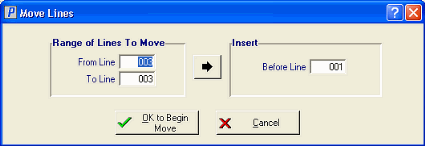
Move Lines
