OE30 - Deleting/Cancelling Orders and Quotes:
You can delete/cancel the header and detail information for sales orders and quotes using the Delete Records button in OE30. Once a quote is deleted/cancelled, the record is removed from Enterprise files and can no longer be accessed or viewed, however you do have the option to archive deleted/cancelled sales orders.
button in OE30. Once a quote is deleted/cancelled, the record is removed from Enterprise files and can no longer be accessed or viewed, however you do have the option to archive deleted/cancelled sales orders.
- Archived sales orders can be viewed and regenerated into new sales orders or quotes through the Display Cancelled Orders (OE46) program.
- The options for archiving or not archiving deleted/cancelled sales orders is controlled through the selection you make in the 'Cancel Order Action' field in Company Control Initialization' (CC00/Order Entry).
- If you select 'Prompt' (with the 'Archive the order before deleting it?' check box selected during the cancellation/deletion routine), 'Always Archive with Reason' or 'Always Archive no Reason' as the Cancel Order Action, the deleted/cancelled sales orders are archived.
- If you select 'Never Archive' or 'Prompt' (with the 'Archive the order before deleting it?' check box not selected during the cancellation/deletion routine) as the Cancel Order Action, the sales order is removed from the Enterprise files and can no longer be accessed or viewed.
- If you select 'Prompt' (with the 'Archive the order before deleting it?' check box selected during the cancellation/deletion routine), 'Always Archive with Reason' or 'Always Archive no Reason' as the Cancel Order Action, the deleted/cancelled sales orders are archived.
- The 'Prompt' and 'Always Archive with Reason' allow you to enter a reason for the cancellation. Reason codes are maintained in Cancelled Order Reason Codes (OE11).
The following list outlines the steps required to cancel sales orders/quotes in OE30:
- If the sales order/quote is not currently displayed in OE30, you must recall the order before you can delete/cancel it:
- To recall an order/quote, enter or select from the query the order/quote number you want to delete/cancel in the Order field.
- If the order you select is already scheduled and/or printed you can still delete/cancel the transaction. The following message displays: "Shipping Doc. (xx) can only be reviewed or deleted. OK/Cancel". Select OK to open the order in OE30 or select Cancel to close the message window and clear the order transaction number.
- To recall an order/quote, enter or select from the query the order/quote number you want to delete/cancel in the Order field.
- Once the order/quote is displayed in OE30, click Delete Record
 . The following message displays: "Delete Header and all its Details? Yes/No". Verify that you have the correct record and if so, select Yes to begin the delete/cancel routine. Select No to abandon the delete/cancel routine.
. The following message displays: "Delete Header and all its Details? Yes/No". Verify that you have the correct record and if so, select Yes to begin the delete/cancel routine. Select No to abandon the delete/cancel routine.
- If the record selected is a quote and you select 'Yes' to delete/cancel the header and details, no further action is required. The record is removed from the Enterprise files.
- If the record selected is a sales order and you select 'Yes' to delete/cancel the record, proceed with the following steps.
- If the record selected is a quote and you select 'Yes' to delete/cancel the header and details, no further action is required. The record is removed from the Enterprise files.
- The following message displays: "Is this a Customer Cancellation due to inventory availability? Yes/No". If you select Yes, the demand statistics for the Product(s) are retained for use in Purchase planning. If you select No
, the demand is reversed and not used in Purchase planning.
- If the 'Cancel Order Action' field in CC00/Order Entry is set to:
- Never Archive (default) - the order is not archived. It is removed from the Enterprise files and can no longer be accessed or viewed.
- Always Archive with Reason - the following action window displays:
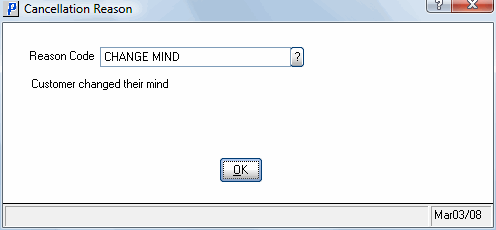
- With the 'Always Archive with Reason' option, you must enter a reason code. Once a reason code is entered, the description assigned to the reason code displays. Once you click OK, the record is cancelled and archived.
Note: If you escape out of the Cancellation Reason window without entering a reason code, the order is still archived but without a reason code.
- With the 'Always Archive with Reason' option, you must enter a reason code. Once a reason code is entered, the description assigned to the reason code displays. Once you click OK, the record is cancelled and archived.
- Always Archive no Reason - the order is automatically cancelled and archived. No prompt is provided and no reason is required.
- Prompt - the following message displays:
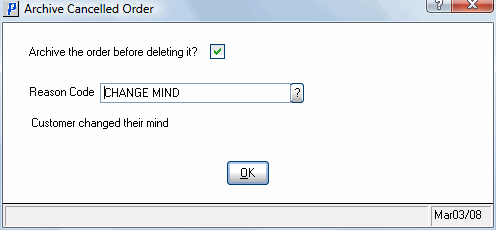
- With the Prompt option, the reason code is optional. You can cancel and archive the order with or without a reason code. If you enter a reason code, the description associated with the code displays.
- You also have to option to cancel the archive request by de-selecting the 'Archive the order before deleting it' check box.
- Click OK to complete the cancel/archive routine.
- With the Prompt option, the reason code is optional. You can cancel and archive the order with or without a reason code. If you enter a reason code, the description associated with the code displays.
- Never Archive (default) - the order is not archived. It is removed from the Enterprise files and can no longer be accessed or viewed.
- You can view cancelled/archived sales orders in Display Cancelled Orders (OE46). In OE46, you also have the ability to generate a new order or quote from a cancelled order.

