Commit Lots and Serial Numbers Window:
If the Product entered is 'Serial' or 'Lot' Controlled and is flagged in IM13/Stock as 'Commit Lot/Serial at Order Entry', the Commit Lots and Serial Numbers window automatically opens.The following list defines every field on the Commit Lot and Serial Numbers window:
- Header Section - the 'Commit Lots and Serial Numbers' screen automatically opens with the Product Code, Description and SKU information displayed in the Header section.
- Proof Display section - the Proof Display section (in the top right corner of the window) includes the 'Qty to Ship' and 'Entered' fields. The information in this section informs you of the number of units that need to be assigned to Lots and Serial numbers.
- Depending on the set up of the Product in IM13/Stock, one of the following fields is available for data entry:
- Bin Location - this field is only available for Multi Bin warehouses
- Mfg Lot
- Prodn Lot
- Serial
- Bin/Lot/Serial - the Bin/Lot/Serial button is used to locate a Lot or Serial number. When clicked, the Lots & Serial Numbers Availability screen opens. Relevant information displays for each Lot or Serial number, including Bin/Loc/Whse, Mfg Lot, Production Lot, Receipt Date, Serial number, Expiry Date, Comment, Availablity, SKU and Hold flags as well as the 'Multiwhse' and 'Sequence' buttons.
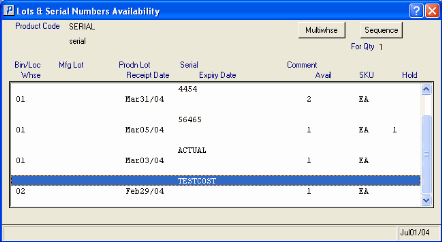
Lots & Serial Numbers Availability- Multiwhse - clicking this option opens the View Sequence selection screen. You have two options to chose from:
- Current warehouse - view only Lot or Serial numbers for the current warehouse
- All warehouse - view only Lot or Serial numbers for the current warehouses.
Note: You can only select Lot or Serial numbers from the current Warehouse. If you find a Lot or Serial number in a different Warehouse, you can transfer it to the current Warehouse and apply it to the current Order line.
- Sequence - clicking this option opens the View Sequence selection screen. You have two options to chose from:
- View by Lot/Serial # - Lots and Serial numbers will be listed in ascending order.
- View by Receipt Date - Lots and Serial number will be listed by Receipt date.
- Multiwhse - clicking this option opens the View Sequence selection screen. You have two options to chose from:
- Enter the Lot or Serial Number into the available field or click Bin/Lot/Serial to find a Lot or Serial number.
Note: If you enter a Serial number that does not exist, the following message displays: "Serial number does not exist. OK". Click OK to close the message window and re-enter the Serial number. If you enter a Manufacturers Lot or Manufacturers Lot/Production Lot that does not exist, the following message displays: "This product is not available. OK". Click OK to close the message window and re-enter the Lots.
- The selected Lot or Serial number displays in the upper portion of the Commit Lots and Serial Numbers screen along with relevant information about the selection made. Click Update to add the information to the system.
- Once you have entered all the Bin\Lots and\or Serial numbers for the current order line and it has been Updated and the number of entries made matches the Qty to Ship the following message displays: "The commitment entered balances with the quantity to ship. Continue Entries? Yes/No". Select No to close the Commit Lot and Serial Numbers screen and return to OE30/Lines or select Yes to continue entering Bin, Lot or Serial numbers.
Note: If you select Yes and enter more Bin, Lots Serial numbers for the current Order line and then Update and close the screen, the following message displays: "The Commitment entered exceeds the quantity to ship. Add the difference of (x) to the order? Yes/No". Select Yes to increase the order quantity and return to OE30/Lines or select No to cancel the update request.
- If the Commit quantity for the Lot or Serial Product is less than the Order quantity, you must back order or cancel Lot or Serial controlled Products. For more information on back ordering and cancelling Lot or Serial controlled products, click here.
- To modify the Lot, Bin or Serial commitments, double click on the Order line. The Bin/Lot/Serial button becomes available. Click the button to open the Commit Lots and Serial Numbers screen where the necessary changes can be made and updated.
The following table outlines the functionality of each button on the Commit Lots and Serial Numbers window:
| Button Label | Icon | Functionality |
| Delete All Records |  |
Deletes the record in the header section and all associated details. |
| Update |  |
Adds the detail line to the transaction. |
| Delete |  |
Removes the detail line from the transaction. |
| New |  |
Clears the Bin/Lot/Serial information so you may enter new a Bin Location, Lot or Serial number. |
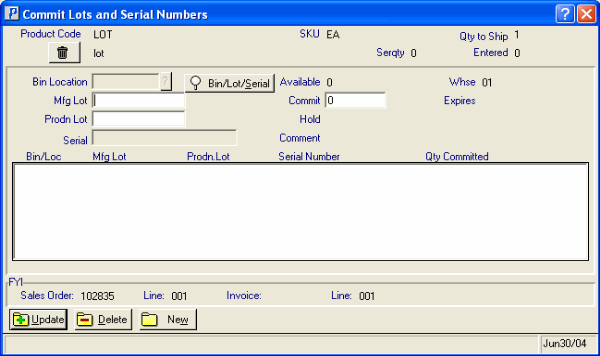
Commit Lots & Serial Numbers

