Refreshing a Test Company (PFE & PFiT Data)
This program allows the user to copy all data files from the Live Company (Co11) to the Test Company (Co10) for PointForce Enterprise (PFE) and PointForce iTopia (PFiT)/SQL data. If you are only running PointForce Enterprise, please refer to Refreshing a Test Company (PFE Data ONLY) topic.
- This process deletes all Co10 data files first before the copy begins.
- It does not copy "00" files (like 00MCMF) or any other files not associated with the Test or Live companies.
- Warning: The program is hard coded to copy from Co11 to Co10. A one-line program change is required if the From/To companies are anything else.
Before you start:
- Replication (RP10) should be up-to-date.
- All users must be logged out of PFE, including menu's and console programs (e.g. RP10, EC33, CC33). This may be an opportune time to reboot the Enterprise server. Note: If you have a Windows based Enterprise server, we strongly recommend that you do a reboot.
- All users must be logged out of PFiT. We recommend that you stop the iTopia portal to ensure that no one tries to log back in.
- Ensure that no one is running Crystal reports against the database.
- You must have a current backup of all data files archived.
The following list defines the steps required to refresh your test company:
- From the PFE menu, run CC91. Running CC91 on the SQL server provides the fastest performance. Note: Users running CC91 must also have the appropriate permission to run to CC91.
- Once you launch CC91, your PFE session will automatically be closed.
- The Company Copy - Enterprise Data window opens:
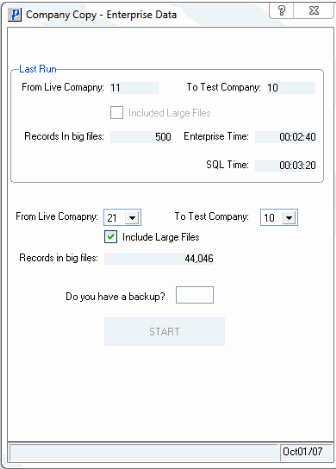
- This step allows you to copy all of the PFE data from the live company to the test company.
- The first time you run this program, there will be no statistics in the Last Run section.
- Ensure that the From/To company numbers are correct. If they are not, contact the Tecsys SMB Support Department (at smbsupport@tecsys.com) to request the appropriate change to the refresh program.
- If you have a backup of the data files, then enter "YES" to the question: "Do you have a backup?". (The start button is enabled once this is complete.)
- Click Start.
- A prompt for the CC04 password automatically displays. By default, the password is set to refresh.
- This step allows you to copy all of the PFE data from the live company to the test company.
- The Company Copy - SQL Data window opens and automatically runs:
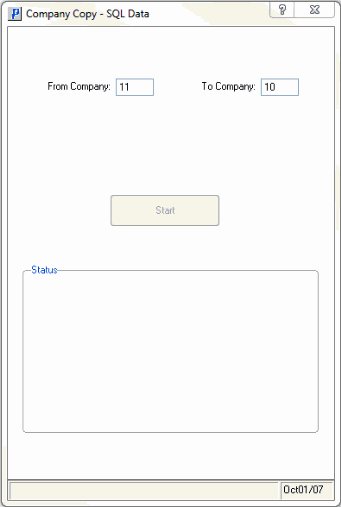
- This step allows you to copy all of the PFiT records from the live company to the test company.
- The Start button is disabled as this program launches immediately after the password is entered in the previous step.
- This step allows you to copy all of the PFiT records from the live company to the test company.
- Both the PFE copy and the PFiT copy will now run at the same time.
- When both copies are complete, you can exit CC91, log back in to PFE and restart the iTopia portal and start the normal console services.

