HST Tax Change Guide – Ontario, B.C & Nova Scotia
Effective July 1, 2010
|
Additional Info (in this topic) What to do PRIOR to July 1, 2010 What to do ON July 1, 2010 What to consider AFTER July 1, 2010 Change Tax Group Utility |
This document applies to WinSol Versions 2-4 and PointForce Enterprise Versions 5-6.
Notice regarding Nova Scotia: Nova Scotia has also recently announced a tax change effective July 1, 2010. The rate of the provincial component of their HST will increase by 2%, from 8% to 10%, resulting in the HST in Nova Scotia returning to the rate of 15%.
|
This document is a guide only: The intention is to assist you with the file maintenance that will be necessary to accommodate the tax changes for new Ontario, B.C. and Nova Scotia orders, invoices and credit notes going forward from July 1, 2010. This document points out the implications these changes have when invoicing pre-July orders (which need the new tax rates applied) and when issuing Credit Notes for Invoices dated prior to July 1 (which need the old tax rates applied). It is your responsibility to review and understand the new tax rulings and set up the tax tables within your system, as they pertain to your company. |
Effective July 1, 2010, the sales tax calculation will change for three Provinces:
- In Ontario, GST @ 5% and PST @ 8% will blend into a single HST @ 13%.
- In B.C., GST @ 5% and PST @ 7% will blend into a single HST @ 12%.
- In Nova Scotia, HST will increase from 13% to 15%.
The Tax Codes (IN05) , Customer Tax Groups (IN06) and Product Tax Codes/Exceptions (IN07) used by the WinSol and Enterprise tax routines are user assigned so it is difficult to dictate exactly what to change in a generic document such as this. It is important for you to understand how the tax routines work and to facilitate that, an Explanation of How the Tax Calculation Routine Works section is included at the end of this topic.
For the last tax change (effective January 1/2008 when the GST rate changed from 6% to 5%), we advised to simply change the GST rate in IN05 from 6% to 5% and leave the Tax Groups and Tax Exceptions alone. You were asked to create new Tax Codes, Tax Groups and Tax Exceptions pointing to an "Old GST @ 6%" rate, to be used on credit notes for pre-Jan01/2008 sales.
For this tax change, the suggested maintenance is different. Ontario and B.C. customers that are currently assigned to a GST Only or GST & PST Tax Group need to be reassigned to an HST Tax Group. Nova Scotia customers that currently point to an HST rate of 13% need to be reassigned to an HST rate of 15%. This reassignment affects the Tax Group in their Customer Master, in their Ship-To Addresses and on any existing orders and quotes that will be shipped after June 30, 2010 (because those orders need to be taxed using the new Tax Groups).
- A special Tax Recode utility (CC55) will be made available to facilitate recoding these tables for those customers running WinSol versions 2, 3 & 4 and Enterprise versions 5 & 6.
- For Enterprise 6.1 users maintaining Customer data within iTopia, the Tax Recode utility (CC55) will be applicable to the Open Order file only, since iTopia has the tools to do bulk changes to the Customer Master and Ship To Master without a special pass.
- The cost of this utility program will be $300 which includes installation. To order the utility program, just send an email to SMBSupport@Tecsys.comrequesting the HST Program to be installed and we will do the rest.
- If you do not use the Tax Recode utility you will need to do the maintenance of Tax Groups in SU13 and SU14 manually. To recode your open orders you will need to override the Tax Group in the order header (or detail lines) before invoicing to trigger calculating the correct tax.
What to do PRIOR TO July 1, 2010
Our expectation is that you will set up any new codes in IN05/IN06/IN07 in your Live Company, refresh your Test Company, run the Tax Recode utility (CC55) in your Test Company and test the tax calculation for Ontario, B.C. and Nova Scotia customers before July 1, 2010. (For details on refreshing your Test Company, click here.)
- Review your existing Tax Codes, Tax Groups and Product Tax Exceptions to familiarize yourself with your company’s codes and tax setup.
- Confirm that the Province/State field in the Customer Master (SU13) and Ship-To Master (SU14) is set to:
- "ON" for your Ontario customers
- "BC" for your B.C. customers
- "NS" for your Nova Scotia customers
This is important because it will be used by the special Tax Recode utility to identify these customers.
- Leave your GST Tax Code @ 5% (in IN05) and your GST ONLY Tax Group (in IN06) alone.
- Leave your HST Tax Code @ 13% (in IN05) and your HST Tax Group (in IN06) alone.
- A Tax Group is assigned to each customer and identifies the normal Taxes that are charged on sales to a customer. The Tax Groups containing these GST and HST Tax Codes should be left alone because customers in other Provinces share these Tax Groups; changing the rate would mess up the tax calculation for those other Provinces. For example, a GST ONLY customer in Ontario and Alberta probably share the same Tax Group; you still need that Tax Group for the Alberta GST ONLY customers.
- Another reason for leaving these original Tax Groups alone is they will be used for Credit Notes on pre-July1 sales.
- Check your laser forms for any custom boxes or headings related to taxes that might need touching up and communicate a request ASAP for an estimate of time & cost to: smbservices@tecsys.com .
Ontario:
GST @ 5% and PST @ 8% are combining to HST @ 13%.
- You likely already have a Tax Code and Tax Group for HST. If not, set them up in IN05/IN06/IN07.
- Ontario customers currently charged GST ONLY should change to your HST Tax Group.
- Ontario customers currently charged GST+PST should change to your HST Tax Group.
- You will need to confirm the tax implications for Ontario customers currently charged PST Only (Government Ministries) and assign an appropriate Tax Group.
- Ontario customers currently Exempt from both taxes should remain Exempt (ie, NO_TAX).
- If you have exceptions in IN07 for your GST ONLY, your GST+Ontario PST or your Ontario PST ONLY Tax Groups, then you may need to build new records to control the exceptions for your HST Tax Groups (but they may already exist if you already sell to the other HST provinces).
- Some products that are currently GST Only (ie, books) will stay GST Only; you will need exception records to handle this scenario (ie, you could have HST & GST on a single invoice).
- Note: If you have any unique Tax Groups for Ontario, you should not change the setup in IN06 such that they simply point to the HST Tax Code @13% because those Tax Groups will be used for credit note purposes. For example, Tax Group "06" should remain pointing to GST @ 5% and PST @ 8%. This will save you from having to create Tax Groups to store the OLD Ontario Tax Groups (this is different from the last tax change).
British Columbia:
GST @ 5% and PST@ 7% are combining to HST @ 12%.
- Set up a new Tax Code (in IN05) for HST-BC @12%.
- Set up a new Tax Group (in IN06) for HST-BC.
- B.C. customers currently charged GST ONLY should change to your HST-BC Tax Group.
- B.C. customers currently charged GST+ PST should change to your HST-BC Tax Group.
- You will need to confirm the tax implications for B.C. customers currently charged PST Only (Government Ministries) and assign an appropriate Tax Group.
- B.C. customers currently Exempt from both taxes should remain Exempt (ie, NO_TAX).
- If you have exceptions in IN07 for your GST ONLY, your GST+B.C.PST or your B.C. PST ONLY Tax Groups, then you will need to build new records to control the exceptions for your new HST-BC Tax Groups.
- Some products that are currently GST Only (ie, books) will stay GST Only; you will need exception records to handle this scenario (ie, you could have HST & GST on a single invoice).
- Note: If you have any unique Tax Groups for B.C., you should not change the setup in IN06 such that they simply point to the HST Tax Code @12% because those Tax Groups will be used for credit note purposes. For example, Tax Group “10” should remain pointing to GST @ 5% and PST @ 7%. This will save you from having to create Tax Groups to store the OLD Ontario Tax Groups (this is different from the last tax change).
Nova Scotia:
HST is increasing from 13% to 15%.
- Set up a new Tax Code (in IN05) for HST-NS @ 15%.
- Set up a new Tax Group (in IN06) for HST-NS.
- Nova Scotia customers currently charged GST ONLY should change to your HST-NS Tax Group.
- Nova Scotia customers currently charged GST+ PST should change to your HST-NS Tax Group.
- You will need to confirm the tax implications for Nova Scotia customers currently charged PST Only (Government Ministries) and assign an appropriate Tax Group.
- Nova Scotia customers currently Exempt from both taxes should remain Exempt (ie, NO_TAX).
- If you have exceptions in IN07, then you will need to build new records to control the exceptions for your new HST-NS Tax Groups.
- Some products that are currently GST Only (ie, books) will stay GST Only; you will need exception records to handle this scenario (ie, you could have HST & GST on a single invoice).
- Note: If you have any unique Tax Groups for Nova Scotia, you should not change the setup in IN06 such that they simply point to the HST Tax Code @15% because those Tax Groups will be used for credit note purposes. For example, Tax Group “03” should remain pointing to HST @ 13%. This will save you from having to create Tax Groups to store the OLD Nova Scotia Tax Groups (this is different from the last tax change).
After your new Tax Codes, Tax Groups and Exceptions are set up in the Live Company:
- Refresh your Test Company and test the new Tax set up. For Enterprise 6.1 users maintaining Customer data with iTopia, contact smbsupport@tecsys.com to confirm this step.
For details on refreshing your Test Company, click here.
- Ontario: The Tax Group needs to be recoded in SU13 for Ontario customers, in SU14 for Ontario Ship To addresses and on all outstanding orders and quotes for Ontario customers entered into the system prior to July 1. Run the Tax Recode utility (CC55) in your Test Company and then process invoices to test the tax calculation. Be sure to invoice old orders to be sure they are taxed at the new rates and credit an old invoice to be sure they credit at the old tax rates.
- B.C.: The Tax Group also needs to be recoded in SU13 for B.C. customers, SU14 for B.C. Ship To addresses and on all outstanding orders and quotes for B.C. customers entered into the system prior to July 1. Run the Tax Recode utility (CC55) in your Test Company and then process invoices to test the tax calculation. Be sure to invoice old orders to be sure they are taxed at the new rates and credit an old invoice to be sure they credit at the old tax rates.
- Nova Scotia: The Tax Group also needs to be recoded in SU13 for Nova Scotia customers, SU14 for Nova Scotia Ship To addresses and on all outstanding orders and quotes for Nova Scotia customers entered into the system prior to July 1. Run the Tax Recode utility (CC55) in your Test Company and then process invoices to test the tax calculation. Be sure to invoice old orders to be sure they are taxed at the new rates and credit an old invoice to be sure they credit at the old tax rates.
What to do ON July 1, 2010
- Be sure all June invoices and credit notes have been processed and there are no open invoicing cycles: IN42/IN43/IN44
- Do not enter any Ontario, B.C. or Nova Scotia orders for July unless you are prepared to manually override the Tax Group in the order header.
- If applicable, shut down any processes that would feed an auto-generate order/invoice process. For example, Evolve, Order Stream, Radio Beacon, EDI, etc.
- Confirm all of your new Tax Codes, Tax Groups and Tax Exceptions do exist in your Live Company.
- Run the Tax Recode utility (CC55) for Ontario, B.C. and Nova Scotia customers in your Live company.
- Begin July orders and invoicing.
- Remember to turn any auto-generate order processes back on.
-
TIP: You can spot check that the appropriate taxes are being calculated in Folder 4 of OE30/IN41/RS41.
What to Consider AFTER July 1, 2010
Pay special attention when issuing credit notes after July 1 for invoices issued prior to July 1. For Ontario, B.C. and Nova Scotia customers, first check if the original invoice was dated prior to July 1, 2010. If it was, then taxes were calculated on the original invoice using the old rates. Taxes on the credit note must match taxes on the original invoice.
Credits created using IN41-Auto Credit:
-
When using Auto Credit, the Tax Group assigned to the credit note header and detail lines defaults from Invoice History to the Tax Group on the original invoice. No overriding of the Tax Group should be required.
Credits created using IN41-Use RMA:
-
When using Use RMA, the Tax Group on the original invoice detail line is passed to the RMA detail line and subsequently passed to the credit note detail line. That means taxes on the credit note will match taxes on the original invoice. However, the Tax Group in the generated credit note header is set to the Customer’s current Tax Group (from SU13/SU14). This will need to be overridden if you ADD any product or supplementary charge detail lines to the credit note after the Use RMA generation.
Credits created Manually in IN41:
-
When creating a credit manually, the Tax Group in the Credit Note header will default to the Customer’s current Tax Group (from SU13/SU14). This needs to be overridden to the Tax Group that was used on the original invoice.
-
TIP: Always check the calculated taxes in Folder 4 before you exit the credit note. If there is any doubt as to whether or not the Tax Group is set properly in the detail line, you can check the Tax Group in the More Details window in Folder 3 or in the Supplementary Charge record and revise if required.
Overriding the Header Tax Group:
-
The Tax Group is stored in the credit note header. It is also stored in the product or supplementary charge detail line record if it was overridden on the detail line on the original invoice or if the product/supplementary charge qualified for Exception tax rules in IN07 on the original invoice.
After the credit note has been generated, if you then return to Folder 1 and override the Tax Group to a code that points to the desired tax rates, you will be prompted as follows (note that references to codes HST and GST are for example only):
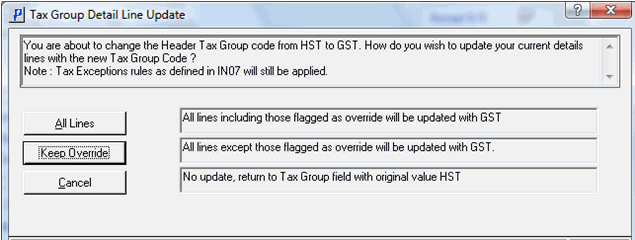
Tax Group Detail Line Update
-
"Lines Flagged as Override" refers to a Tax Override Flag stored in each detail line. On the original invoice:
- If the Tax Group on the detail line on the original invoice was manually overridden, then the Tax Override Flag=Y.
- If the product had Exception tax rules applied from IN07, then the Tax Group is different on that detail line but the Tax Override Flag is NOT set on the original invoice.
If using Autocredit, the Tax Group and Tax Override Flag will be copied from Invoice History into the credit note detail lines the same as they were on the original invoice. If you choose Keep Override, the detail lines where the Tax Override Flag = Y (ie, manual overrides) will retain the Tax Group from the original invoice. All other detail lines will be taxed per the Tax Group entered on the Credit Note header.
If using Use RMA, program Create RMA (IN67) copied the Tax Group from Invoice History and set the Tax Override Flag=Y for ALL product detail lines on the RMA; that Tax Group and Tax Override Flag is passed to each detail line on the Credit Note created from the RMA. If you choose Keep Override, then the Tax Group will not be changed on any of the detail lines (because they are all flagged Tax Override=Y; those detail lines will retain the Tax Group from the original invoice).
If you are entering the credit note manually, then taxes are assigned according to the Tax Group in the credit note header and the Exceptions in IN07.
RMA’s for Multiple Products Returned:
-
When using IN67 to create an RMA you are selecting invoice detail lines from which goods are being returned. Be sure to check the invoice date (shown in the invoice display list box) and do not mix products belonging to a pre-July invoice with a post-July invoice on the same RMA. When that RMA turns into an order/invoice/credit note, it should not have mixed taxes on it.
Accounts Payable – Input Tax Credit:
-
When invoices are entered into AP30 for a domestic vendor, the program applies the current GST/HST rate to the entered invoice amount and calculates the expected GST/HST amount included in the invoice total; this becomes the default GL distribution value to the Input Tax Credit account. The Tax Code that points to the GST/HST rate is identified in program CC00-Accounts Payable. Ontario users should change the Tax Code for Input Tax Credit 1 to point to your HST Tax Code and B.C. users should change to your HST-BC Tax Code.
- It is very likely that you will still be entering June invoices into AP30 after July 1. For those invoices, the Input Tax Credit amount will be calculated at the new HST or HST-BC rate instead of the old GST rate and, therefore, will not match the actual tax charged on the invoice. In those cases, simply override the system generated GL distribution amount for tax in Folder 2.
- Alternatively, you could choose to change the Tax Code in CC00-Accounts Payable temporarily to a code that points to the old GST rate, process those pre-July invoices in a separate batch and then change the Tax Code back.
Explanation of How the Tax Calculation Routine Works:
- Tax Codes created in IN05 store the tax rate for the various provincial and federal taxes that you collect.
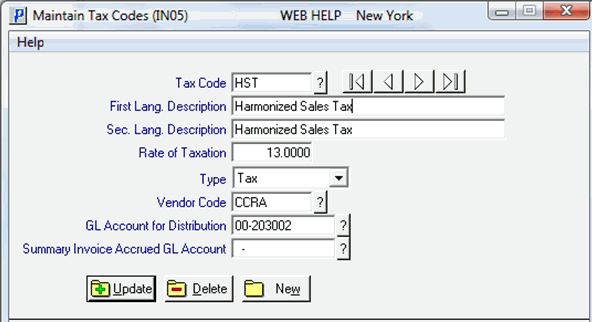
Example of Tax Code HST set up in IN05
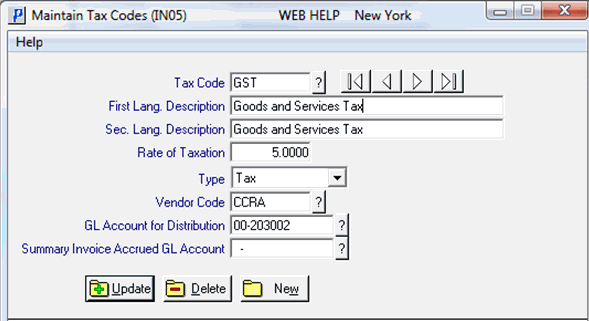
Example of Tax Code GST set up IN05
- Tax Groups created in IN06 list the combinations of Tax Codes that are applicable to your customer base.
- A Tax Group is assigned to each customer in SU13 and, if applicable, each Ship To address for that customer in SU14; that becomes the default Tax Group on the order/invoice header when you sell to a customer. The example below is for a customer that would pay HST on their purchases from you:
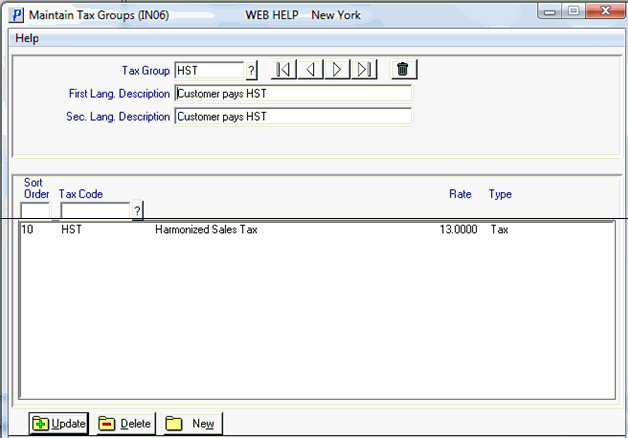
Example of Tax Group set up in IN06
- A Product Tax Code is assigned to each product (IM13) and supplementary charge record (IN01). Program IN07 is used to define Product Tax codes and, if applicable, list any “exceptions to the rule” related to calculating tax on that product or charge.
- The tax calculation routine takes the Tax Group from the order header and the Product Tax Code from the detail record and goes to IN07 to see if there are any exceptions to the taxes normally charged to this customer when they buy this particular product (or incur a particular charge). If not, then the taxes listed under the Tax Group in the order header are calculated and added to the invoice/credit note.
- If an exception is found (like books which are exempt from Provincial tax), then tax is calculated per the Tax Codes listed under the Exception
Tax Group. In the example below, if the Product’s Tax Code = BOOKS and a customer assigned to Tax Group = HST buys that product, then the tax calculation routine will tax that product based upon the Tax Codes listed under Tax Group “GST” instead of “HST”.
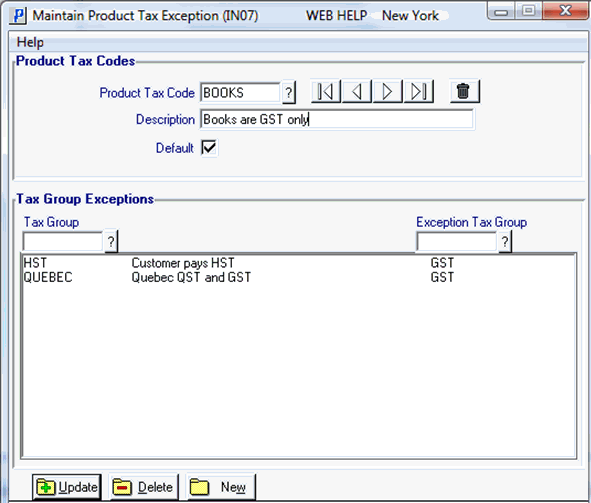
Example of Product Tax Exception set up in IN07
