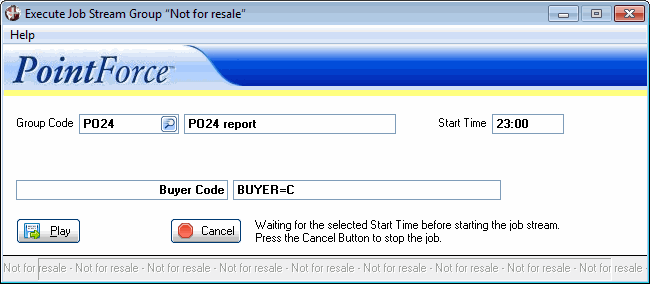|
Additional Information Invoice in Job Stream with Rejected EFT Job Stream Groups (JS01) Job Stream Prg Grps & Responses (JS02) |
The Job Stream Processing (JS25) program is used to play recorded PointForce iTopia programs for a specified group code. The recording is made from the Record Job Stream Code field on Session Parameters page.
JS25 allows you to specify an existing group code that you want to run immediately or schedule for a later start time.
- Group Code - enter or select from the query a group code. The group code specifies the group you wish to 'Play' (or execute). Once the group code is entered, the group code description displays to the right of this field.
- Start Time - by default, JS25 will run immediately. The start time field allows you to start the Job Stream program at any time during the business day and execute the programs at a later time. For example, you can set the start time to the time when the server's backup is completed.
- To execute the group code immediately, leave the start time field blank and then click Play.
- To execute the group code at a later time using a 12 hour clock, enter the hours (1-12) and minutes (0-59) separated by a colon, followed by 'am' or 'pm' and then tab out of this field. The system will automatically change the entered time to the 24-hour clock equivalent. Click Play to complete the job stream scheduling.
- To specify a 24 hour clock time, type the hours (0-23) and minutes (0-59) separated by a colon, and then tab out of this field. Click Play to complete the job stream scheduling.
- To execute the group code immediately, leave the start time field blank and then click Play.
- Response Variable - when a group code is selected and you click Play, JS25 scans the Programs and Responses database searching for variable response prompts from JS02. If a variable response prompt is found, JS25 then requests a variable response and displays both in the unnamed fields (see screen capture below for more information on the location of each of these fields.) For more information on creating variable response prompts, please see the JS02 help topic.
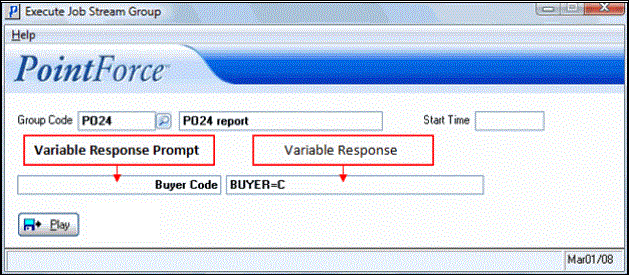
JS25 Variable Response
-
Note: When altering the variable for the response only, change the characters after the field name retaining the '=' sign. In this example 'Buyer' is the field name and 'C' is the variable. Once you have entered all of the variables, click Play to begin the Job Stream.
The following table outlines the functionality of each button in JS25:
| Button Label | Icon | Functionality |
| Play |  |
Starts the execution of the previously recorded program(s) for the current group code once a Start Time is configured and opens the Variable Response field if Variable Response Prompts (JS02) exists in the Job Stream group code. |
| Cancel |  |
This button displays only when the 'Start Time' is set for a time other than the current time. The message following message displays: "Waiting for the selected Start Time before starting the job stream. Press the Cancel Button to stop the job." |