Response Examples
|
Additional Information Adding to an Existing Group Creating a New Group |
If you are manually building a Job Stream Group to execute a series of Job Stream Groups, you will need to add a Program Sequence to run the Job Stream Processing (JS25) program and then assign two additional Responses: JSGR.GROUP=XXXX and BTN_PLAY.
- JSGR.GROUP represents the Group Code field of JS25. The equals sign '=' is an operator required to assign a value to the JSGR.GROUP control. The XXXX is replaced with the name of the Job Stream Group (JS01) you wish run within your Job Stream Group.
- BTN_PLAY represents the Play command button being issued in JS25.
- For example, let's say that you have 2 job streams. One executes the Schedule Order For Printing (OE32) program and another that executes the Print Shipping Documents (OE34) program. Instead of re-recording these two programs, you can link them together using the JSGR.GROUP and BTN_PLAY responses.
- These responses can be added to the existing Group Codes or you can add the responses to a new Group Code. Examples of both methods are outlined below.
Note: The Record Job Stream Code field on the Session Parameters page is designed to Record the required sequence and response values for you. Exercise caution editing these values manually.
Adding a Program to an Existing Group Code (OE32):
The following steps outline how to join the Group Code OE34 and Group Code OE32 Job Stream Groups into a single job stream by adding the appropriate responses to the OE32 Group Code:
- Recall the Group Code OE32 in JS02.
- On the Programs folder add a sequence for the JS25 program.
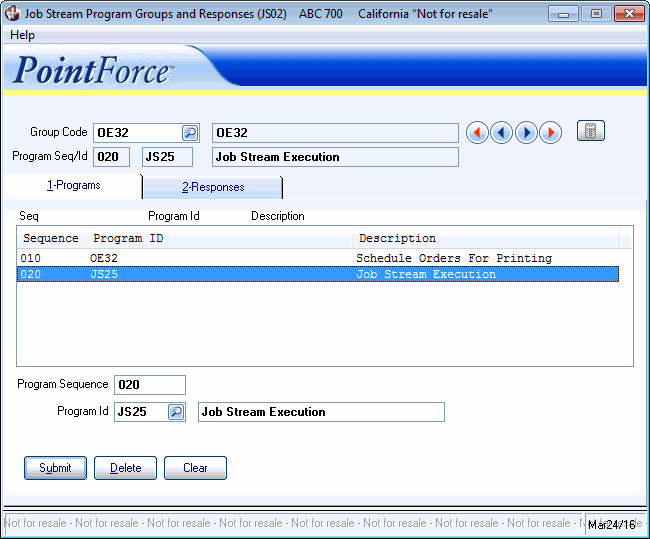
JS25 Program added to JS02/Programs
- On the JS02 Programs folder, highlight the JS25 program in the list box and then open the Responses folder.
- Enter a number in the sequence field, for example 010.
- In the response field, enter JSGR.GROUP=OE34. Click Submit to update the record.
This record indicates that OE34 will run after OE32 is complete.
- Enter another number in the sequence field, for example 020.
- In the response field, enter BTN_PLAY. Click Submit to update the record.
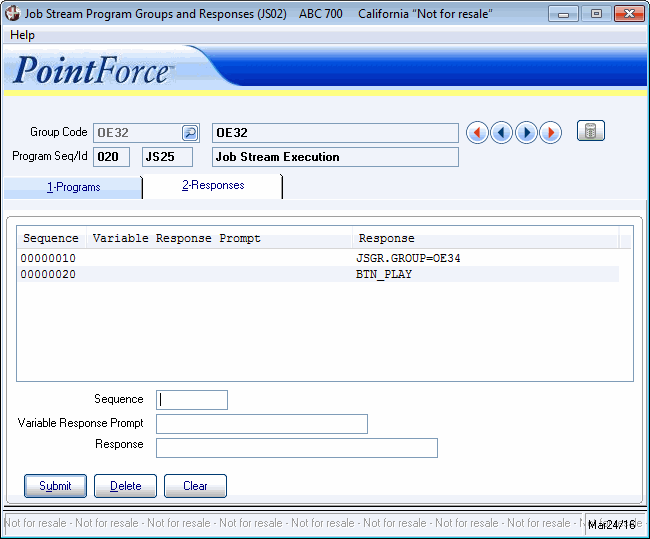
New Responses Added to JS02/Responses
- When you play the OE32 group code in JS25, both the OE32 and OE34 programs will run in sequence.
The following list outlines the steps to join the OE32 and OE34 programs into a new Group Code:
- Create a new group code through the Job Stream Group (JS01) program. We will call it OE32/OE34.
-
Open JS02 and select the new group code.
- In the program sequence field, enter a sequence number, for example 010.
- In the program ID field, enter JS25. Click Submit to update the the record.
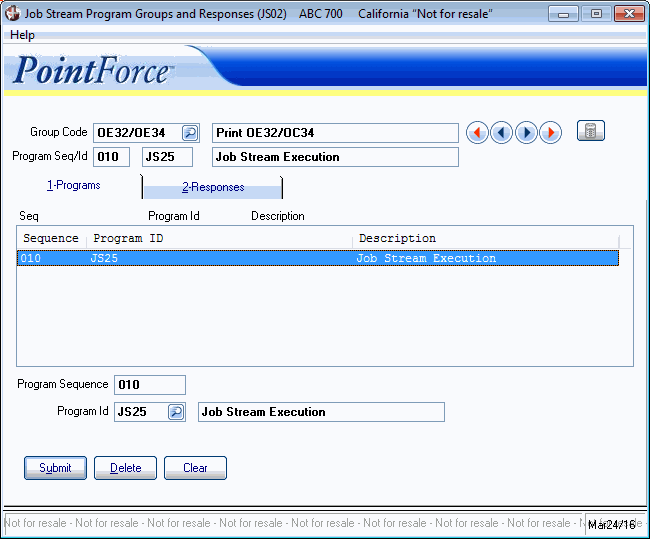
JS25 program Added to JS02/Programs
- Highlight the JS25 program in the list box and then open the Responses folder.
- On the JS02/Response folder, enter a number in the sequence field, for example 010.
- In the response field, enter JSGR.GROUP=OE32. Click Submit to update the record.
This record indicates that OE32 is the first program that will run when JS25 is played.
- Enter a second number in the sequence field, for example 020.
- In the response field, enter BTN_PLAY. Click Submit to update the record.
- Enter the next sequential number in the sequence field, for example 030.
- In the response field, enter JSGR.GROUP=OE34. Click Submit to update the record.
This record indicates that OE34 is the next program that will run in the OE32/OE34 group code.
- Enter the next sequential number in the sequence field, for example 040.
- In the response field, enter BTN_PLAY. Click Submit to update the record.
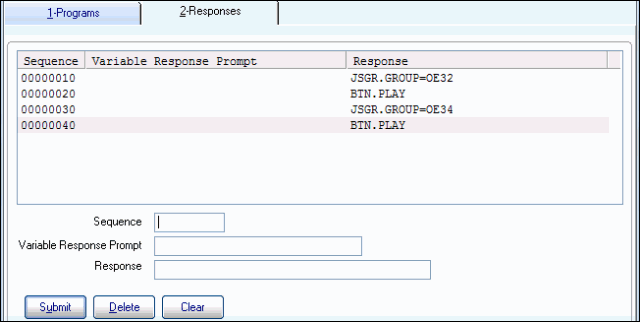
Responses Added to JS02/Responses
- When you play the OE32/OE34 group code in JS25, both the OE32 and OE34 programs will run in sequence.

