Response Examples
If you are manually building a Job Stream Group to execute a series of Job Stream Groups, you will need to add a Program Sequence to run the Execute Job Stream (JS25) program and then assign two additional Responses: JSGR.GROUP=XXXX and BTN_PLAY.
- JSGR.GROUP represents the Group Code field of JS25. The equals sign '=' is an operator required to assign a value to the JSGR.GROUP control. The XXXX is replaced with the name of the Job Stream Group (JS01) you wish run within your Job Stream Group.
- BTN_PLAY represents the Play command button being issued in JS25.
- For example, let's say that you have 2 job streams. One executes the Schedule Order For Printing (OE32) program and another that executes the Print Shipping Documents (OE34) program. Instead of re-recording these two programs through JS25, you can link them together using the JSGR.GROUP and BTN_PLAY responses.
- These responses can be added to the existing Group Codes or you can add the responses to a new Group Code. Examples of both methods are outlined below.
Note: The Execute Job Stream (JS25) program is designed to Record the required Sequence and Response values for you. Exercise caution editing these values manually.
Using an existing Group Code (OE32):
The following steps outline how to join the Group Code OE34 and Group Code OE32 Job Stream Groups into a single job stream by adding the appropriate responses to the OE32 Group Code:
- Recall the Group Code OE32 in JS02.
- On the Programs folder add a sequence for the JS25 program.
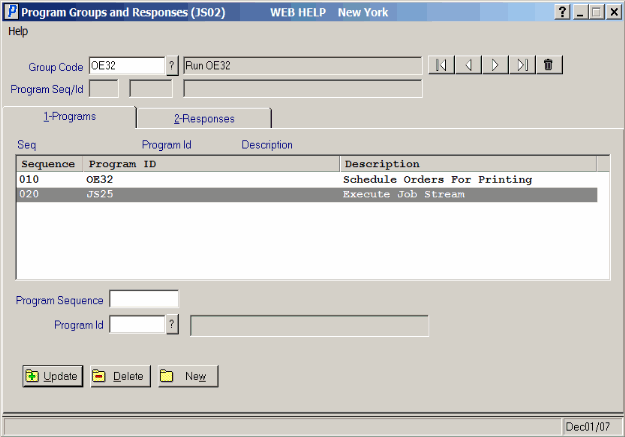
JS25 Program added to JS02/Programs
- On the JS02 Programs folder, highlight the JS25 program in the list box and then open the Responses folder.
- Add a Sequence for the 'JSGR.GROUP' Response for OE34 and update the record.
- Add a sequence for the 'BTN_PLAY' Response and update the record.
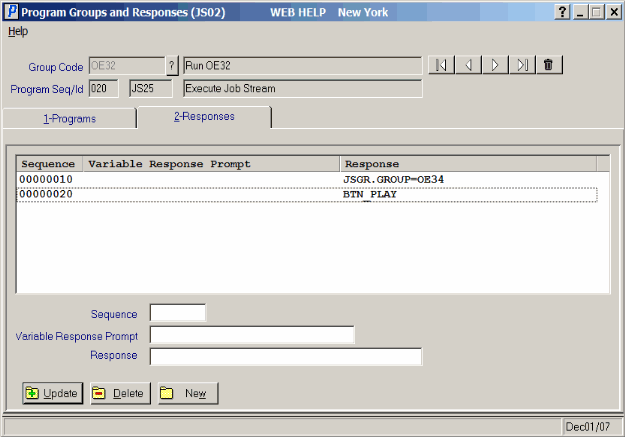
New Responses Added to JS02/Responses
- You can now enter the Group Code 'OE32' in JS25 and the OE32 and OE34 programs will run in sequence.
Creating a New Group Code:
The following list outlines the steps to join the OE32 and OE34 programs into a new Group Code:
- Create a new Group Code through the Job Stream Group (JS01) program. We will call it OE32/OE34.
- Open JS02 and select the new Group Code.
- In the Program Sequence field, enter a sequence number (for example '10').
- In the Program ID field, enter 'JS25'. Click Update to update the the record.
- Highlight the JS25 program in the list box and then open the Responses folder.
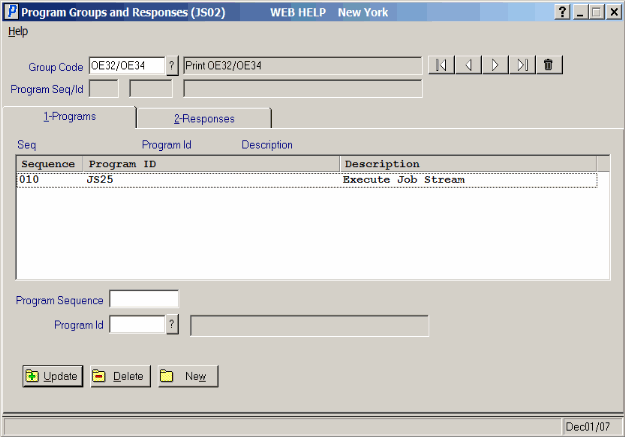
JS25 program Added to JS02/Programs
- On the JS02/Response folder, enter a sequence number in the 'Sequence' field.
- In the Response field, enter 'JSGR.GROUP=OE32'. Click Update
to update the record. This is the first program that we will run when JS25 is 'played' for the Group Code ‘OE32/OE34’.
- Enter the next sequence number in the Sequence field and then in the Response field enter 'BTN_PLAY'. Click Update to update the record.
- Enter the next sequence number in the Sequence field and then in the Response field enter 'JSGR.GROUP=OE34'. Click Update to update the record.
- Enter the next sequence number in the Sequence field and then enter 'BTN_PLAY' as the response. Click Update to update the record.
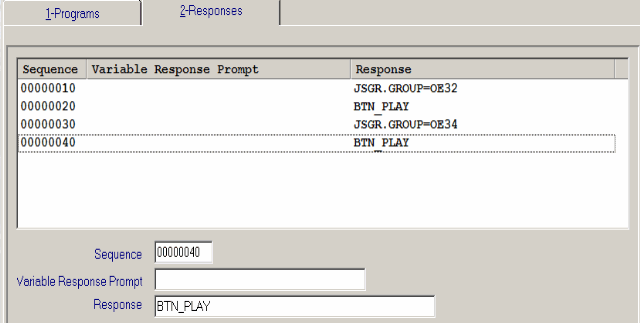
Responses Added to JS02/Responses
- You can now enter the Group Code 'OE32/OE34' in JS25 and the OE32 and OE34 programs will run in sequence.

