Creating a New Customer Attention Master Record
In Customer Attention Master (SU18), you can create a new record from the Search Criteria/Grid page or from the Details page. If your user id has the correct permissions to create a new Customer Attention record, the Create button displays on both of these pages in iTopia.
- Note: The ability to create a new Customer Attention Master record in iTopia is controlled by the permissions assigned to the resource within the role. Specifically, the Customer Attention Master (SU18) resource assigned to your role must include the 'Create' operation.
Creating a new Customer Attribute Master record:
- On the Customer Attention Master (SU18) view, from either the Search Criteria/Grid page or the Details page, click on Create.
- The Customer Attention Master/Create window opens. Here is an example of the fields displayed on the Create page:
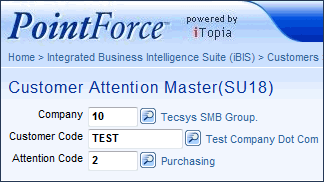
- Enter or select from the lookup a Company number. Enter the number of the current company in which you are working. This is a mandatory field.
- Enter or select from the lookup the Customer Code to which the Customer Attention Master pertains.
- Enter or select from the lookup the Attention Code for which the Customer Attention Master is being created.
When all of the information is entered, click Continue to continue creating the new Customer Attention Master record. Note: If you enter a Company/Customer Code/Attention Code combination that already exists and click the Continue button the record will be opened in edit mode.
- Enter or select from the lookup a Company number. Enter the number of the current company in which you are working. This is a mandatory field.
- The Customer Attention Master (SU18)-Detail page opens for the new Customer Attention Master record. All of the fields on this page are either blank or contain a set default. There are no mandatory fields on the Detail page.
- The optional fields are:
- Contact Name
- Telephone - defaults to the telephone number entered in the Custmer Master(SU13) view and may be modified.
For details on the information required in every field, please see the field descriptions outlined in the Customer Attention Master (SU18) topic.
- When all of the information is entered, you can click Submit or Save:
- When you click Save, all of your changes are saved and you remain on the Customer Attention Master (SU18)-Details page.
- TIP: If you decide that you do not want to create the current record, you can abort the process by clicking Close or Return to Search Page
 icon. The following message displays: "Are you sure you want to navigate away from this page? Any changes will be discarded. Click OK to continue, or Cancel to stay on the current page. OK/Cancel". Only changes made prior to the record being updated using the Continue, Save or Submit action buttons will be discarded.
icon. The following message displays: "Are you sure you want to navigate away from this page? Any changes will be discarded. Click OK to continue, or Cancel to stay on the current page. OK/Cancel". Only changes made prior to the record being updated using the Continue, Save or Submit action buttons will be discarded.
- When you click Submit, all of your changes are saved and you are returned to the Create page where you can enter another new Customer Attention Master record or edit an existing record.
- When you click Save, all of your changes are saved and you remain on the Customer Attention Master (SU18)-Details page.

