User Master - Attribute
|
Index User Master-Attribute Search Criteria/Grid User Master-Attribute Details Page |
|
Additional Information Create a new User-Attribute record How To Set up New Users User Manager System (UMS) Overview |
The User Master-Attribute is a table (md_user_att) in the User Management System (UMS). In order to understand the Attribute table, we must first review how the data is stored in the iTopia database.
- Every table stored in the database includes a "key" or prefix. There are 2 column elements that make up this key: 'ibis_client' and 'company'.
- Every table in the database includes these two elements.
- Here is a diagram that depicts a conceptual representation of how your data is stored in the iTopia database:

- When iTopia is installed at your site, you are given a unique client code. The 'ibis_client' is set to that unique client code. All of your data is stored under your ibis_client code, i.e. in the database, your data is organized by your ibis_client code. This is represented by 'Layer 1' in the diagram above.
- As with your data from PointForce Enterprise, you can have multiple 'companies' set up. Your data is further stored by company, i.e. your data is first organized by your ibis_client code and then is further organized or stored by each company. This is represented by 'Layer 2' in the diagram above.
- All of your data is then sorted into specific tables, including the Customer Master (SUCU), Product Master (ICI1) and Purchasing Master (POPI). This is 'Layer 3' in the diagram.
- Every table contains the ibis_client and the company code records. Together, these 2 elements are the "key" to accessing the data in your database. Because every record in every table includes this key, these 2 elements are required every time you retrieve data from the database.
- The User Master-Attribute module is used to 'default' the values for these 2 elements for every user for ALL views in iTopia.
- The ibis_client is not displayed on any of the views within iTopia and is not available for selection through Personalization. The ibis_client that is set up as the default in this module is automatically used for every view within your iTopia environment. The ibis_client also needs to be set up as a restriction in the User Master-Restriction module to ensure that only the designated Attribute Value is applied throughout the system. This is an extra level of security.
- At the same time, the 'company' field is available for selecting or deselecting through Personalization for all views. The majority of the pre-canned views will have the 'company' field displayed in the Search Criteria, Search Results and/or the Details of the view. In this module, you can set the 'company' field to default to a specific company for each user so the user does not need to enter the company code when performing a search in any view.
The User Master-Attribute module includes a minimum of two records for every user displayed in the grid: one for the Attribute Key 'session.ibis_client' and one for 'session.company', along with the Attribute Values for each. You can create additional Attribute Keys that have specific default values, but both 'session.ibis_client' and 'session.company' are required for every user.
The following example demonstrates how the Attribute Key 'session.company' works with views in iTopia:
- The Attribute Key 'session.company' represents the company the assigned user defaults to for any view.
- You can enter an attribute value of a single company, multiple companies (separated by a comma) or you can enter an asterisk * for all companies. For example, 'user10' is set up with an Attribute Key 'session.company' with a value of 10:
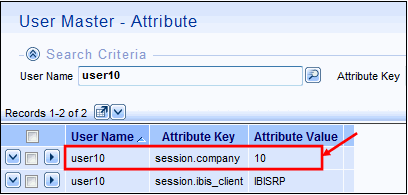
- This means that when 'user10' logs into iTopia, the Company field in the Search Criteria section of a view will default to {session.company} unless the system administrator or user personalizes the view to default to another value. The search results displayed will then default to information for Company 10.
- For example, when 'user10' opens the Customer Master (SU13) view, the Company Number field in the Search Criteria section defaults to {session.company} and the search results display data for Company 10 by default:
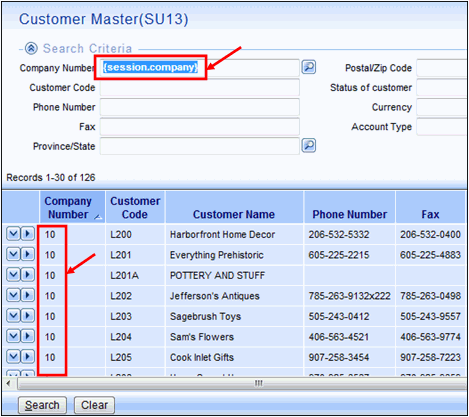
Note: The user can see the data for all other replicated companies, regardless of the default. In order to see the other companies, the user must enter a specific company code (or company codes) in the search criteria field for Company.
- If you want to restrict the companies the user can access, you must use the User Master-Restriction module. For more information, click here.
- You can enter an attribute value of a single company, multiple companies (separated by a comma) or you can enter an asterisk * for all companies. For example, 'user10' is set up with an Attribute Key 'session.company' with a value of 10:
Note: The Attribute Key 'session.ibis_client' represents the environment accessed by users in your company. When you enter your client code as the Attribute Value for the 'session.ibis_client', every user is then set up to default to your unique ibis_client code when data is retrieved from the database for every view. You may notice that the Search Criteria field for 'ibis_client' does not exist in any view; this is because the default is set here in the User Master-Attribute table to return only information that pertains to your client code.
Note: You can also create additional Attribute Keys that set defaults for users when accessing the data from your database. For example, you can create an Attribute Key for a warehouse, 'session.whse', with an associated Attribute Value of 01.
- Once this Attribute is set up, you must also personalize the views with the warehouse field. (Note: For both 'session.ibis_client' and 'session.company' these steps are already completed.)
- For example, the Sales Office/Warehouse Numbers (CC96) view has a warehouse field in the Search Criteria section. Logged in as a System Administrator, you must personalize the CC96 view.
- With the CC96 view open, click Personalize.
- On the Search Criteria page, click on 'Sls Off/Whse' in the Show These Fields in This Order list box.
- When the 'Sls Off/Whse' field is highlighted, the 'Default Value' field displays along with the 'Make Criteria Permanent' check box.
- In the 'Default Value' for Sls Off/Whse field, enter {session.whse}.
- Click Save to save the change and remain on the Search Criteria page or click Submit to save the change and return to the CC96 view.
- With the CC96 view open, click Personalize.
- Whenever a user is defined in the Attribute table with an Attribute Key of 'session.whse' and an Attribute Value of '01', the Sls Off/Whse field in the Search Criteria section will display {session.whse} and the data retrieved will default to warehouse 01.
Note: The user can see the data for all other warehouses, regardless of the default. In order to see the other wareshouses, the user must enter a specific warehouse code (or warehouse codes) in the search criteria field for 'Sls Off/Whse'.
- If you want to restrict the warehouses the user can access, you must use the User Master-Restriction module. For more information, click here.
The following fields are available on the User Master-Attribute page and are based on the order in which they appear in the grid on the search page:
- User Name - displays the user's name.
- Attribute Key - displays the Attribute Keys that are assigned to each user. There are 2 mandatory Attribute Keys required for each user:
- session.company
- session.ibis_client
- Attribute Value - displays the Attribute Values for each Attribute Key.
- For the 'session.company' Attribute Key, the company code(s) assigned to the user display in this field. The company code(s) defined here become the default company codes that the user sees when the search results are returned in any view.
- For the 'session.ibis_client' Attribute Key, the unique client key assigned to your company displays here.
- For the 'session.company' Attribute Key, the company code(s) assigned to the user display in this field. The company code(s) defined here become the default company codes that the user sees when the search results are returned in any view.
For information on the functionality of each button on the User Master-Attribute Search Criteria Results/Grid page, click here.
User Master-Attribute Details Page
When you click on the View Record Details icon for a specific record on the User Master-Attribute Search/Criteria Grid page, the User Master-Attribute Detail page opens for that record:
for a specific record on the User Master-Attribute Search/Criteria Grid page, the User Master-Attribute Detail page opens for that record:
The following information displays on the detail page of the User Master-Attribute:
- In the Main Context (header) section:
- User Name - displays the user name associated with the detail record selected.
- Attribute Key - displays the Attribute Key associated with the detail record selected.
- session.company
- session.ibis_client
- User Name - displays the user name associated with the detail record selected.
- In the Main (body) section:
- Attribute Value - enter or modify the Attribute Values for the Attribute Key displayed in the Main Context section.
- For 'session.company', enter the company code(s) that the user will see by default when the search results are returned.
- For 'session.ibis_client', enter your company's unique client key.
- For 'session.company', enter the company code(s) that the user will see by default when the search results are returned.
- Attribute Value - enter or modify the Attribute Values for the Attribute Key displayed in the Main Context section.
The Related section at the bottom of the page contains links to related resources for the current record. The following links are available:
- User Master
- License
- Role
- Restriction
- Permissions Summary
For information on the functionality of each button on the User Master-Attributes Details page, click here.
