GL Drill-Down
The GL Drill-Down capabilities of iTopia enable you to quickly analyze GL account balances at multiple levels within your company and even drill-down to transaction details. GL Drill-Down provides multiple access points for direct general ledger reporting, for example you can drill-down from any Register in iTopia and the drill-down can start a various positions within each Register.
- You can start at the General Ledger account summary (GL45) information and drill-down to journal entry details in the Accounts Payable, Accounts Receivable, General Ledger, Inventory Control, Invoice, Purchasing (etc.) Registers.
- You can also drill-up from sub-leger transactions in each Register's GL Summary View to the Register's GL Detail and then to the account balance information in GL45.
Let's walk through an Inventory Register (IN44) example:
- In the General Leger/Account Transactions (GL45) View for Register 00004-1, we see the following summary line for GL Account 00-11-1000:
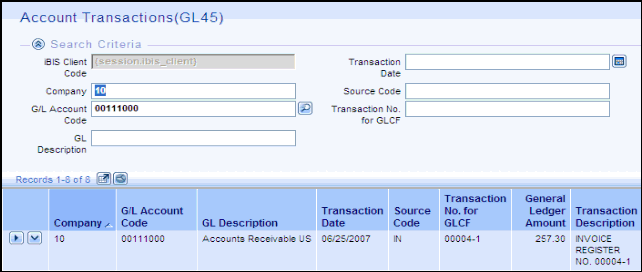
- The GL Account was debited on June 25, 2007 for $257.30.
- In order to find out more details about this entry, we can open the Invoice Register-GL Summary (IN44) View by clicking the Link To icon
 .
.
- The IN44-GL Summary View displays the following information for GL Account 00-11-1000:
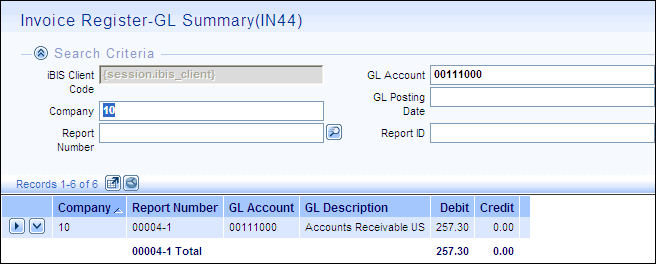
- Invoice Register 00004-1 debited the GL Account for $257.30.
- With GL Drill-Down, you have the ability to open the GL Details for Invoice Register 00004-1.
- One way to do this is by clicking the Link To icon on the GL Summary View (for the Register required) and selecting the 'Invoice Register-GL Detail (IN44)' View.
This is what the GL Detail View looks like:
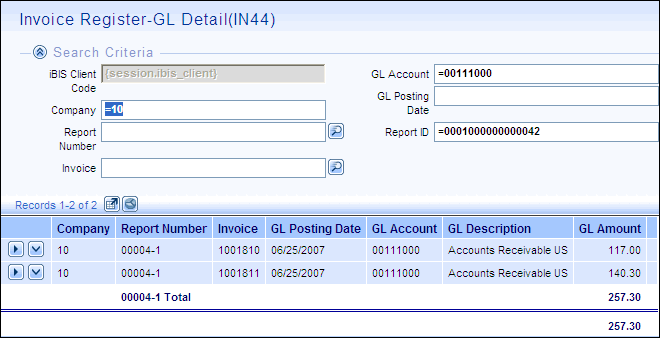
- From the Detail View, you can see that there are two Invoices making up the Invoice Register. In this example, the Invoices are 1001810 and 1001811.
- To drill-down into each individual Invoice and see the Products on the Invoice, click on the Link To icon and select the 'Invoice History-Products (IN45)' View.
- Following our example, the Invoice History-Product (IN45) View for Invoice 1001811 looks like this:
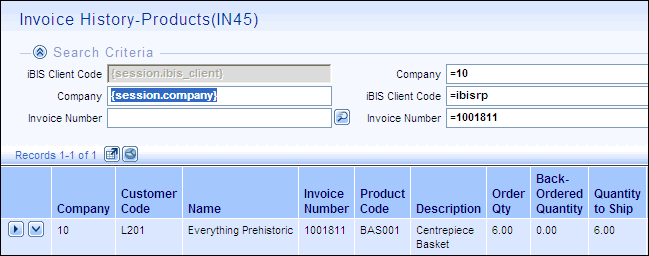
- There is only one Product (BAS001) on Invoice 1001811 for Everything Prehistoric (L201).
Note: You are not limited to just this View. Using the Link To icon, you can examine the Invoices from multiple perspectives. You have access to the Invoice History-Header (IN45) View, Invoice Register-Invoices (IN44) View, etc.
-
Assuming you begin with the Invoice Register-GL Summary (IN44) View for GL Account 00-11-1000 for Report 00004-1, the following screen displays:
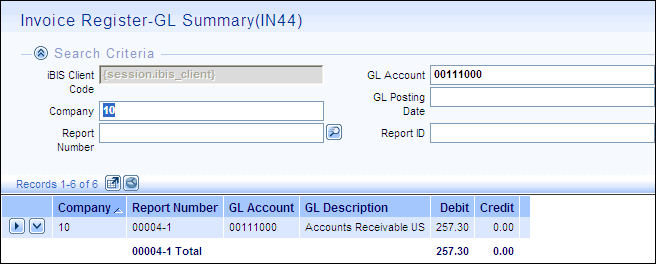
- Using the Link To icon, you can open the Invoice Register-GL Detail (IN44) View to see the GL Details for Invoice Register 00004-1:
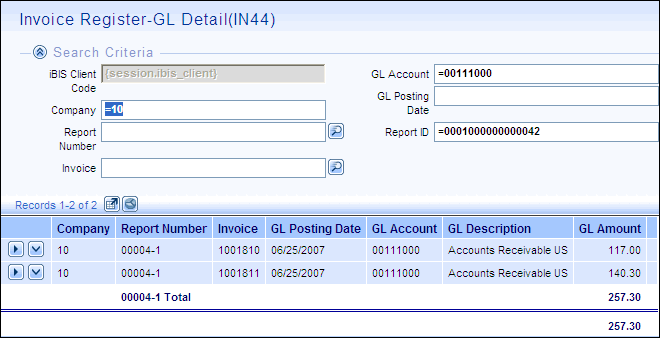
- From either of the detail lines, you can click on the Link To icon to find the following summary line for GL Account 00-11-1000 for Register 00004-1 in the General Ledger/Account Transactions (GL45) View:
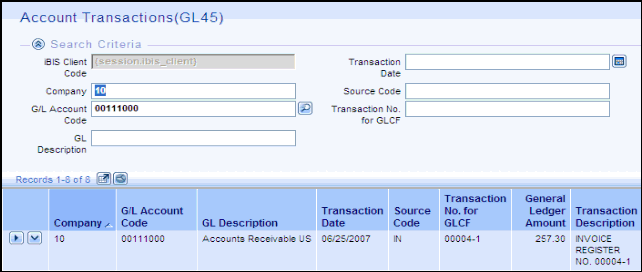
- The GL Account was debited on June 25, 2007 for $257.30.
