Creating User Master-License Records via 'Copy':
Using the 'copy' method to create new User Master-License records allows you to create records quickly and efficiently as only the fields that require a change from user to user need to be entered for each new record. You can, however, only copy one record at a time. If you want to create multiple records at the same time, we recommend that you use the 'edit with excel' method.The following list outlines the steps required to create a new User Master-License record using the 'copy' method:
- Signed on as the 'system' user, open the User Master-License view by:
- Entering user_license in the Search field and then clicking Go.
OR - Selecting the User Management System folder on the main menu, then selecting the Master Tables folder and then selecting 'User Master-License'.
- Entering user_license in the Search field and then clicking Go.
- Enter an existing user name in User Name field in the Search Criteria section and then click on Search.
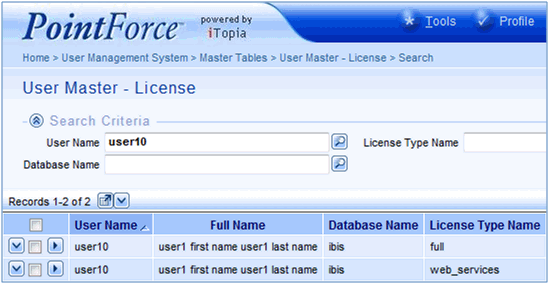
User Master-License - Finding an existing User record
- If the user name you are copying includes multiple records, you can only copy one record at a time.
- Click on the View Record Details
 icon to open the Details page for the selected record.
icon to open the Details page for the selected record.
- If the user name you are copying includes multiple records, you can only copy one record at a time.
- When the Details page opens, click the Copy button (found at the bottom right corner of the view).
- A new User Master-License page opens with three mandatory fields (User Name, Database Name and License Type Name) and a Submit button.
All three fields contain the information copied from the original record. You can change any of these fields:
- User Name - enter the user name to which the Database and License are being added.
- Database Name / License Type Name - for details on these fields, see the User Master-License: Databases & License Types topic.
- User Name - enter the user name to which the Database and License are being added.
- When all of the changes are complete, click Submit.
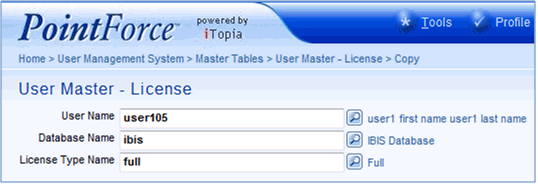
User Master-License - Modifying the copied record
- Once the record is updated, you remain on the User Master-License page that contains the User Name, Database Name and License Type Name fields. At this point you can:
- Continue entering information and updating the records.
- Return to the Search Criteria/Results page.
- Close the User Master-License view.

